Block Profiles
Admins can configure block behavior and end user notification options across private applications and internet access with Block Profiles on a rule-by-rule basis.
Managing Block Profiles
To access and configure block profiles, follow these simple steps:
- Navigate to Settings > Customization
- Click on the Block Profiles tab.
Default Block Profile
The Default Block Profile is automatically applied to new policy rules unless you choose to modify it when creating or editing a rule.
Block Profile Options
Block Profiles offer a variety of options for fine-tuning the user experience and delivering important information when access to restricted destinations or websites is encountered.
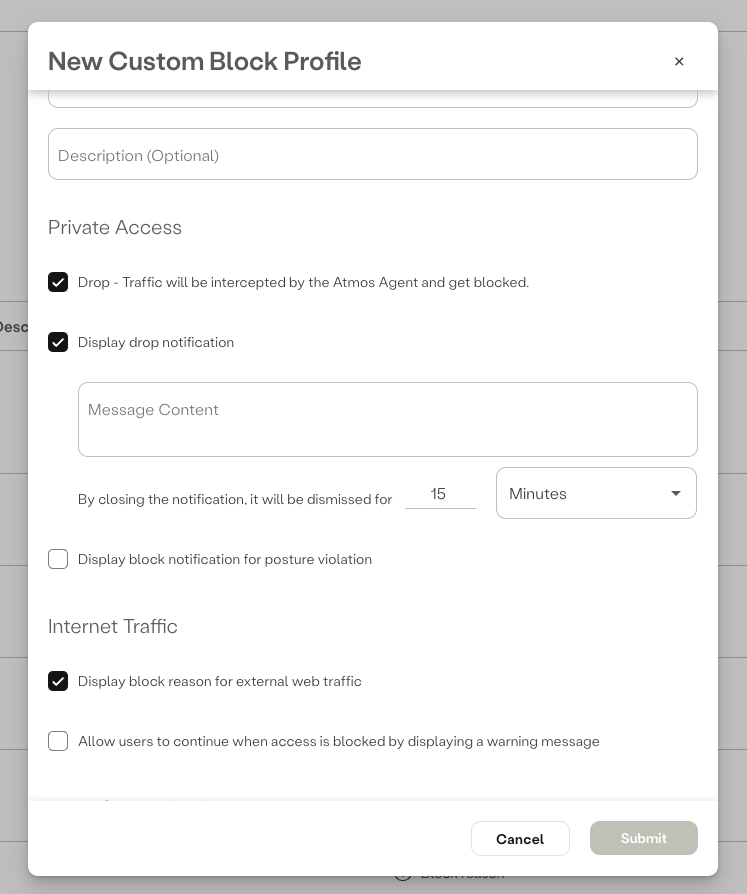
Private Access
- Drop - This option control the block behaviour for ZTNA access. If selected, the agent will intercept and drop traffic destined for the applications defined in the rule. It is possible to customize the message that pops up for end users when a block is triggered. To prevent excessive notifications for users, admins can decide on a time frame for each block notification. Unselected, the agent does not send private application traffic out via the tunnel, and ignores the traffic.
- Display block notification for posture violation - please view the following documentation link.
Internet Traffic and Page Customization
For more information please view the following documentation link.
Updated 9 months ago
