Step 2: Applying a Rule to the Office 365 Application
To add a rule to Office 365 application with Conditional Access:
- Configure the Axis Cloud rules at the Policy > Rules > New Rule screen.
For information about configuring a rule, click here
The New Rule window is displayed.
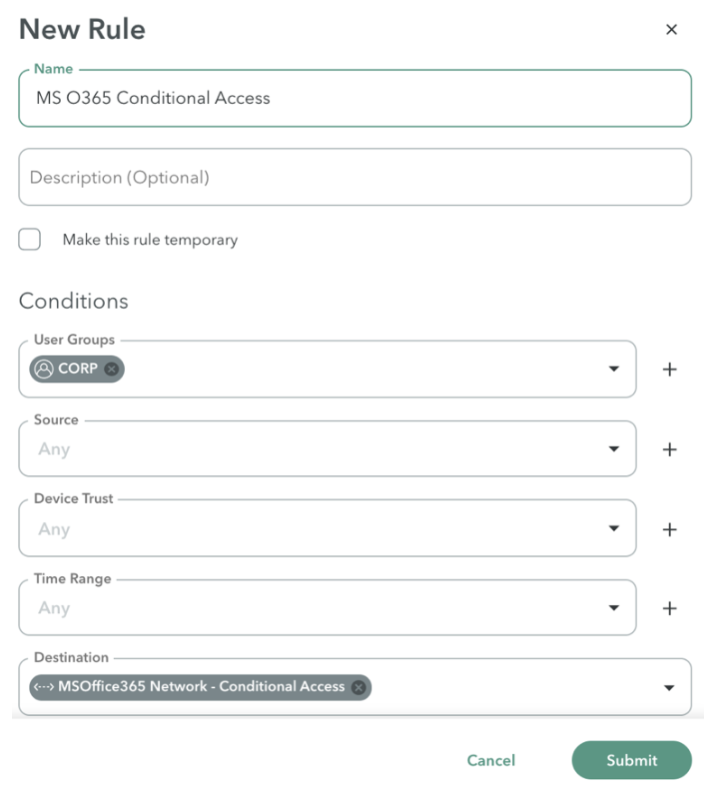
Note
You can add rules to an existing policy or inherit them using Application Tags.
- In the Name field, enter a meaningful name, in this example, MS O365 Conditional Access, so that you easily identify the rule.
- Go to the Conditions section.
- In the Users Groups drop-down menu, select your user groups. In this example, Corp, is the user group.
- From the Destination drop-down menu, select a destination (an application), in this example, MSOffice365 Network - Conditional Access.
- Click Submit.
- In the top right of the screen, click Apply Changes.
- Review your changes
- Click Commit changes.
Updated about 3 years ago
