Axis Management Console
This article provides an overview of the Management Console, used by admins to manage the different aspects of the Atmos service.
About the Axis Security Management Console
The Axis Management Console is a web-based workstation, providing administrators with the ability to control their network either locally or remotely. Through the Management Console, the administrator creates and controls policy rules, configures identity objects and other settings, and manages applications.
Note
After every change made in the Management Console, click Apply Changes at the top-right menu.
Insights
Insights give you visibility to user and application activity and allows you to capture trends. You can use Insights to monitor users and applications and track trends. Insights give you full visibility of application user sessions. Every session is tracked and placed on a timeline ready for in-depth analysis as needed.
Insights also provide contextual data on activity such as whether the session connected from a device or location that the user never used before.
You can narrow Insights to a specific time-frame, such as month or week, as well as specific users and applications.
- Dashboard: The Insights Dashboard gives you a quick overview of all recent activity. You can then drill down to particular items of interest.
- Users: The Users section provides information about user activities. Click on a specific user to view more information.
- Applications: The Applications section provides information about application activities. Click on a specific app to view more information.
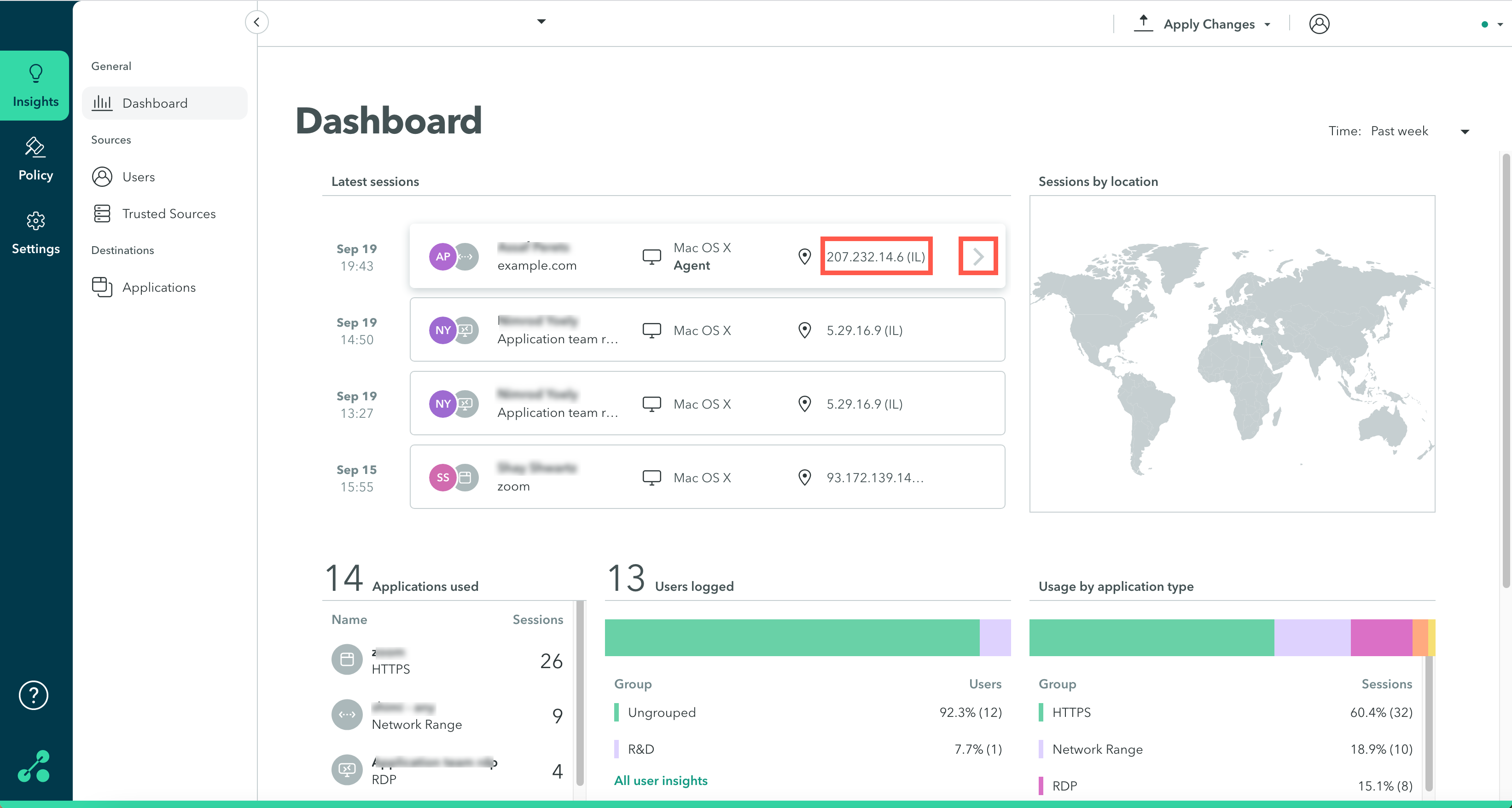
See also:
- Events and Sessions in the Management Console
- Insights In the Management System
- Viewing Application Activity in Insights
- Viewing User Activity in Insights
Policy
A Policy is a collection of rules which provide granular access to your apps depending on a range of parameters. For example, access can be defined based on the user's identity or group. You can also create a profile to restrict user activity. For example, you may block file transfer during a connection.
A rule consists of a set of modular policy objects. Policy objects are building blocks that can be used in any Policy. You can either create Policy objects in advance, for later use, or in the course of defining Policy Rules.
To delete or edit items in the Policy Management screen, hover over an object and select one of the options.
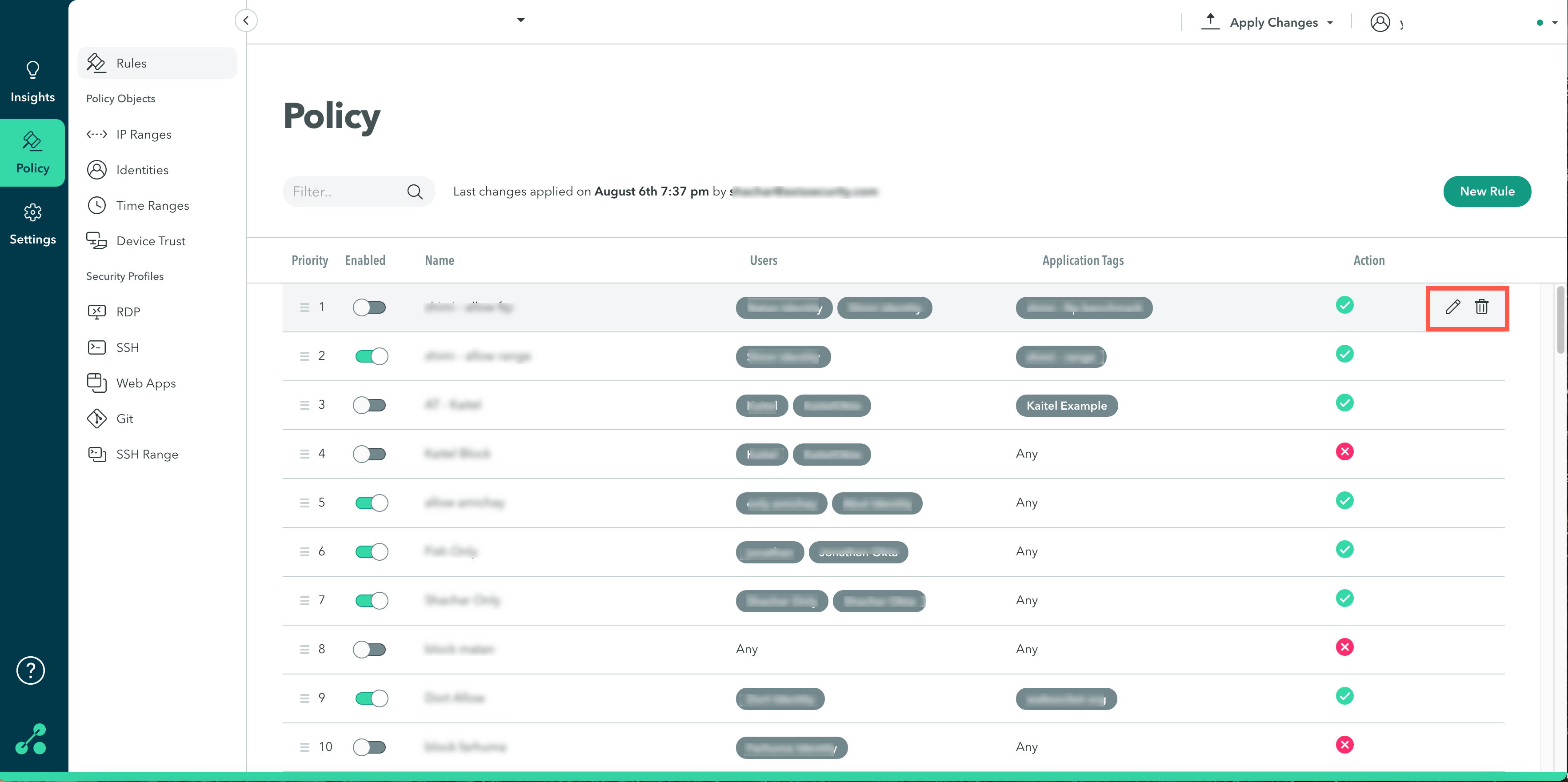
For more information, see Best Practices for Configuring a Policy.
Settings
The Settings section allows you to create and configure applications, administrators , connectors, and Identity Providers.
To delete or edit items in the various sections, hover over an object and select one of the options.
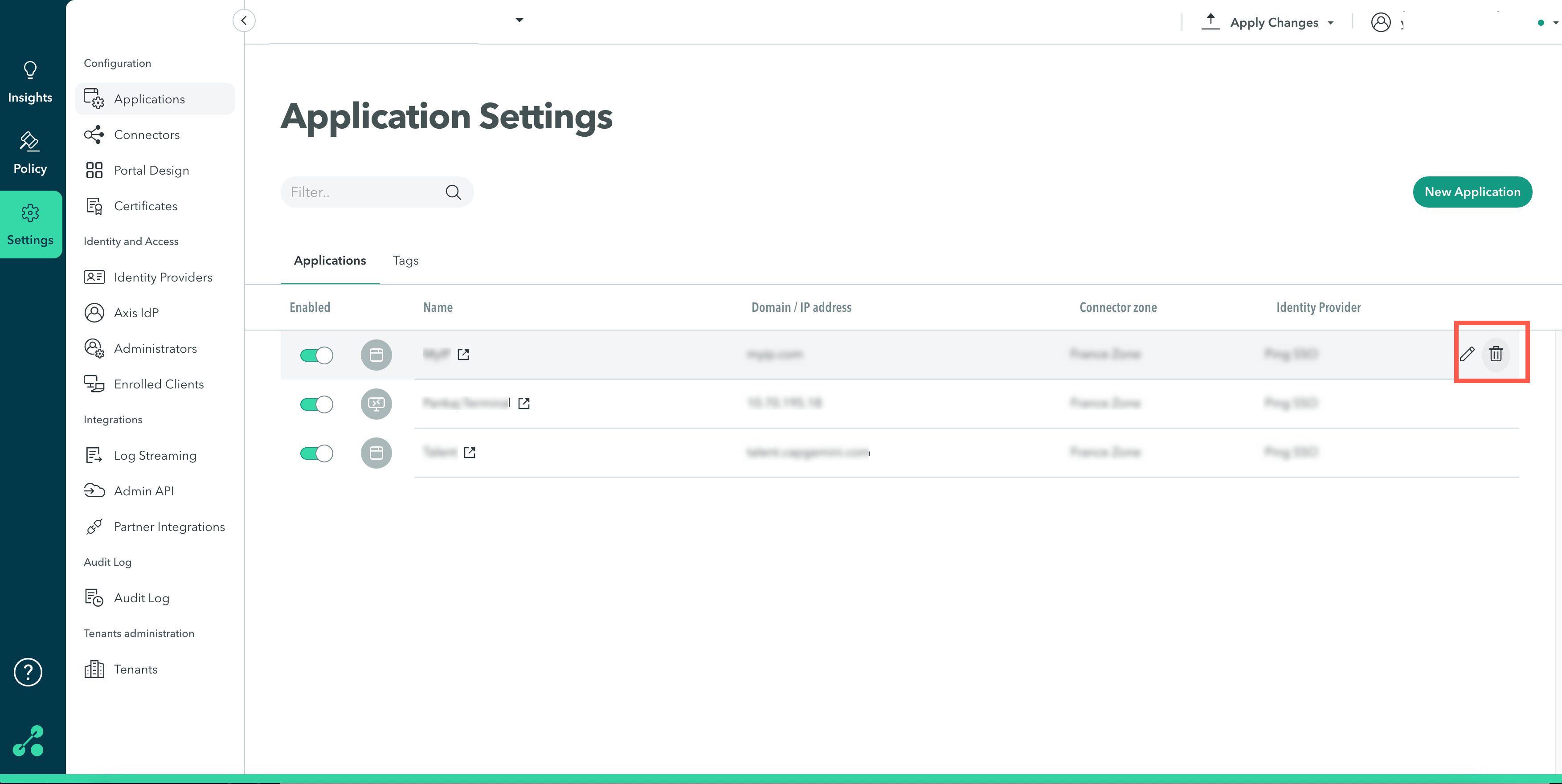
Signing in to the Management Console
Before you begin
Obtain your credentials and workspace from [email protected].
To sign in to the Management Console:
- Go to https://manage.axissecurity.com
- Enter your workspace.
- Enter your username and password.
To change your password:
- Go to Settings -> Axis IdP.
- Select the user for whom you want to change the password.
- Click Edit User.
- Change the password.
Apply Changes and Announcements
Apply Changes
To apply your changes:
- Go to the top-right menu and click Apply Changes
- Review your changes.
- Select Commit Changes.
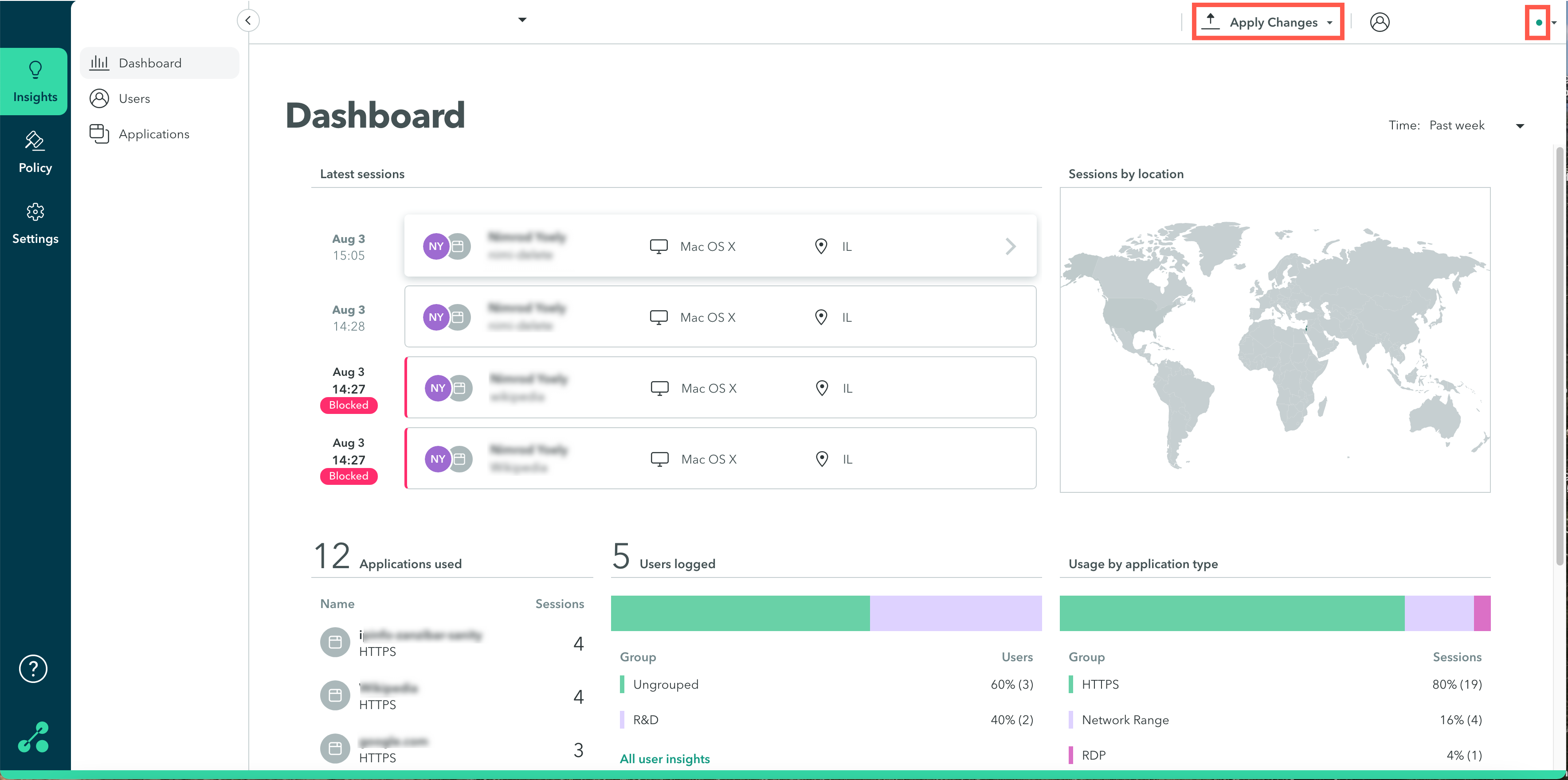
Announcements
The green dot near the username (in the top right) indicates that there are new announcements such as new features or enhancements.
Updated over 3 years ago
