Adding and Editing Web Categories
Web categorization allows admins to restrict access to websites based on the category to which they belong. As part of the Axis Atmos Secure Web Gateway (SWG) solution, admins can filter users' web traffic using a categorization database. This database classifies numerous URLs into different categories, such as malicious websites, phishing, social networking and shopping.
Admins can configure policies based on these categories to filter users' web traffic.
Adding Category
In addition to the web categories provided by the categorization database, admins can add their own web categories and populate them with domains.
To add a category:
-
Go to Setting-> Destinations -> Categories Tab.

-
Click New Category.
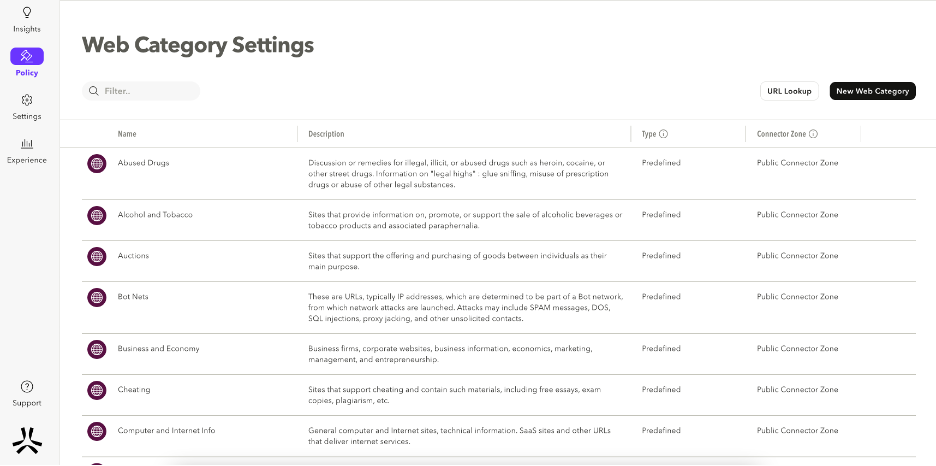
The New Web Category screen appears.
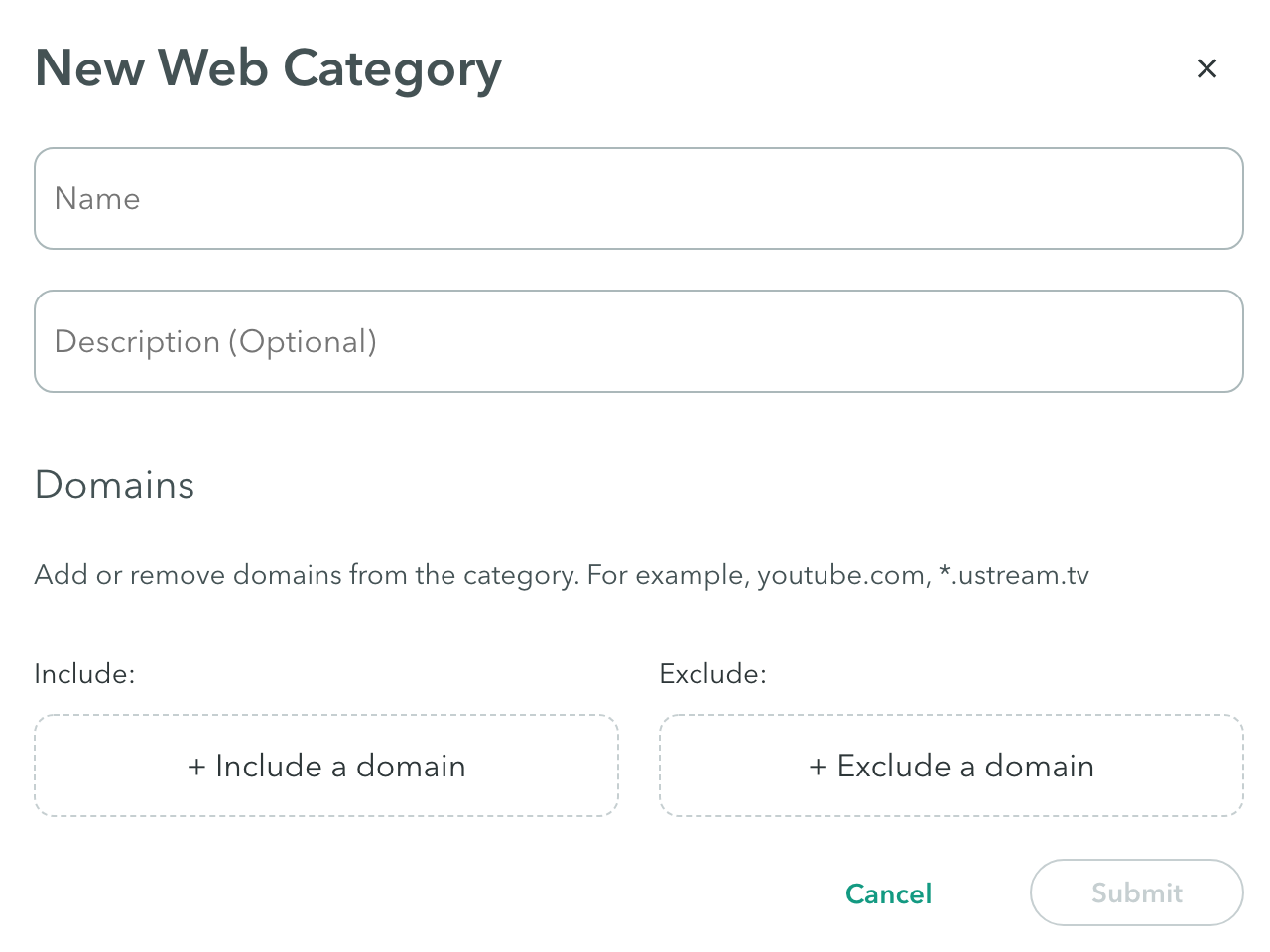
- Add a Name for the category.
- Add a Description (optional).
Domains
- Click + Include a domain to add a domain or a DNS wildcard to the web category.
- Enter the domain or DNS wildcard.
- Click + Exclude a domain to remove a domain or DNS wildcard from the web category.
- Enter the domain or DNS wildcard.
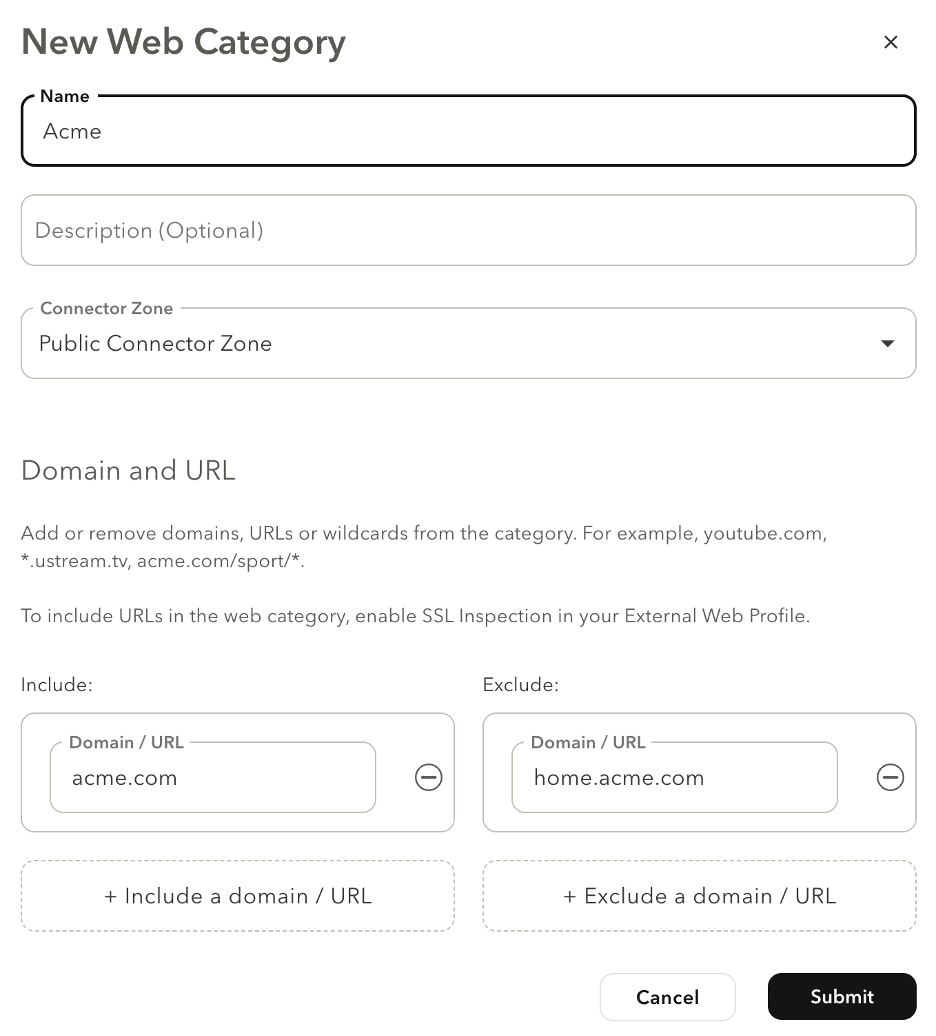
- Click Submit.
- Click Apply Changes-> Commit Changes.
Editing Category
To edit a category:
- Go to Settings -> Destinations -> Categories Tab.
- Hover over the category you wish to edit.
- Click the Edit icon.
The Edit Category window appears.
Customization
- Click + Include a domain to add a domain or a DNS wildcard to the web category.
- Enter the domain or DNS wildcard.
- Click + Exclude a domain to remove a domain or DNS wildcard from the web category.
- Enter the domain or DNS wildcard.
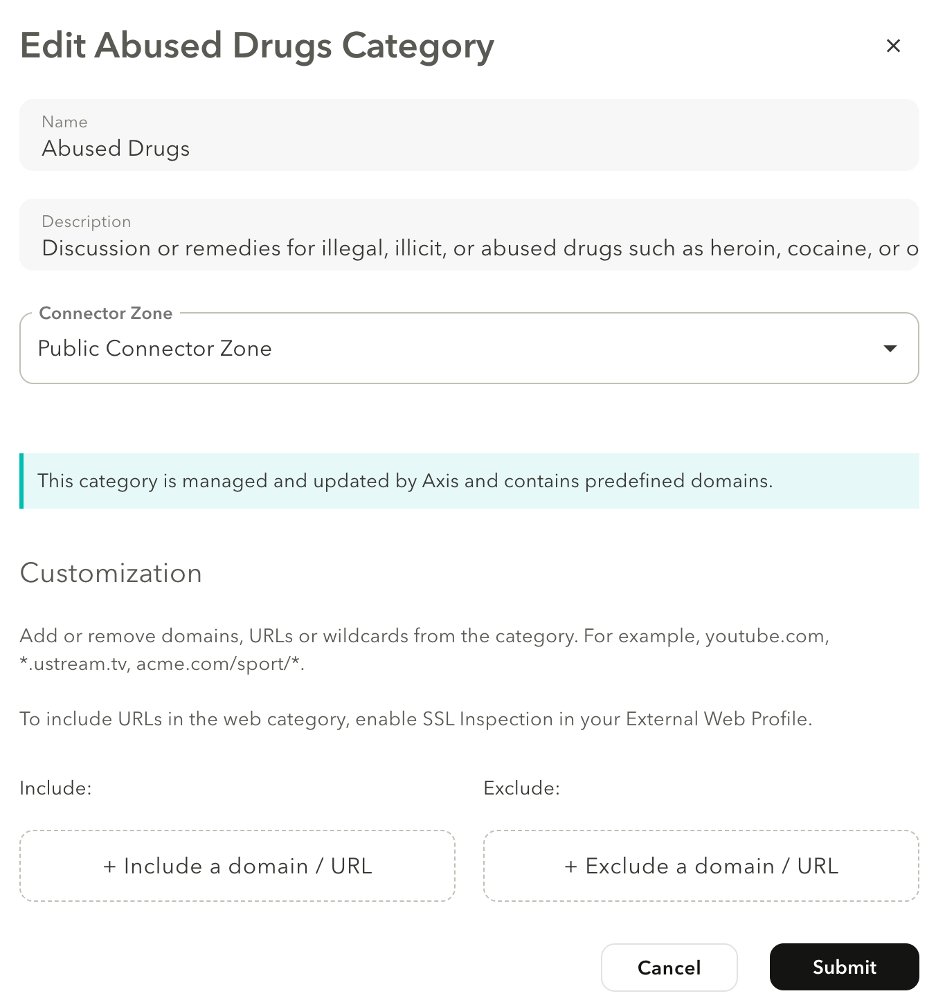
- Click Submit.
- Click Apply Changes-> Commit Changes.
Deleting a Category
Note
You can only delete a custom Category, not one that is managed and updated by Axis and contains predefined domains.
To delete a custom web category:
-
Go to Settings -> Destinations -> Categories Tab.
-
Hover over the category you wish to delete.
-
Click the Delete icon.
-
Click Delete in the confirmation dialog.
-
Click Apply Changes-> Commit Changes.
Categories Tags - (Optional)
Tags help creating policy rules fast and efficiently for groups of applications.
To tag a category
- Settings -> Tags -> New Tag
- Add categories to the new tag
- Add the tag to a policy rule
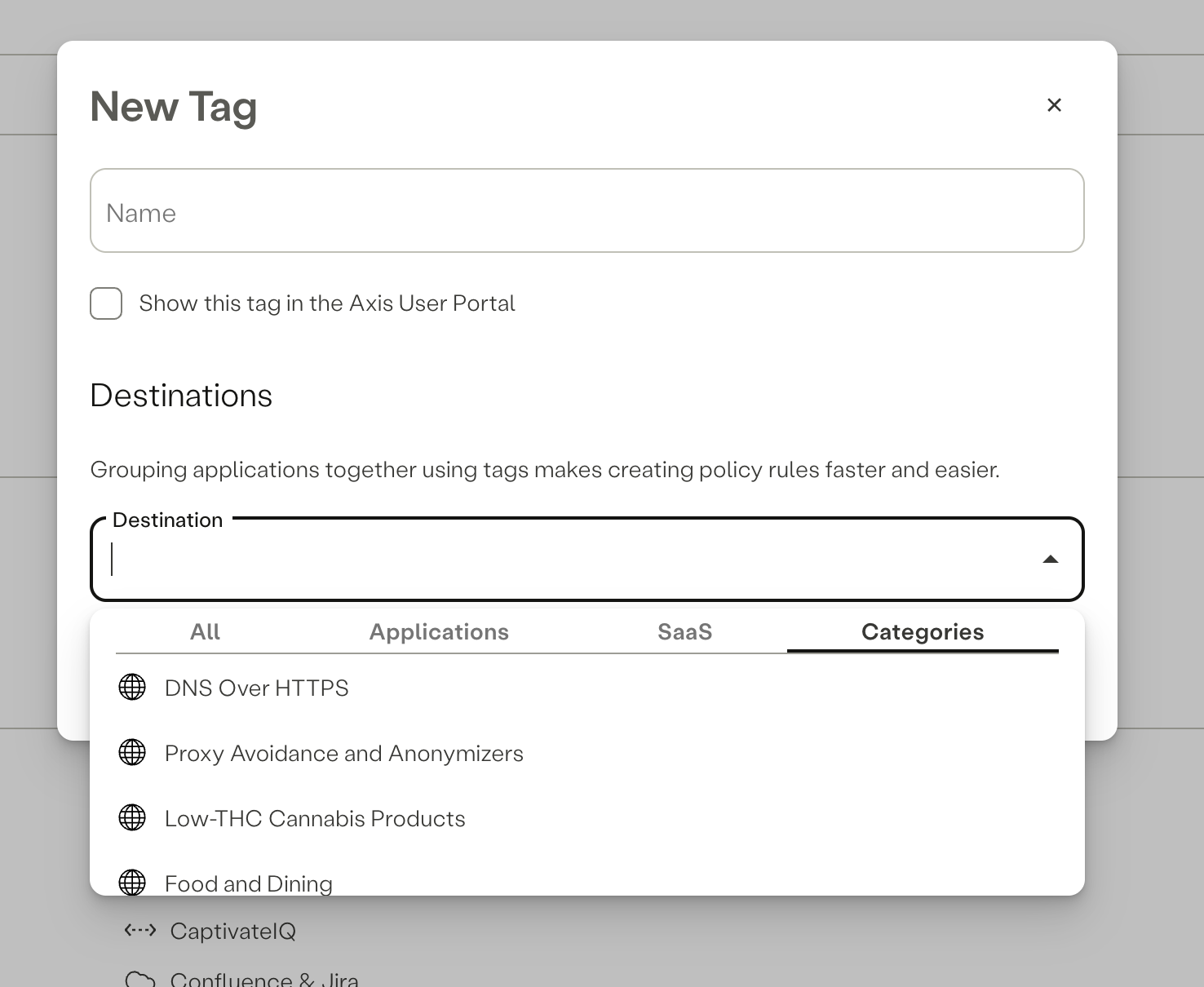
Updated about 2 years ago
