Connecting to an SSH Server
Through the User Portal you can connect to an SSH server with a terminal or SSH client. Depending on your organization's policy, you may or may not be prompted for your credentials.
Connecting to an SSH Server
- In the User Portal, click on the name of the SSH server
 to which you wish to connect.
to which you wish to connect. - Enter your username.
- Enter your password.
- Click the eye
 icon to show the password.
icon to show the password. - Click the hide password
 icon.
icon. - Click Upload Private Key to upload a key.
Connecting with a Terminal
- Click copy to copy the SSH command.
- Paste the command in your terminal.
- Click OK.
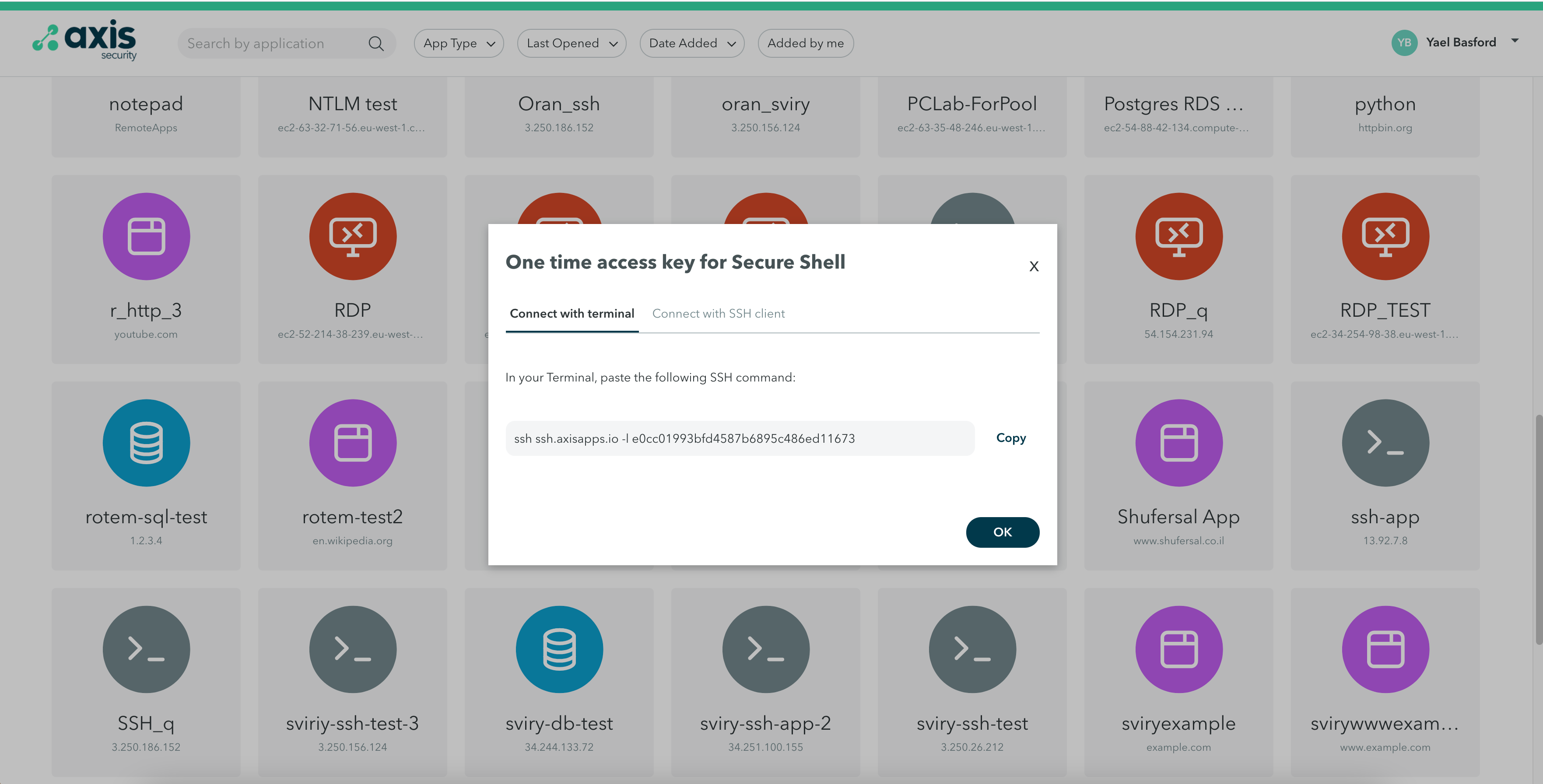
Connect with SSH Client
- Click copy to copy the fields in the window.
- Paste the copied fields in your SSH client.
- Click OK.
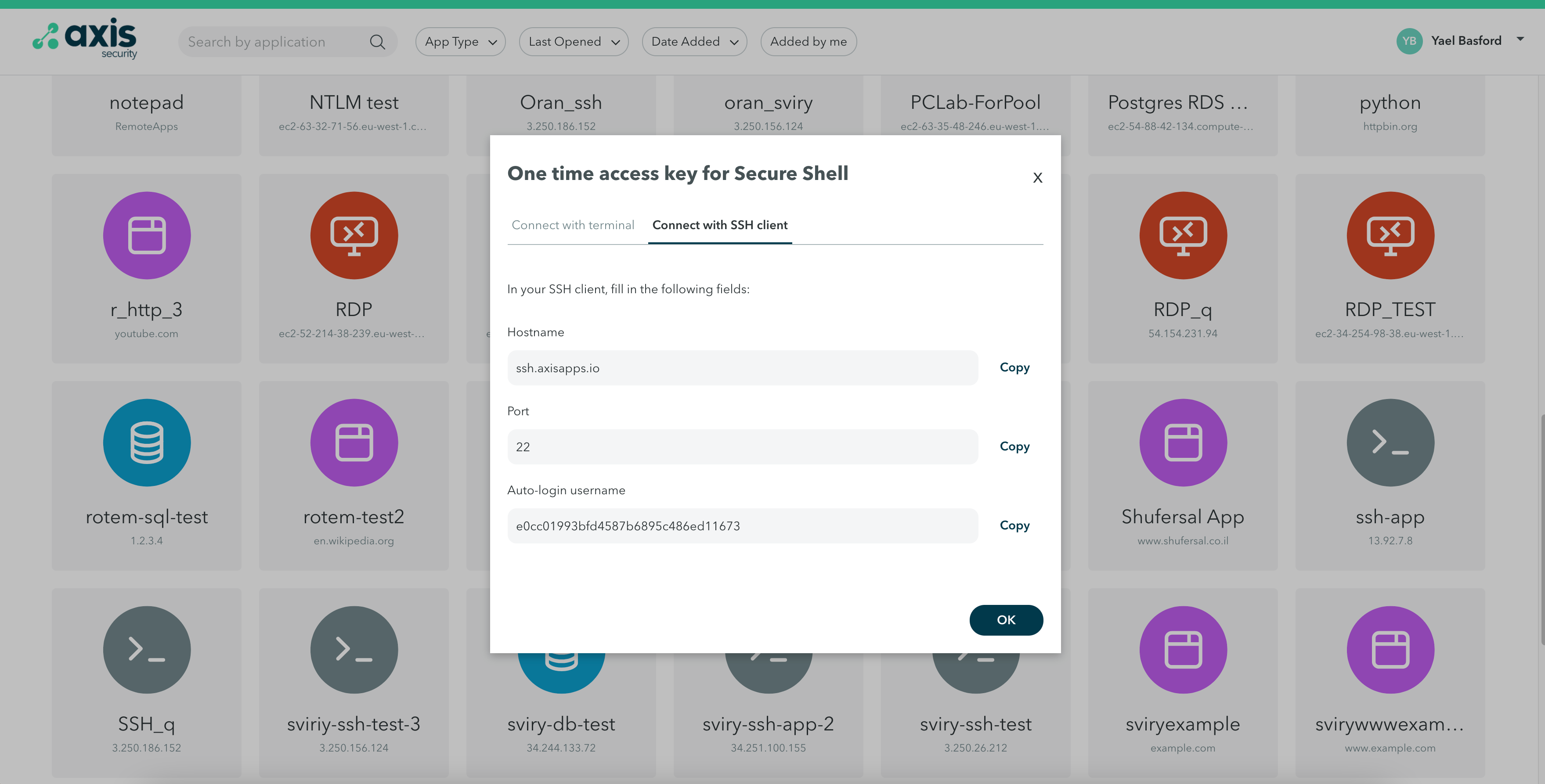
Updated over 1 year ago
