Connecting to a Git Repository
Through the User Portal, you can connect to a Git repository.
Connecting to a Git Repository
- In the User Portal, click on the name of the Git repository
 to which you wish to connect.
to which you wish to connect. - Username: Enter your username.
- Password: Enter your password.
- Click the eye
 icon to show the password.
icon to show the password. - Click the hide password
 icon.
icon. - Click Upload private key to upload a key.
- Click Next.
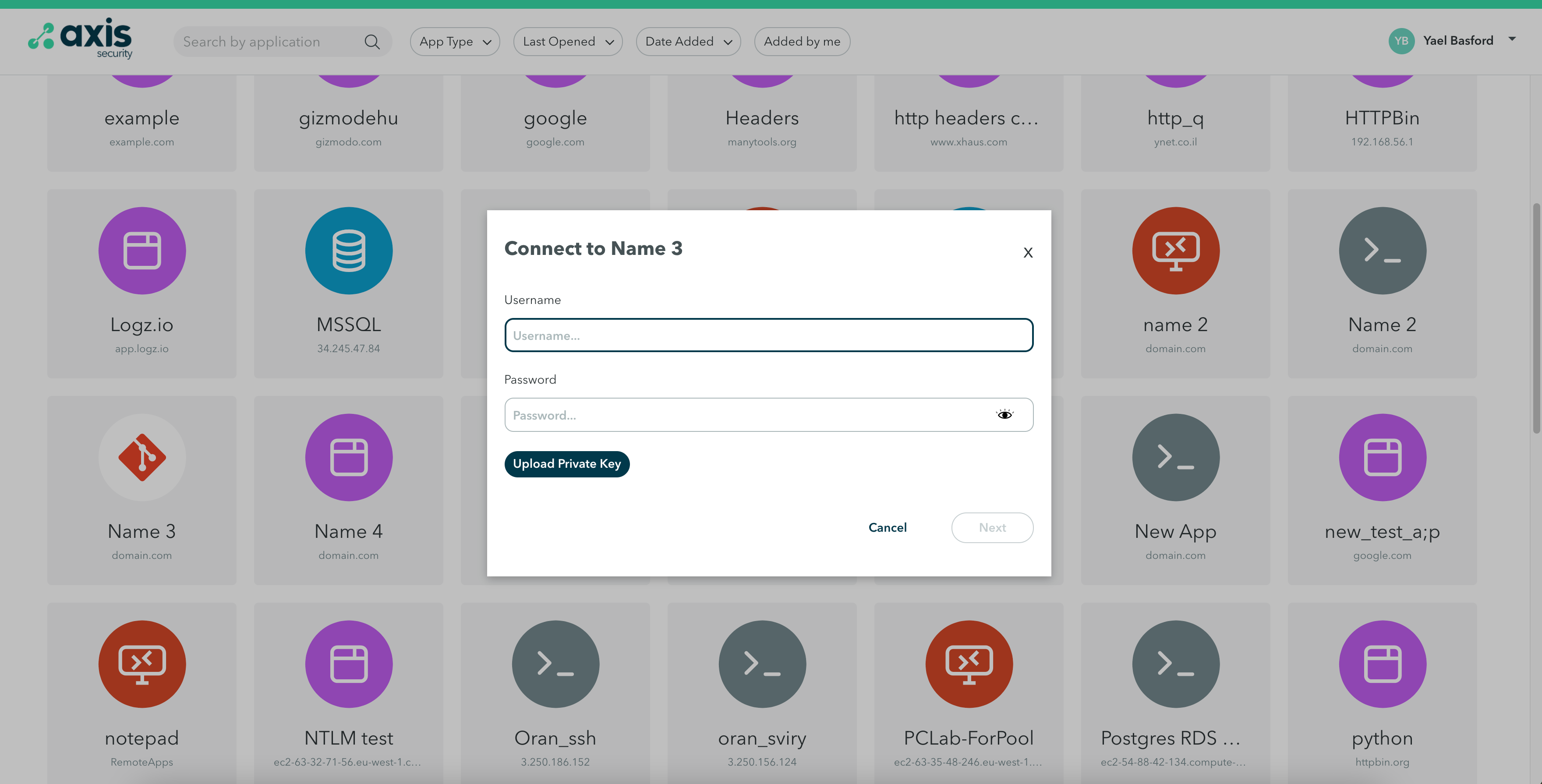
Access Key for Git
Connect with Terminal
- To clone the repository, click copy next to the SSH command and paste it in your terminal.
- To configure a remote repository, click copy next to the SSH command to run it.
Connect with Git Client
- Click copy next to the URL and paste it in your Git client.
Note
When connecting to the Git Repository, some inputs may vary depending on the server.
Depending on the Git software vendor:
- Password may or may not be relevant
- User may be personal username or git
- Private key may or may not be mandatory
- Port is variable
Updated over 1 year ago
