Creating an External Web Profile
Create an External Web Profile to configure SSL inspection, and control the user session visibility.
SSL inspection refers to a process in which SSL-encrypted internet communication between a client and a server is intercepted and reviewed. Most internet communications are encrypted using SSL, therefore enabling SSL inspection is crucial for using the Atmos Web Gateway advanced URL filtering solution.
Creating an External Web Profile
- Go to Policy-> External Web-> New Profile
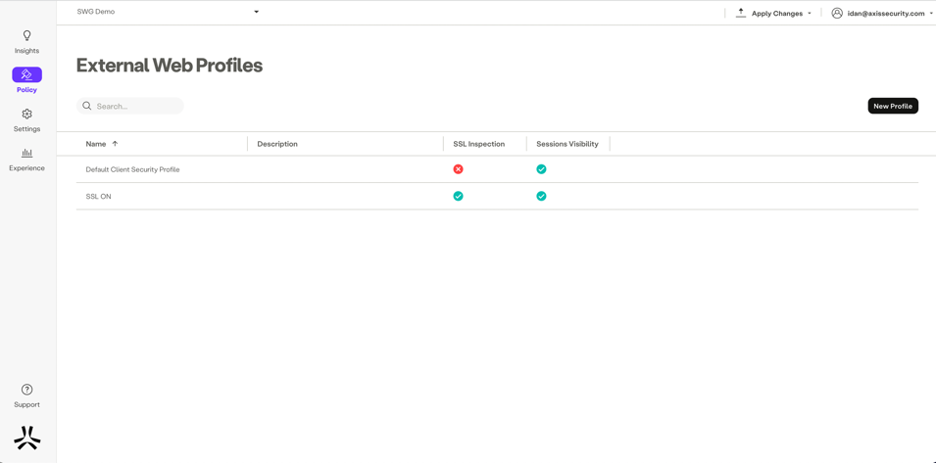
The New Client Security Profile dialog appears.
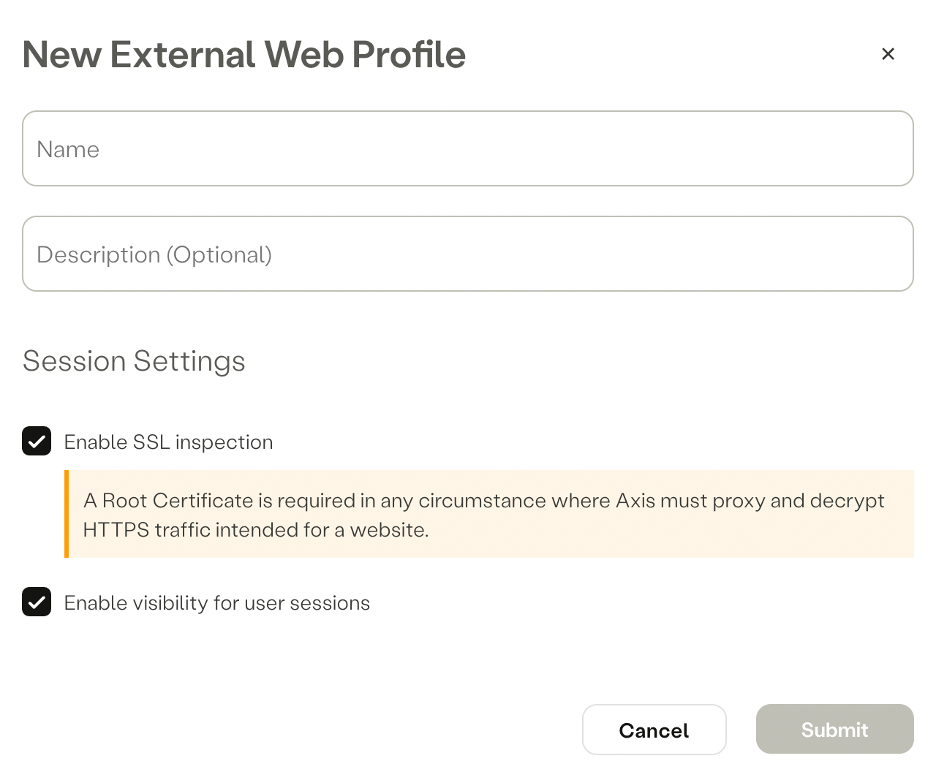
- Enter a name.
- Enter a description (optional).
Session Settings
- Click Enable SSL inspection to allow inspecting SSL-encrypted communications.
Note
To enable SSL inspection, upload a Root Certificate. Click here to learn more about certificate management.
- Click Enable visibility for user sessions to provide administrators access to the users' DNS and SWG activities by sending logs to SIEM.
Note
This is enabled by default. When disabled, DNS and URL filtering are still active but the admin does not have access to the users' activities.
User Permissions
- Select whether users can upload and/or download files.
- Click Submit.
Updated over 2 years ago
