Downloading and Installing a Root Certificate from the User Portal
If you attempted to access a website and your browser displayed an error stating "your connection is not private", download and install a root certificate.
Downloading a Root Certificate
To download a Root Certificate from the User Portal:
- In the upper right of the screen, click your name.
- Select Settings.
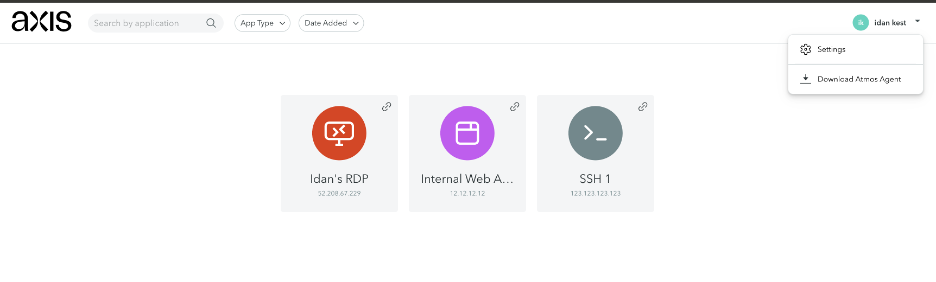
- Under Settings, scroll down and download the certificate required for SWG and CASB.
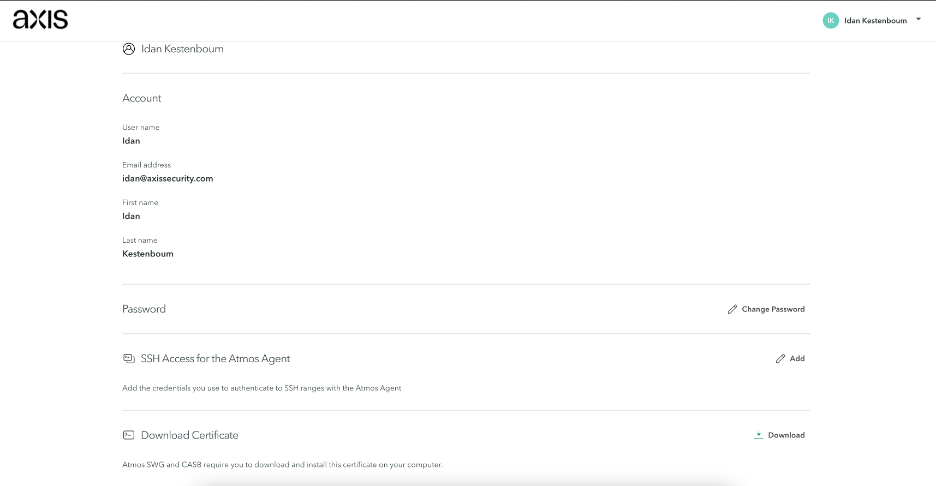
Installing a Root Certificate on macOS
To install the downloaded Root Certificate on macOS:
- Locate the certificate (which usually appears in your Downloads folder).
- Double click the certificate file.
The Keychain Access Authorization window appears.
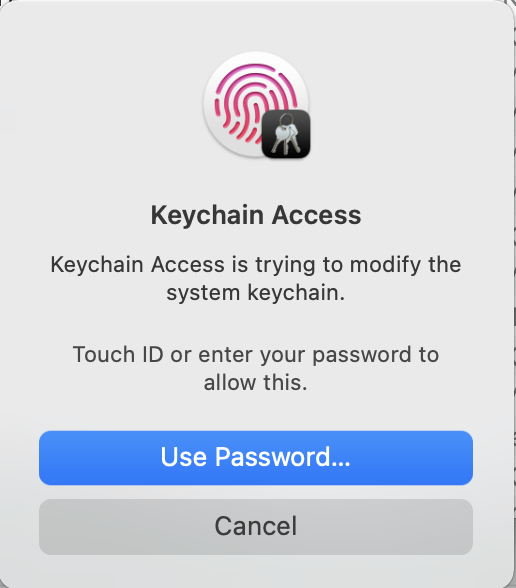
- Allow access.
The Keychain Access window appears.

- Double click the certificate.
The Certificate Details window appears.
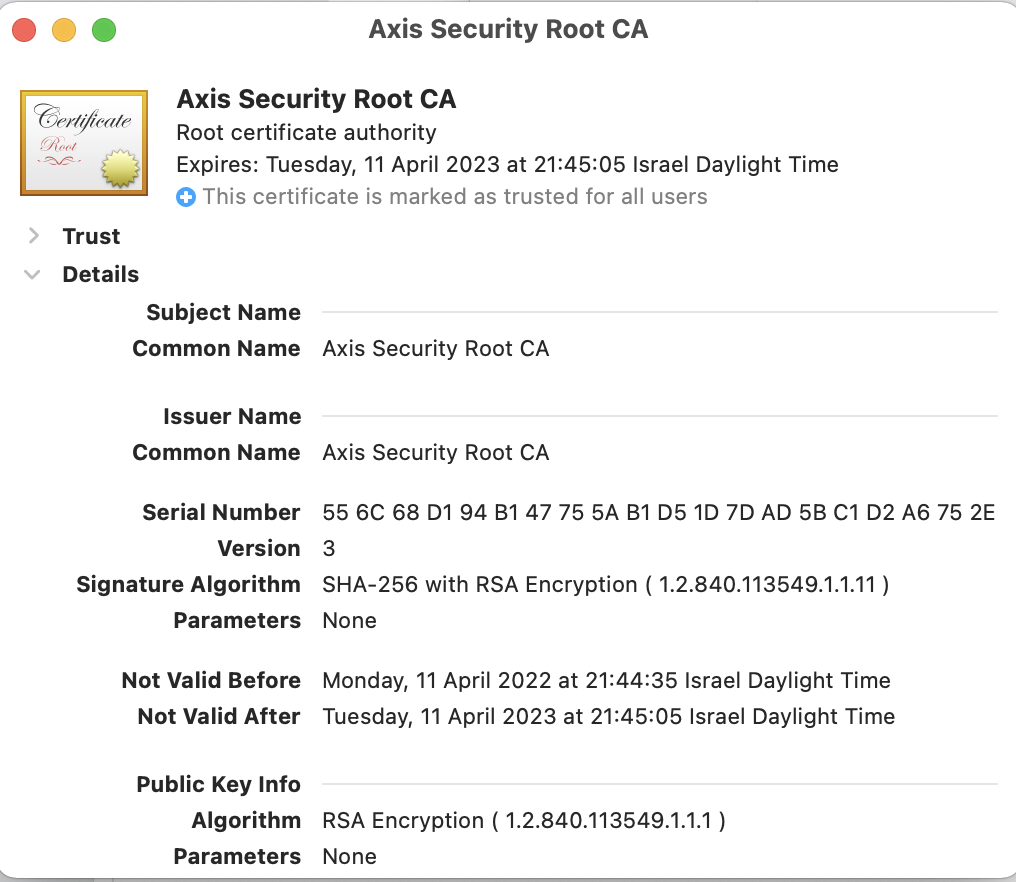
- Expand the Trust collapsible section.
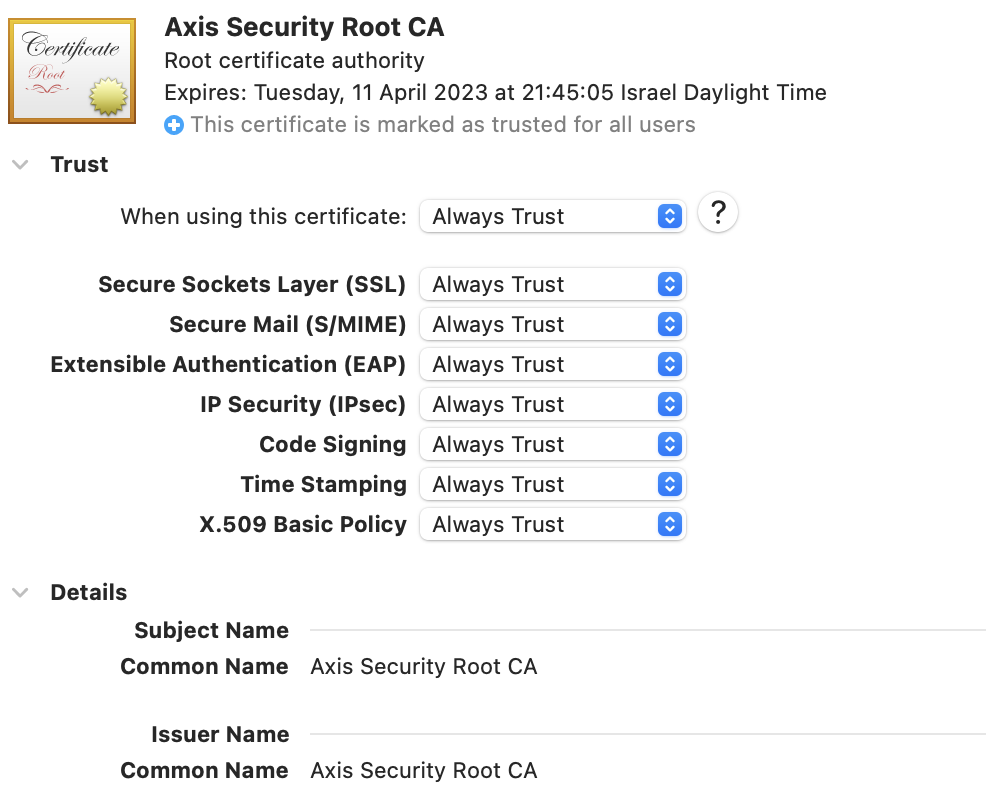
- Set the field to Always Trust. The remaining fields should automatically change to Always Trust.
- Verify the certificate was installed successfully: go to Keychain and search for the Root Certificate.
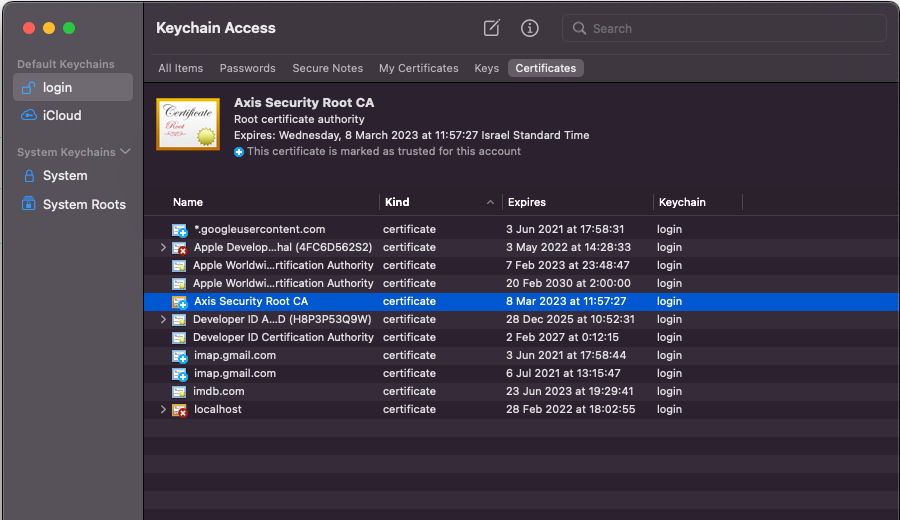
Installing a Root Certificate on Windows
To install the downloaded Root Certificate on Windows:
- Locate the certificate (which usually appears in your Downloads folder).
- Double click the file and click Open.
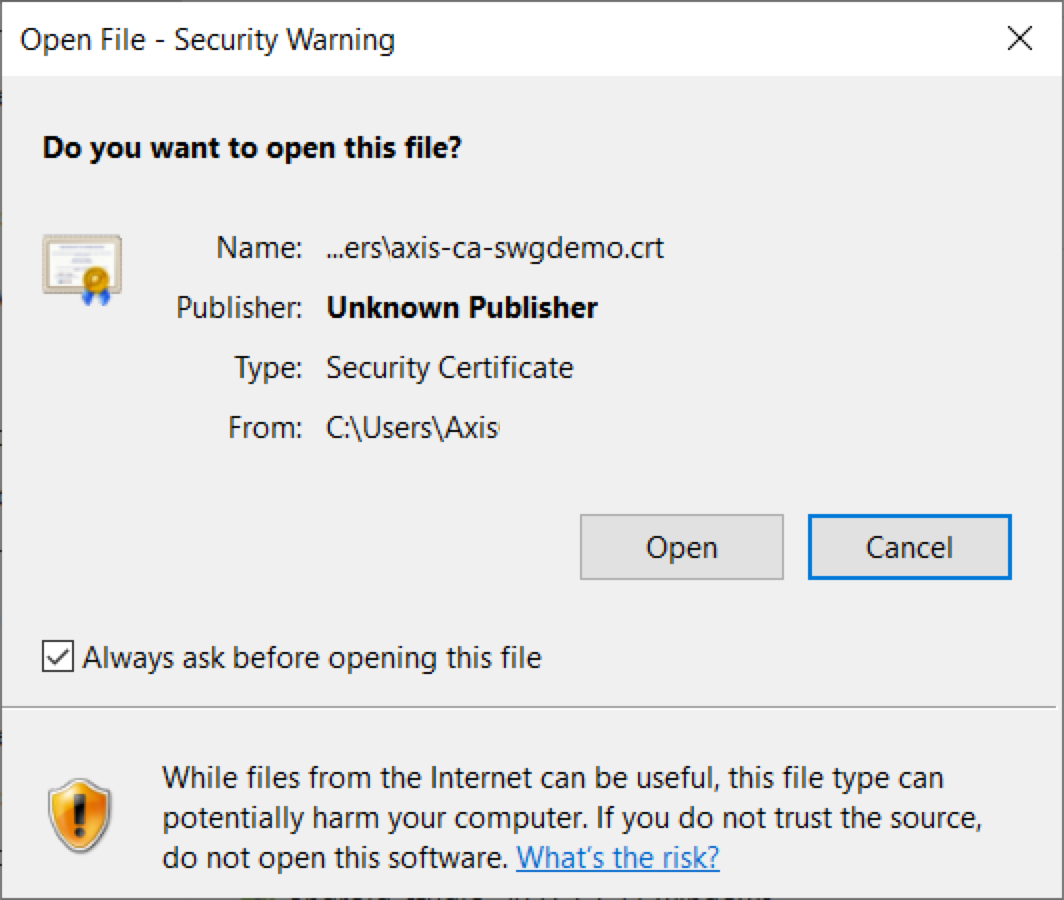
The Certificate Information window appears.
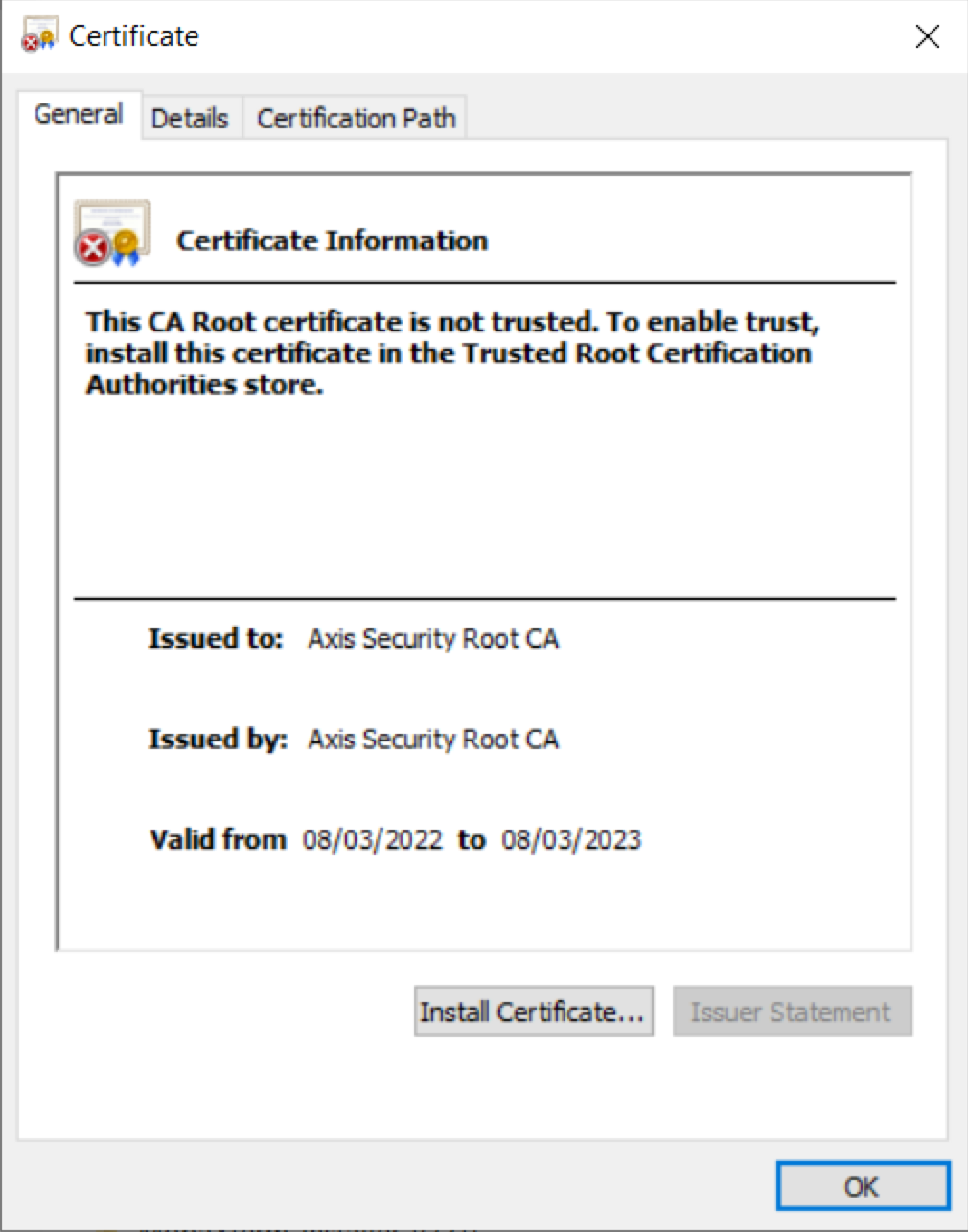
- Click Install Certificate.
The Certificate Import Wizard opens.
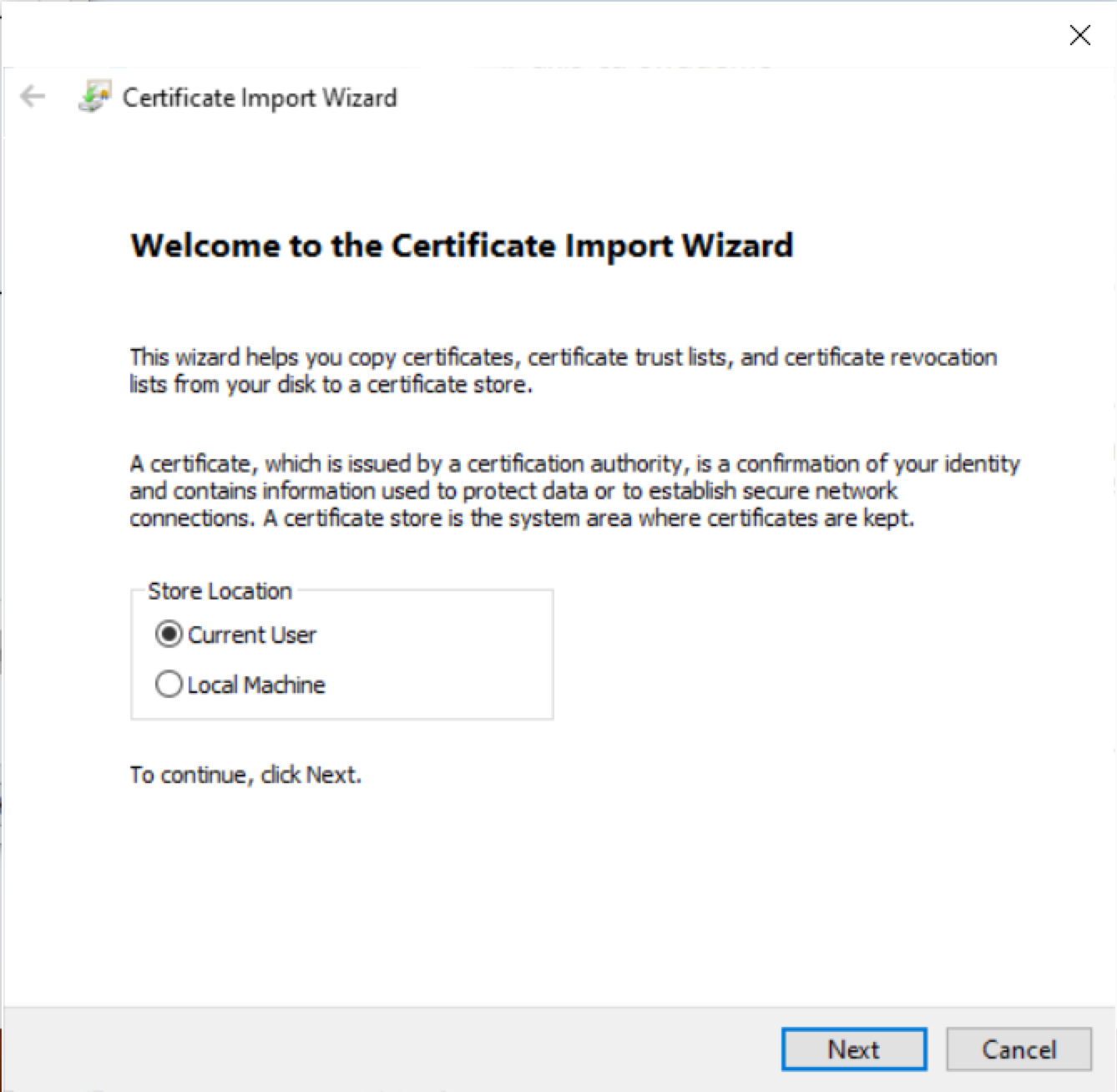
- Select a store location and click Next.
The Certificate Store window appears.
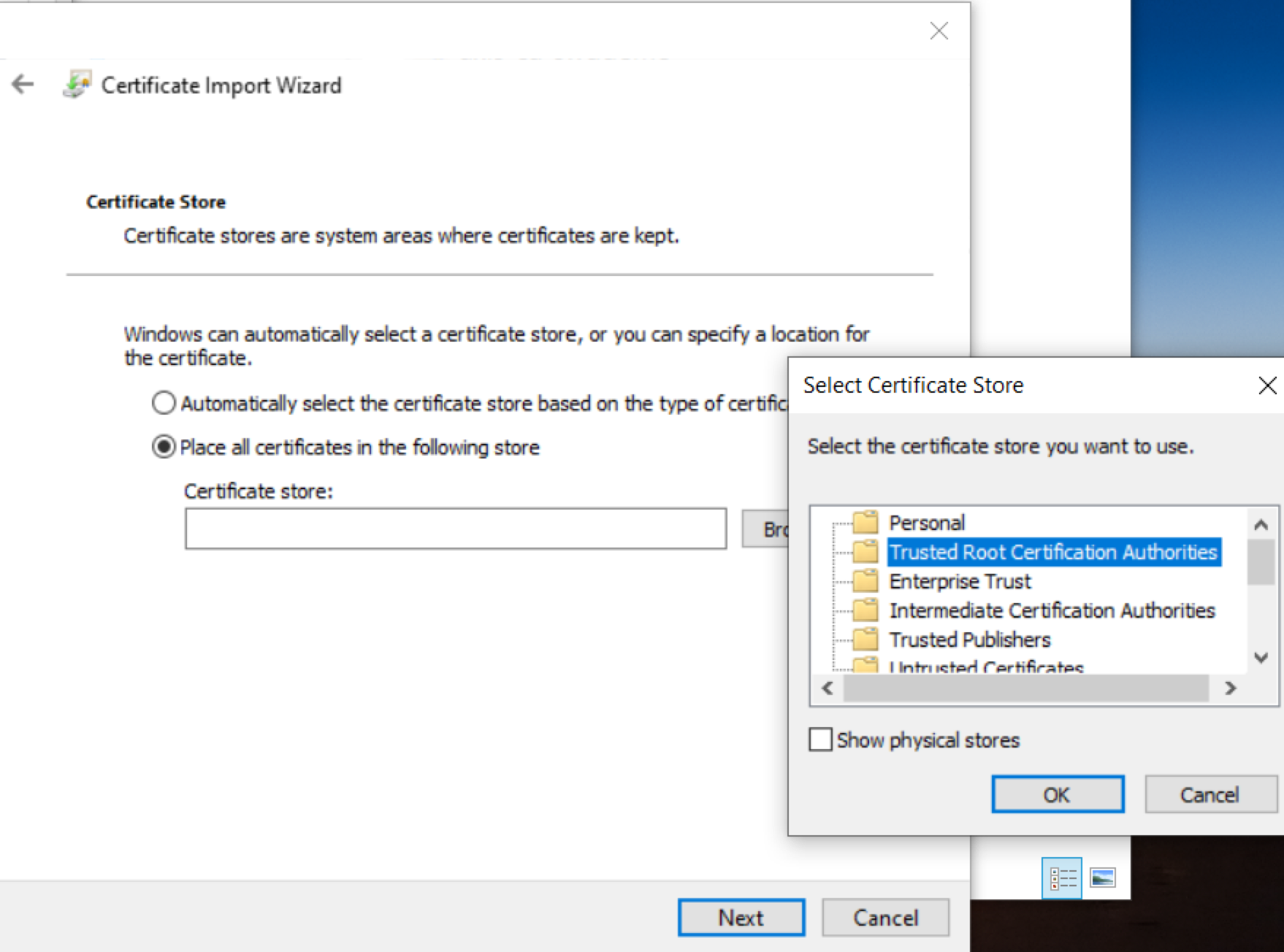
- Select Trusted Root Certificate Authorities and click OK.
The selected path appears in the Certificate Store window.
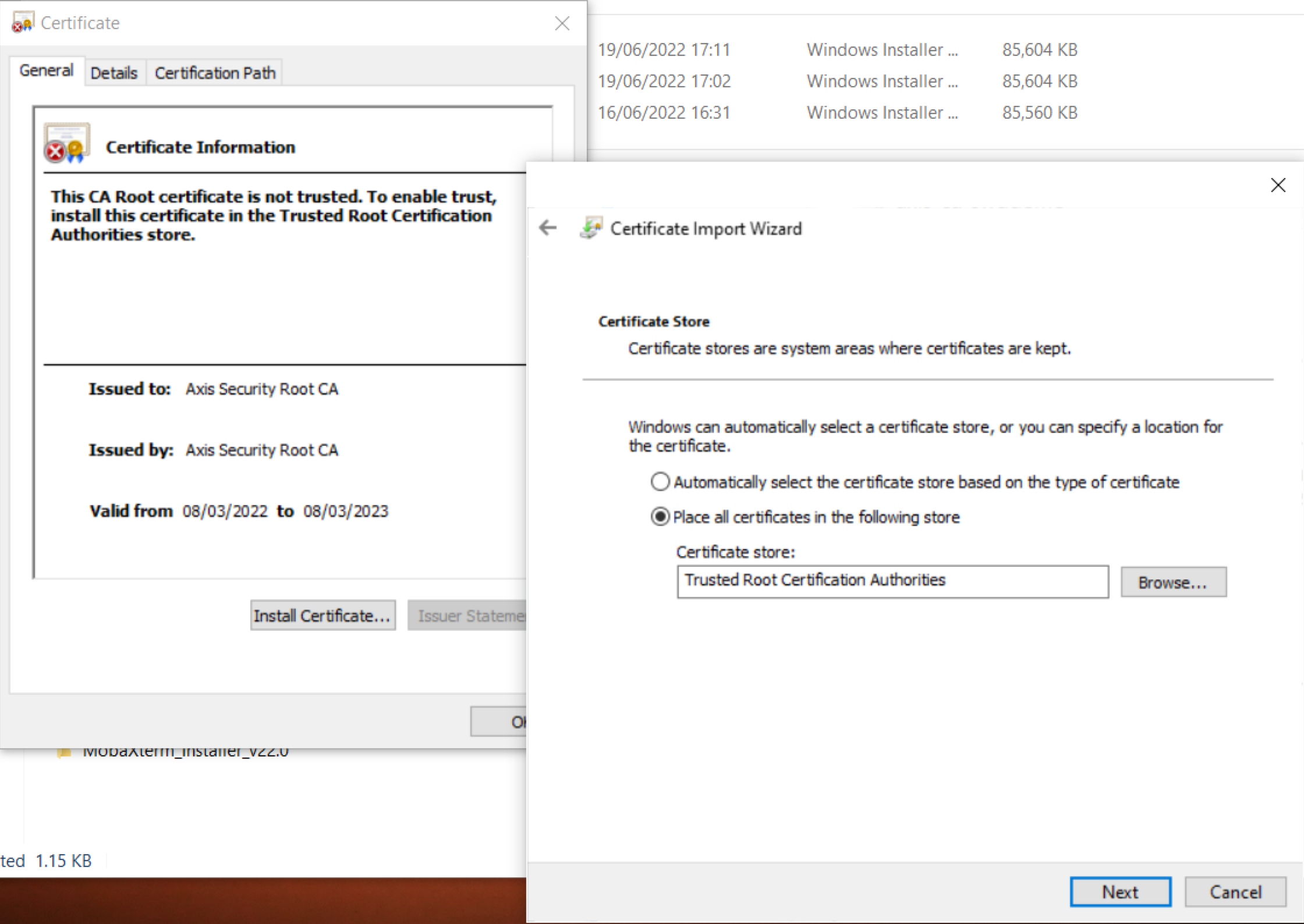
- Click Next.
The Completing the Certificate Import Wizard window appears.
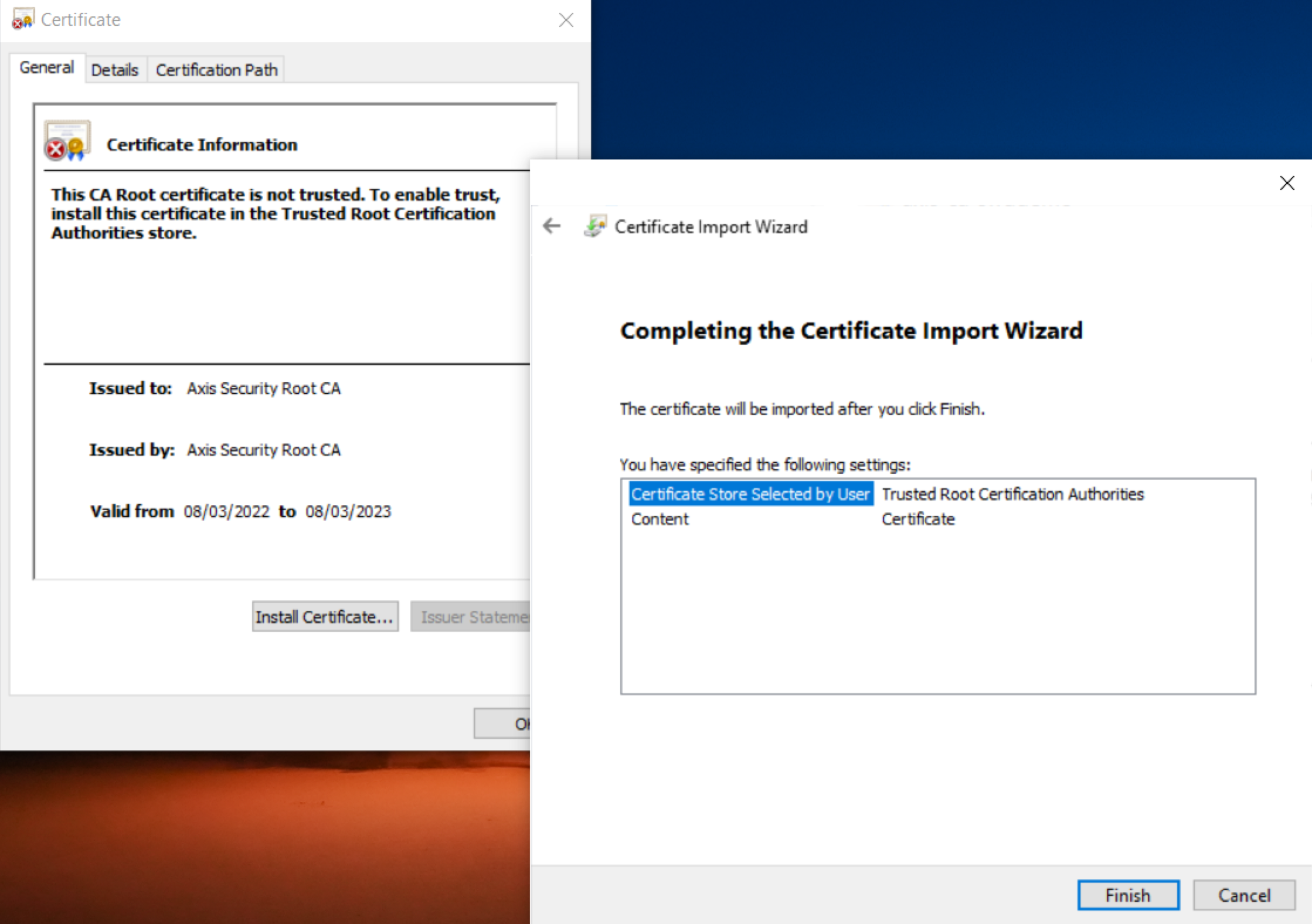
- Click Finish.
- Verify the certificate was installed by going to Manage User Certificates-> Certificates-> Trusted Root Certificate Authorities-> Certificates.
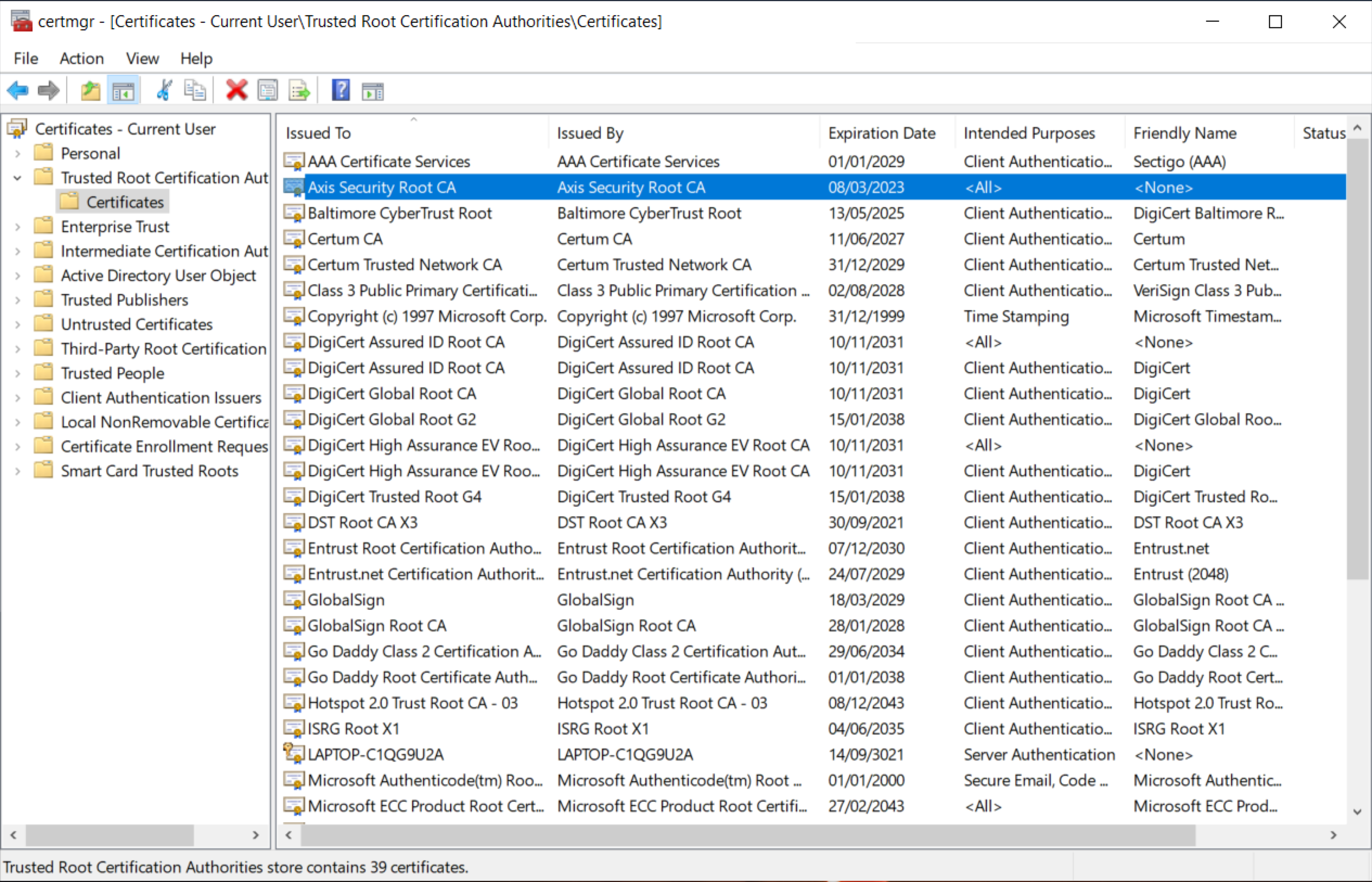
Updated over 2 years ago
