Applying a File Security Profile to a Policy Rule
- Navigate to Policy->Rules.
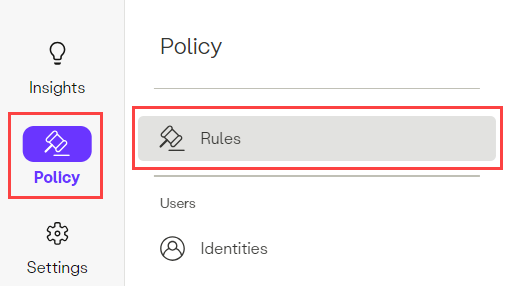
- Click on the New Rule button or select the rule to which the File Security Profile will be applied.
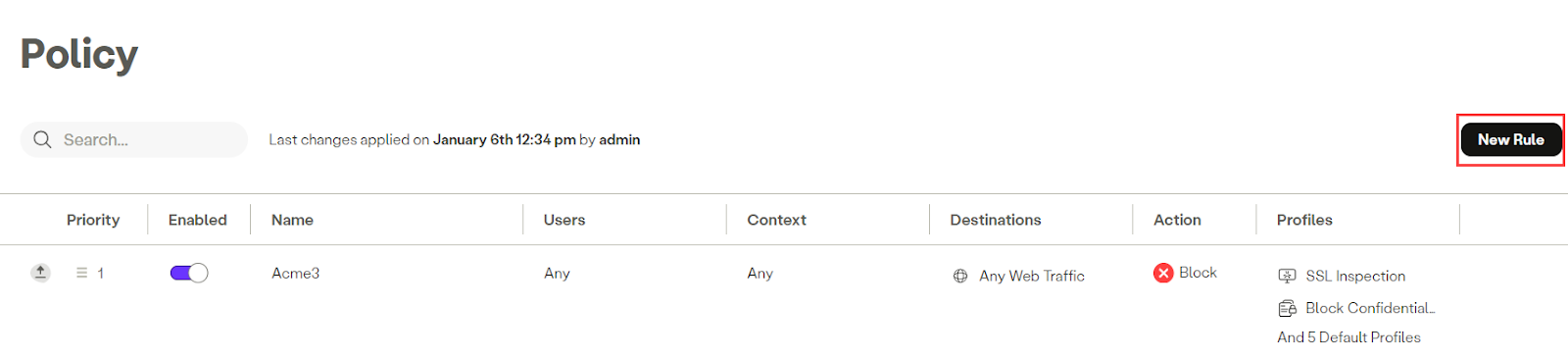
- Scroll to the Profiles section and select a Profile that has the “Enable SSL Inspection” feature enabled. The SSL Inspection feature must be enabled in order for the File Security Profile to be honored. (To enable the SSL Inspection feature, see this topic.)
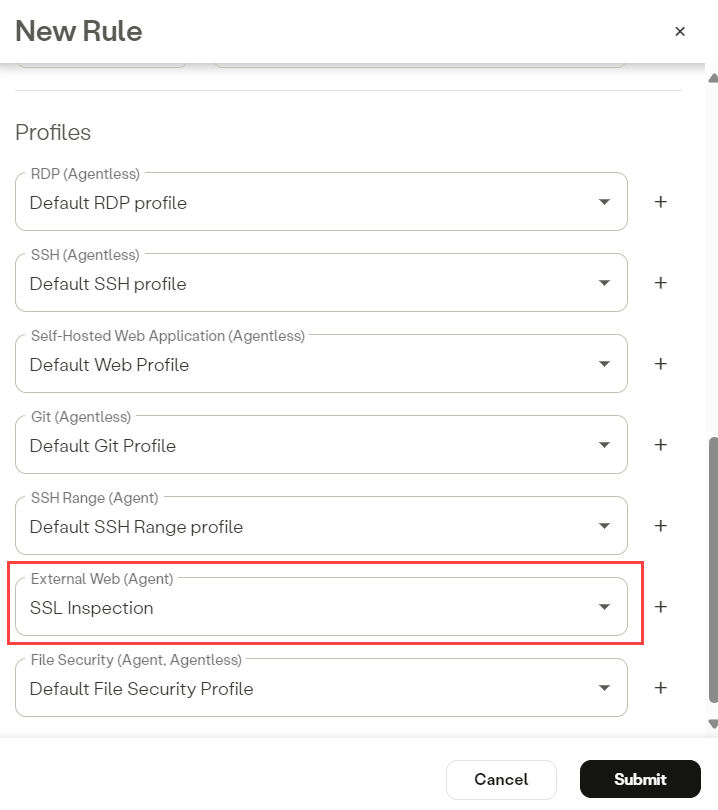
- Click on the File Security dropdown and select the desired File Security Profile.
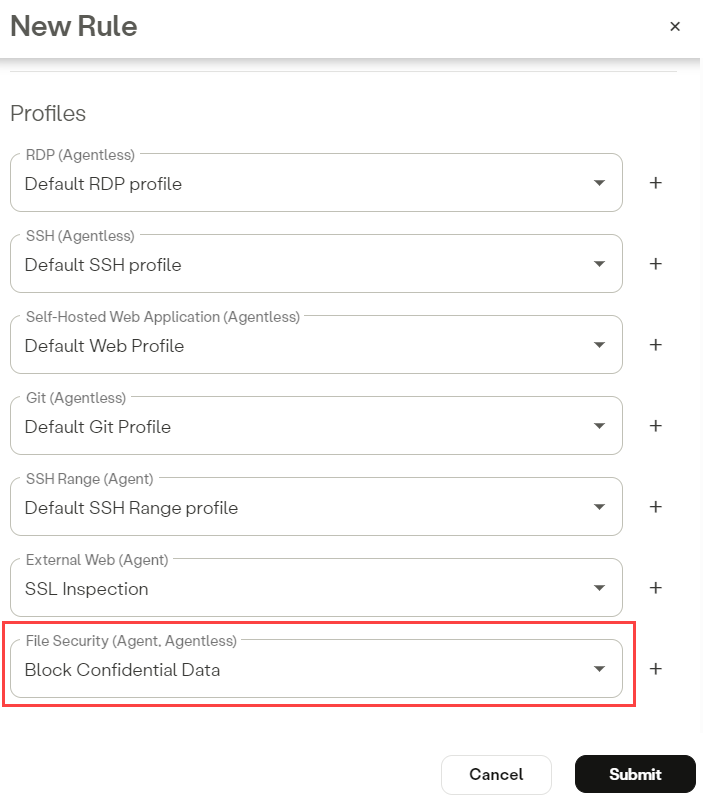
- Click the Submit button.
- Click Apply Changes located at the top right of the Management Console menu, then click Commit changes.
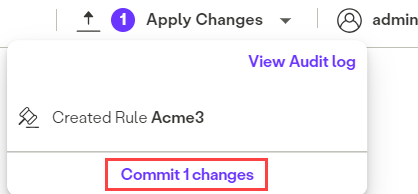
Updated 11 months ago
