Adding an RDP Profile
RDP Profiles allow you to restrict user activity during an RDP connection. These restrictions include the type of remote desktop client (native or web), blocking copy and paste (using the clipboard) or file transfer, setting a maximum length of time for the session, and reauthentication time.
To access the RDP Profiles screen, click Policy > RDP.
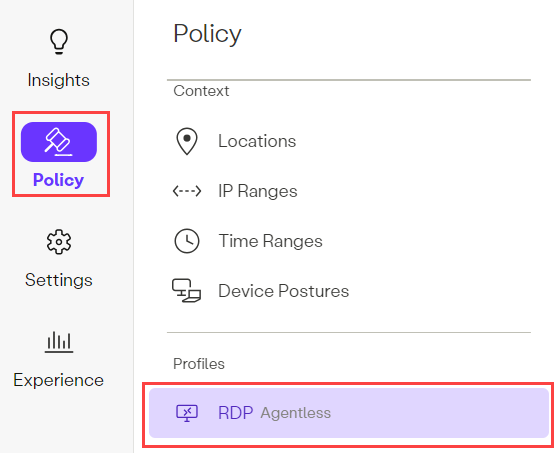
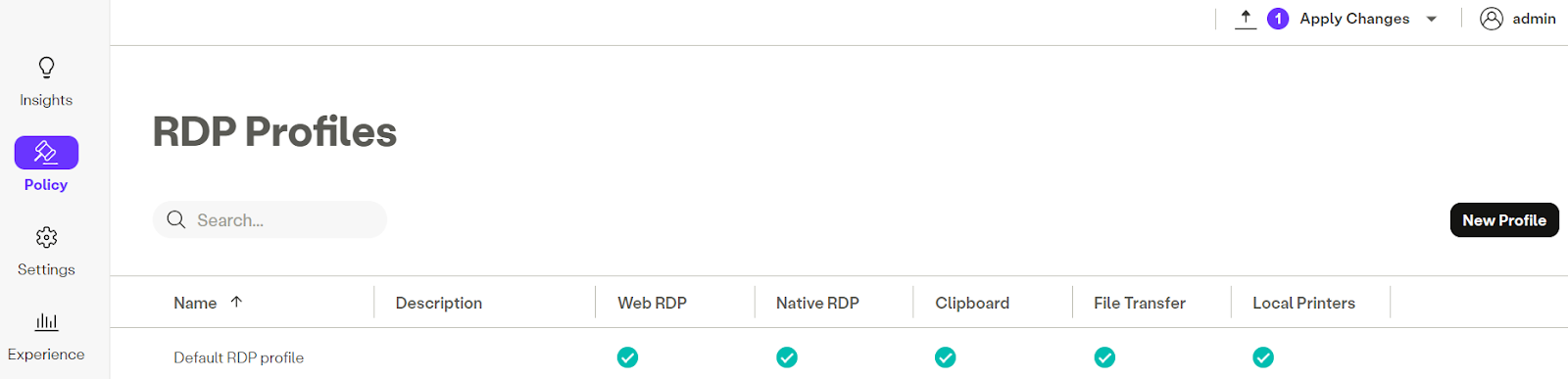
Key Considerations
- If you make a change to the RDP Profile, the change will only become active after you commit the changes by clicking the Apply Changes dropdown and clicking Commit changes.
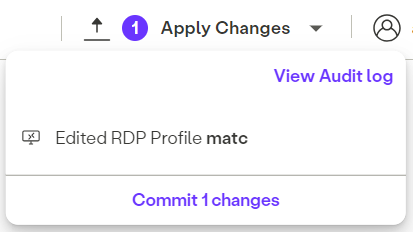
- RDP Profiles are only applied to new sessions, not current sessions.
Refreshing an RDP Session
Users must refresh their RDP session by doing one of the following:
- Native RDP sessions: users must download the new launcher file.
- Web RDP sessions: users must start a new RDP Web session.
The following screenshot displays the permissions that can be associated with an RDP Profile.
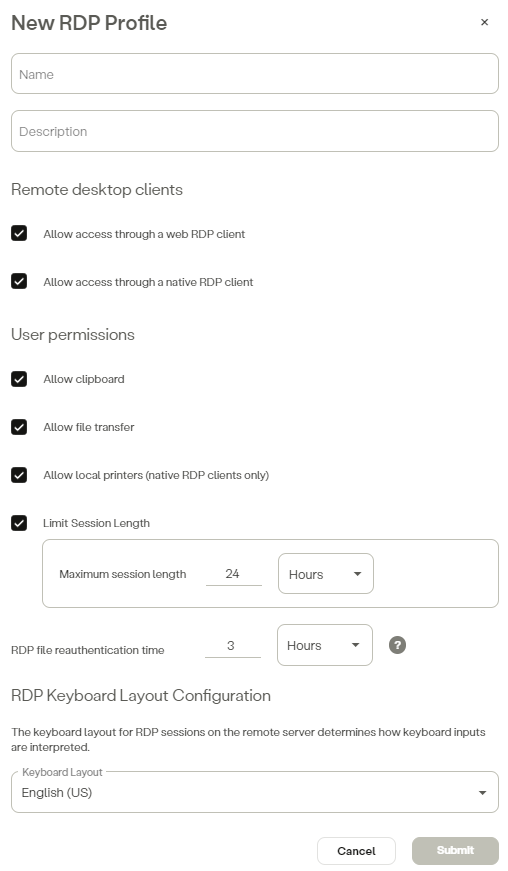
Limit Session Length
The Limit Session Length option has the following options:
- Maximum session length
- RDP file reauthentication time
Maximum Session Length
Use the Maximum Session Length option session to specify how long (minutes or hours) a user’s session can remain active once the user is granted a session. Note that the user’s session is also determined if the user successfully re-authenticates during the session. The default is 24 hours (the maximum length for a user sessions).
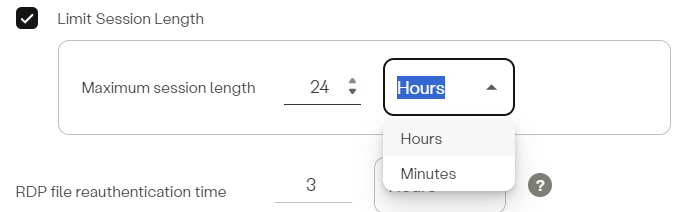
RDP File Reauthentication Time (Native RDP only)
For Native RDP sessions, use the RDP file reauthentication time option to specify how much time is allowed to elapse (in Days, Hours, or Minutes) before a user is prompted to reauthenticate. The default is 3 hours.
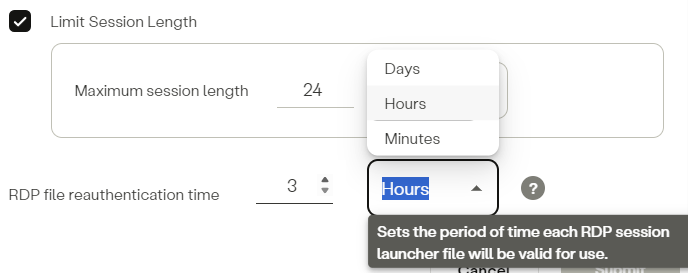
RDP Keyboard Layout Configuration (Web RDP only)
To avoid mismatched key inputs, use this option to set the remote server’s keyboard layout to match the user’s keyboard layout. The default is English (US).
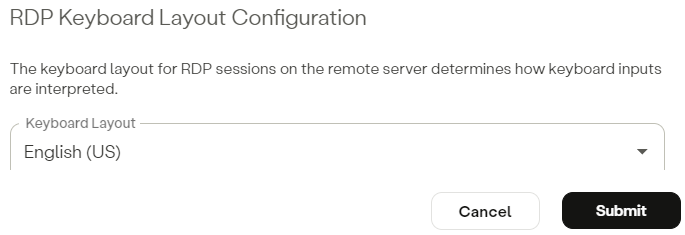
Creating an RDP Profile
- In the Management Console, go to Policy > RDP.
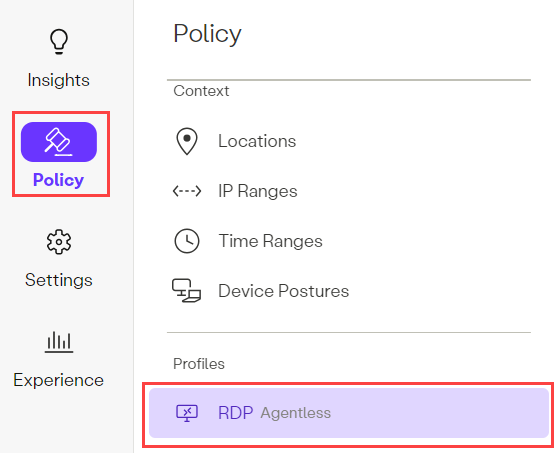
- Click New Profile.
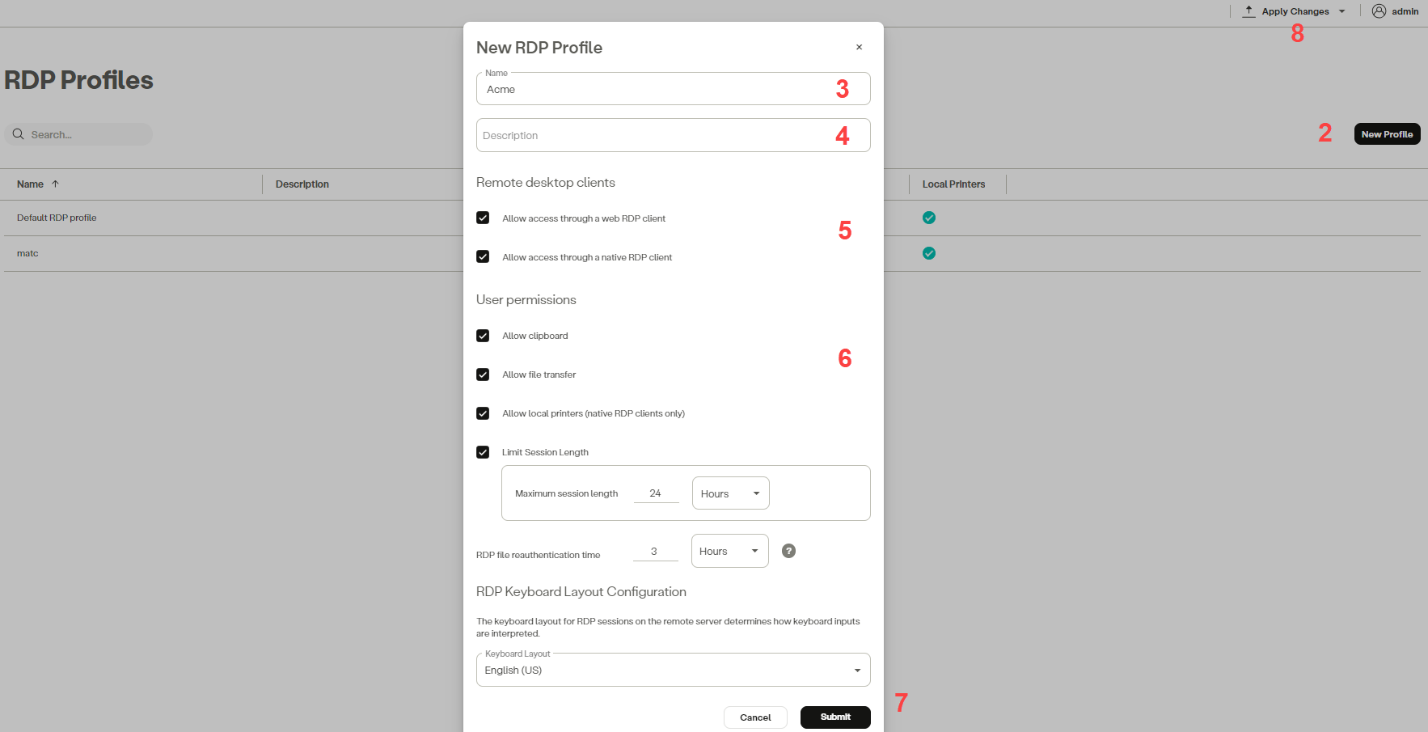
- Enter a Name for the profile.
- Add a Description for the profile. (Optional)
- Configure the following Remote desktop clients options:
- Allow access through a web RDP client option: Allow users to connect through a web-based RDP client.
- Allow access through a native RDP client option to allow users to connect through a native RDP client.
Configure the following User permissions options:
- Configure the following User permissions options:
| User Permission | Description |
|---|---|
| Allow clipboard | Allow users to copy and paste files both to and from the remote computer |
| Allow file transfer | Allow users to transfer files both to and from the remote computer to local computer |
| Allow local printers | Allow users to connect to a local printer. |
| Limit Session Length | Select the length in hours or minutes to limit the RDP connection to a certain time range. Once the time is up the user's session will terminate. Note: The maximum session length for an RDP is 24 hours. |
| RDP File Reauthentication Time (Native RDP only) | Specify how much time is allowed to elapse (in days, hours, or minutes) before a user is prompted to reauthenticate. The default is 3 hours. |
- Click the Submit button.
- Click Apply Changes.
Updated 11 months ago
