RDP: Frequently Asked Questions
This section contains answers to the most-asked questions about RDP.
- Native RDP Client: How Do I print Locally?
- Web RDP Client: Frequently Asked Questions
Native RDP Client: How do I Print Locally?
For local printing, use the native RDP client.
Note
This feature is available as long as your administration has enabled this feature.
This section has the following topics:
- Printing Locally using a Windows RDP Client
- Printing Locally using a Mac RDP Client
Printing Locally using a Windows RDP Client
To map your local printer on Windows:
- On your RDP client, go to the Local Resources.
- In the Local devices and resources area, map your local printer.
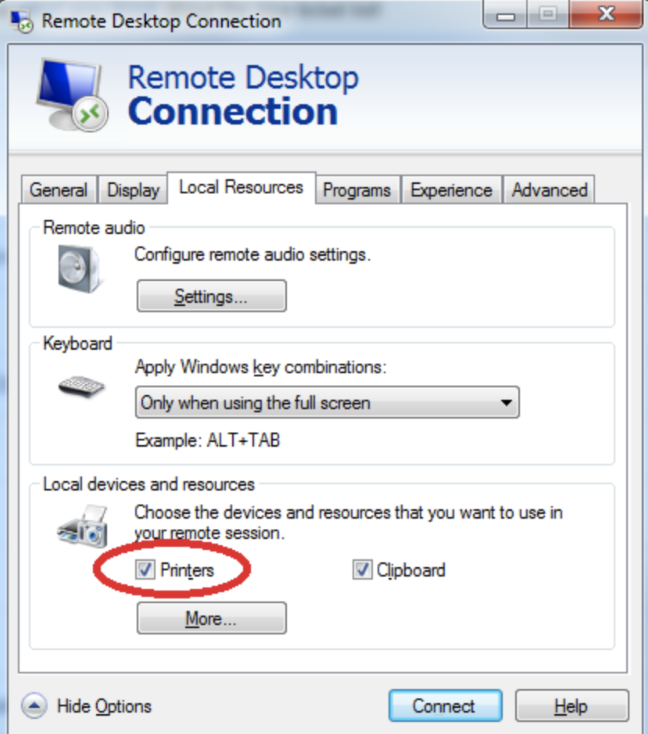
- Click Connect.
Printing Locally using a Mac RDP Client
To map your local printer on a Mac RDP client:
- On your RDP client, right click and select edit.
The Edit PC window is displayed.
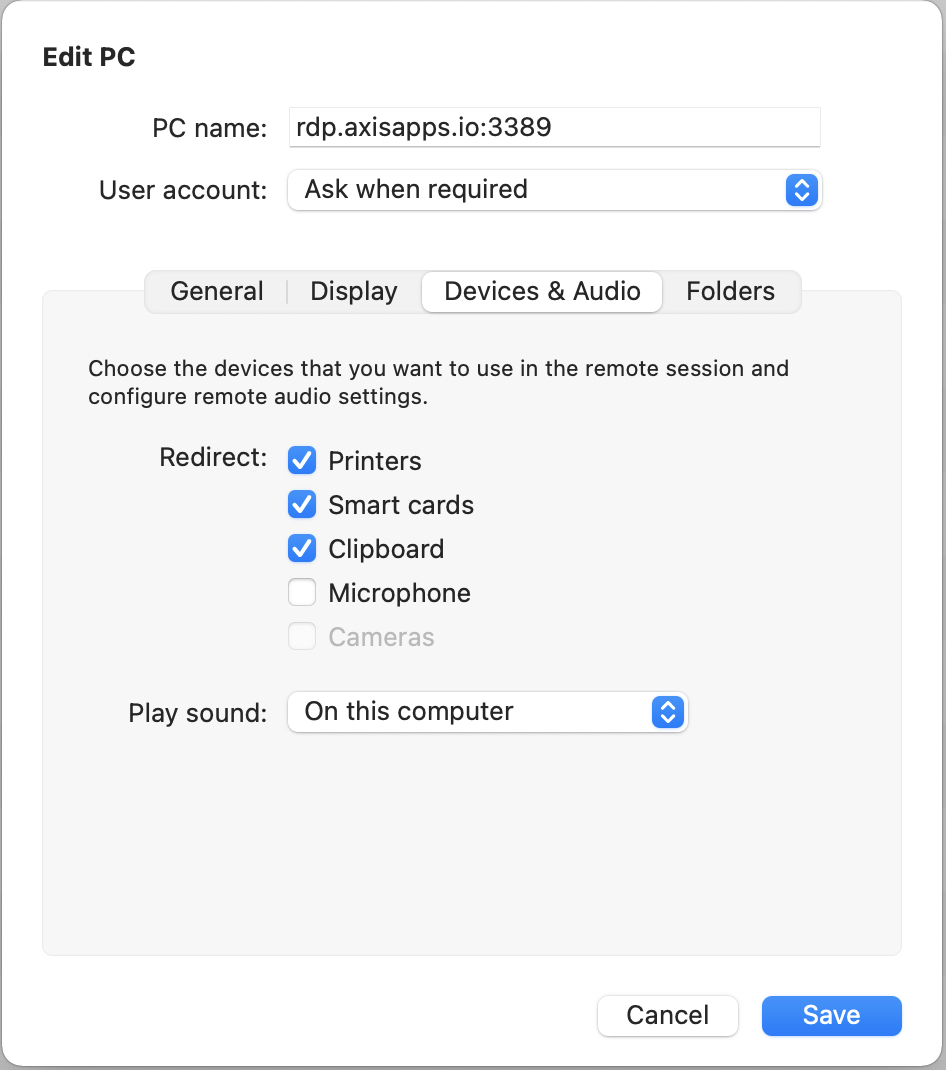
- Map your printer.
- Click Save.
Web RDP Client: Frequently Asked Questions
The following section shows you how to copy and paste and transfer files using a Web RDP client.
Note
To transfer files, your administrator must enable this functionality. If you cannot transfer a file, contact your administrator.
- Mac Users: How do I Copy and Paste?
- How do I Transfer Files from My Local Machine to My Remote Machine?
- How do I Transfer Files from My Remote Machine to My Local Machine?
Mac Users: How do I Copy and Paste?
To copy and paste using the Web RDP using a Mac:
- Issue the Command⌘ + C commands to to copy.
- Issue the Command⌘ + V commands to paste.
How do I Transfer Files from My Local Machine to My Remote Machine using the Web Client?
To transfer files from my local machine to my remote desktop using a web browser:
- Drag the file from your local machine to your remote desktop.
- The Files Transfers pop-up window is displayed, showing the progress of the transfer.
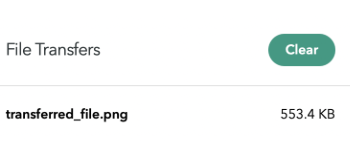
- Click Clear to acknowledge the message.
- On the remote machine, go to This PC > Shared Folder on Axis drive.
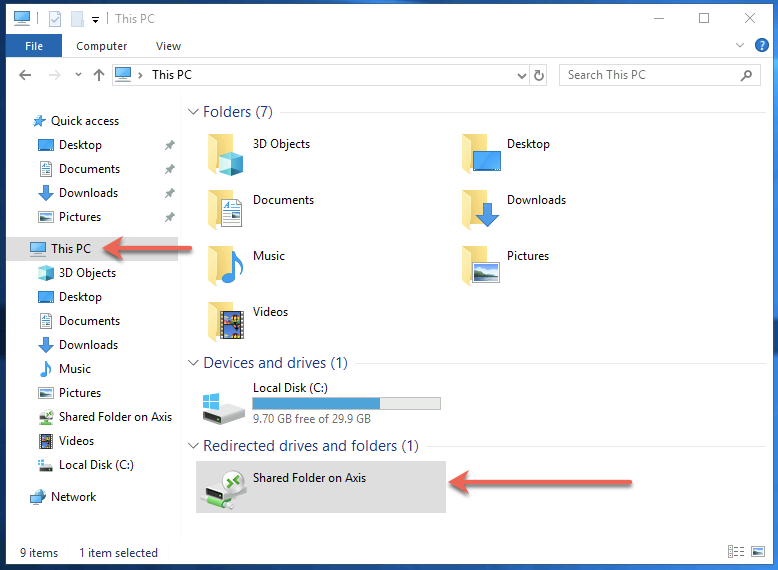
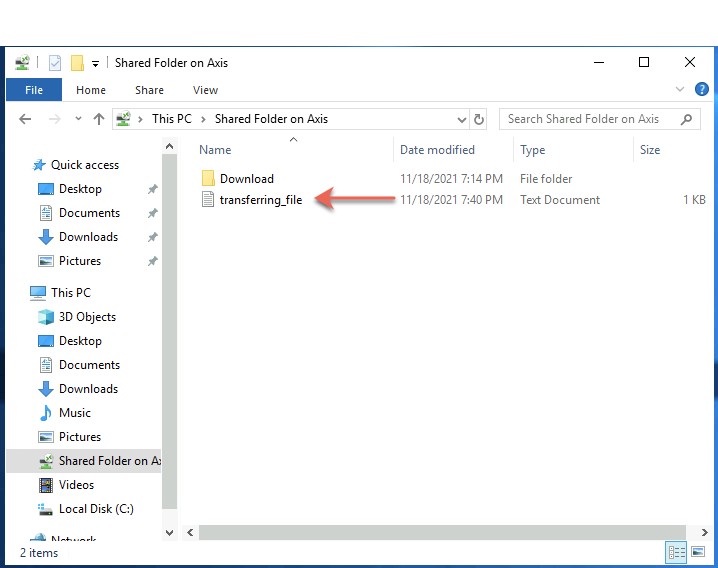
- Copy the file from the drive.
How do I Transfer Files from My Remote Machine to My Local Machine?
Note:
Copying and pasting a file directly from your web browser RDP session to your local machine is not supported.
To transfer files from your remote machine to your local machine using a web browser:
- On your remote machine, go to the This PC > Shared Folder on Axis > Download.
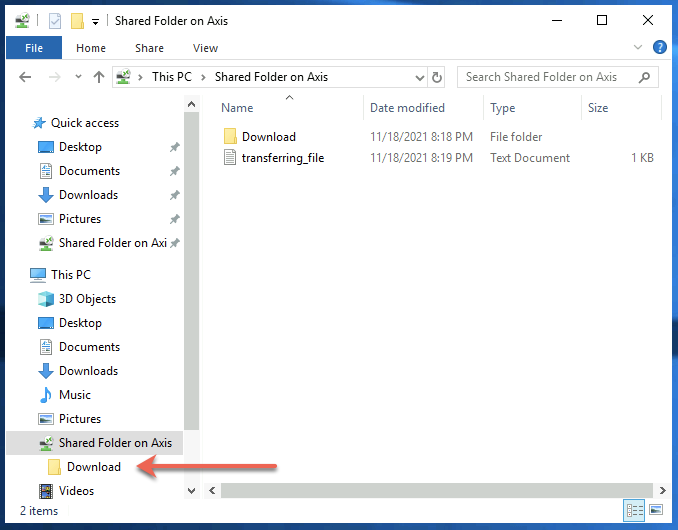
- Drag the file that you want to transfer from your remote machine to this Download Folder.
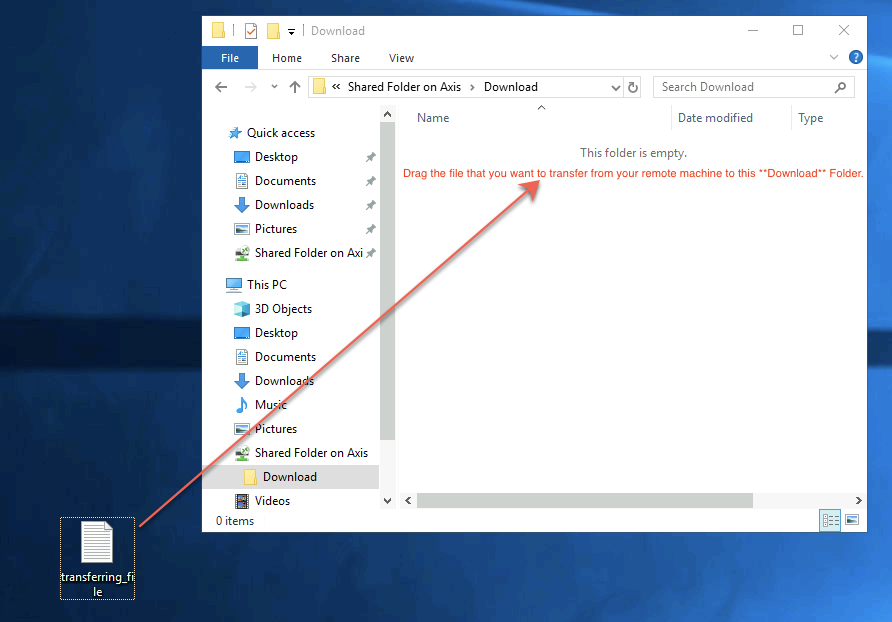
- This triggers a browser download to your local machine.
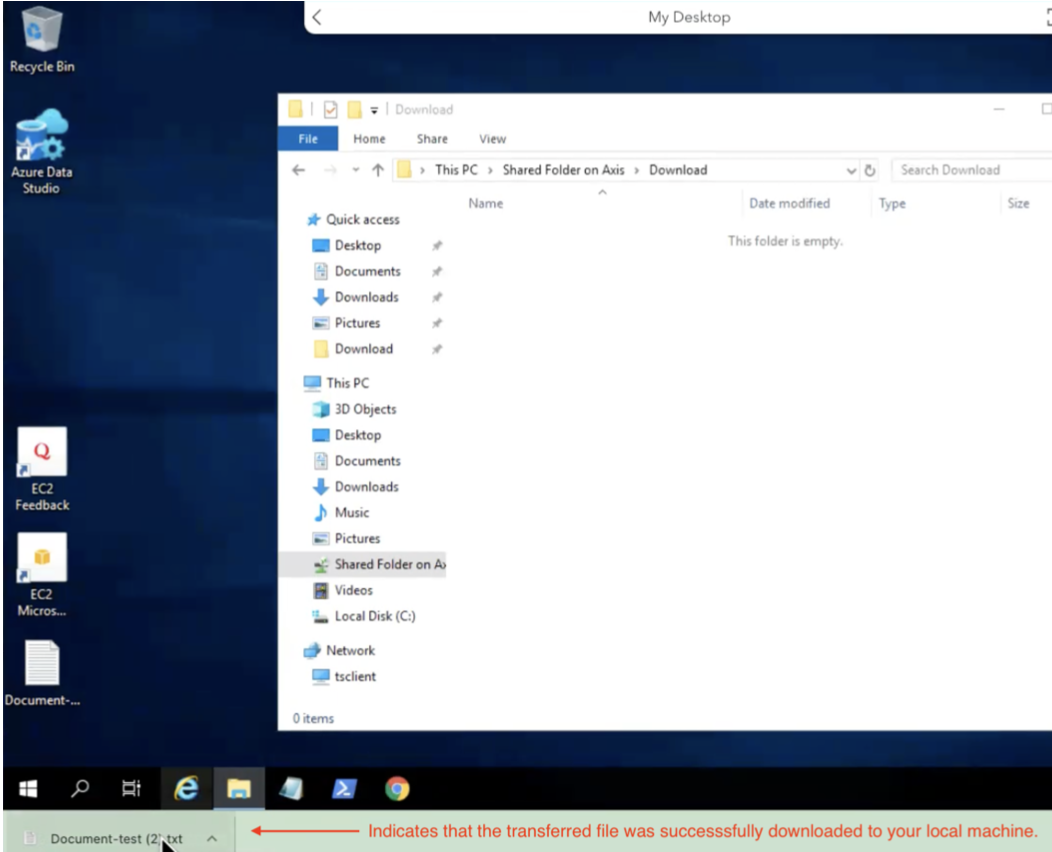
- The transferred file appears in your Downloads folder on your local machine.
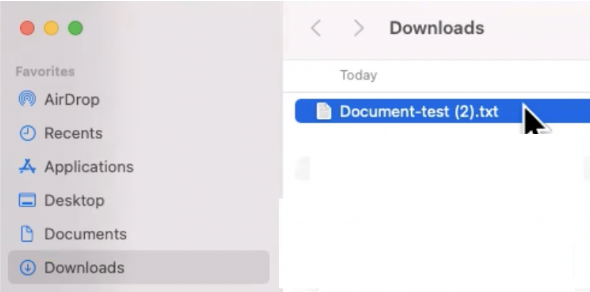
Updated almost 4 years ago
