Viewing Application Activity in Insights
Viewing Application Activity
The Application Activity window provides a summary page of all application activity based on filtering criteria. You can quickly see the applications that were accessed, the last session and the number of sessions by application.
- In the Management Console, select Insight > Applications.
- Select time-frame from the Time drop-down menu.
- Enter search criteria in the Filter to limit the display to a subset of applications.
- To view more information about an application’s usage, click the
 icon.
icon. - Hover with your mouse over the application row and click >.
The Application Detail View
The application detail view highlights new users, new devices, blocked users and information about token or ID connection, and gives you a summary view of the last actions for each session.
Clicking on a date on the timeline on the right will show all the sessions for that day.
To see the full view of each session, hover with your mouse over the application session row icon and click >.
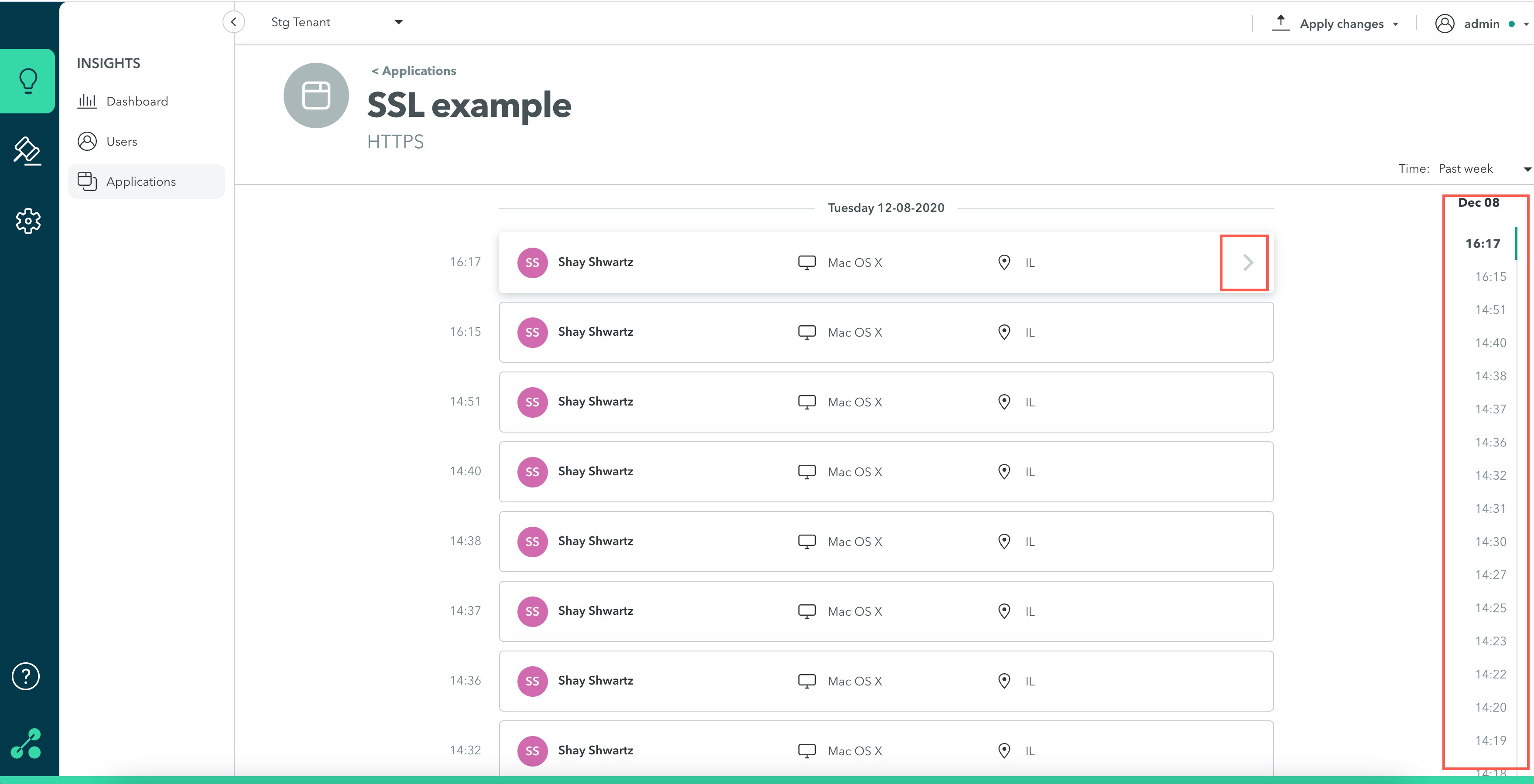
Click View More to see the full list of actions for that session arranged in descending order by date and time.
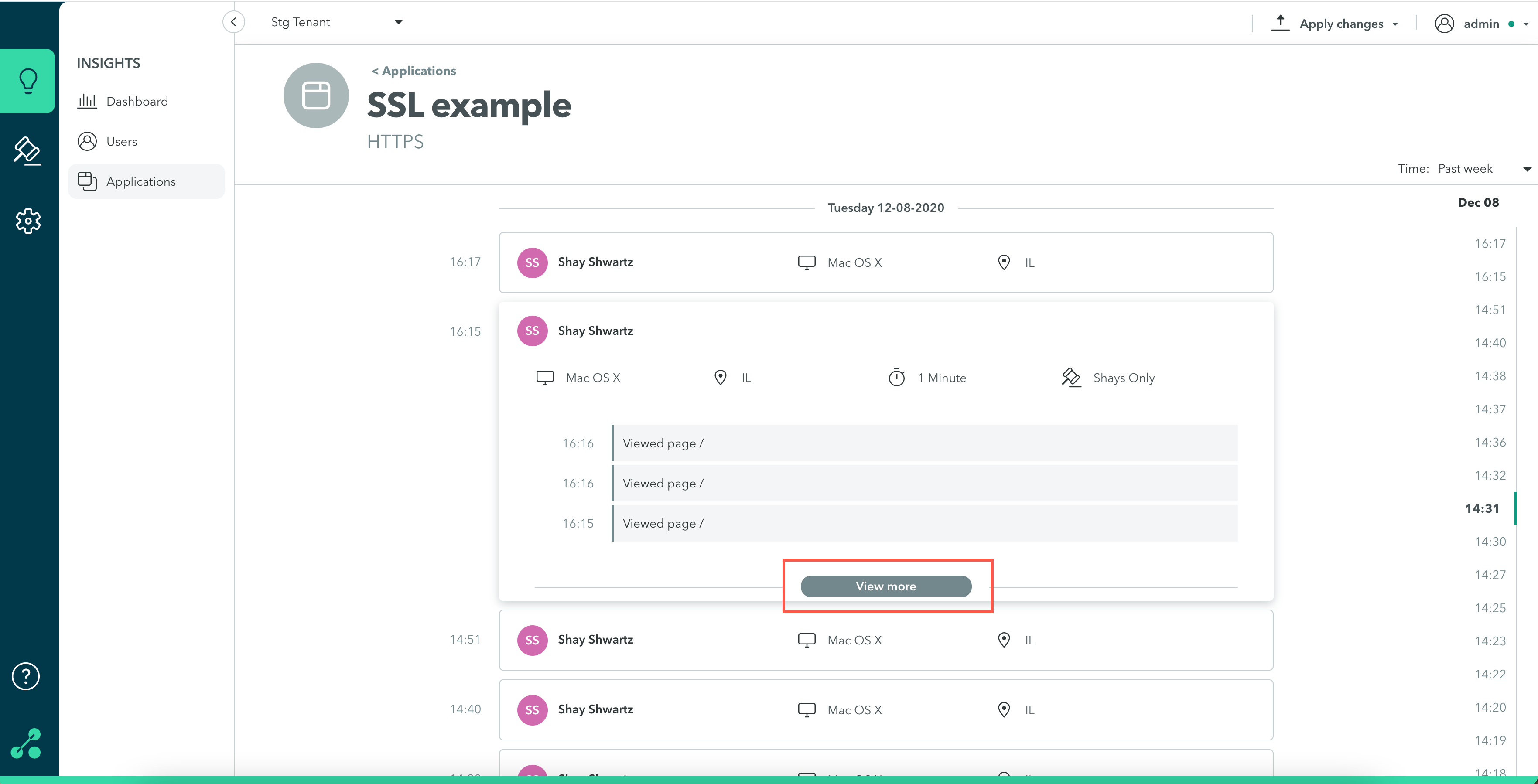
Updated 8 months ago
