Migrating Web Categories from Zscaler ZIA to Atmos
If you're currently using Zscaler ZIA to manage your SWG categories and would like to migrate them to Atmos, you can easily do so using a CMD tool created for this purpose. This tool automates the process of importing and configuring your custom categories from Zscaler ZIA into Web Categories in Atmos, saving you time and effort. The tool ensures that the migration is performed accurately, reducing the risk of errors.
This tool is straightforward to use and requires only a few steps to complete the migration process:
Step 1: Retrieve your Custom Categories from Zscaler ZIA using ZIA API
- Make a GET request to the following ZIA API endpoint: /api/v1/urlCategories?customOnly=true
- Copy the output and save it in a file.
Step 2: Create Atmos API token and API Configuration File
To use the migration tool, you'll need to create an Atmos API Token and copy its details into a JSON file that will be used as API Configuration File.
- Open the management console and navigate to Settings > Admin API.
- Click on the New API Token button. Make sure to grant Read and Write permissions, and select the Web Categories scope. Click on Submit.
- Once the token is created, you will receive an API Access Token and a Base URI.
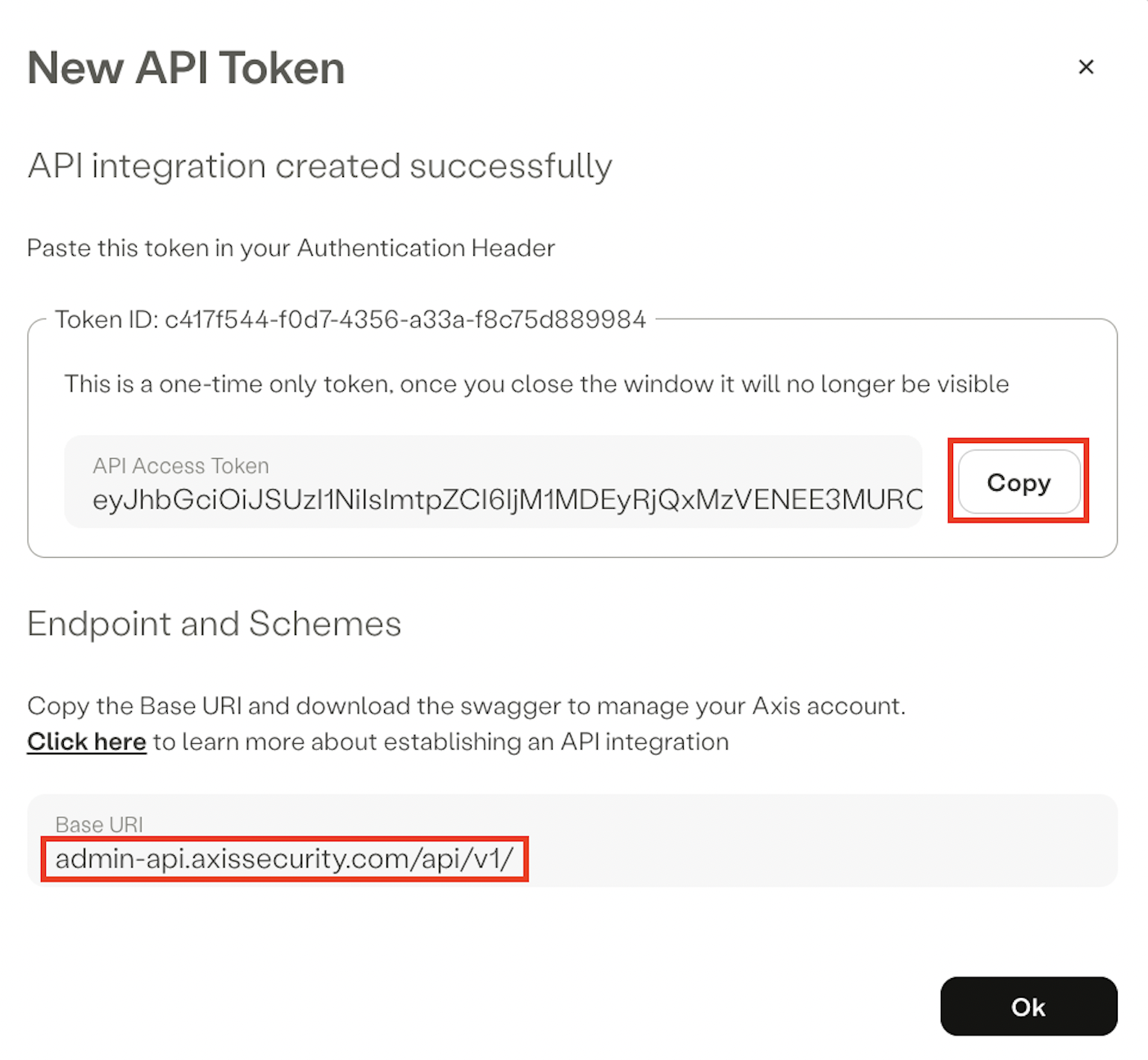
- Create a JSON file as follows with the API Access Token and Base URI:
{
"apiToken": “YOUR API TOKEN”,
"baseURI": "YOUR BASE URI"
}
Step 3: Run the Migration Tool
- Obtain the migration tool from Axis Security support: [email protected]
- Run the tool from the command-line with the following arguments:
| Argument | Type | Description |
|---|---|---|
| --api-config | Mandatory | The API Configuration File from Step 2. |
| --zia-categories-json | Mandatory | File containing the ZIA API output from Step 1. Path to a JSON file containing your custom categories in Zscaler ZIA. To obtain this JSON, make a GET request to the ZIA API endpoint /api/v1/urlCategories?customOnly=true |
Step 4: Explore the New Web Categories in Atmos
To explore the new categories in Atmos, open the management console and navigate to Settings > Destinations, and click on the Categories tab. You should see all the Zscaler ZIA custom categories.
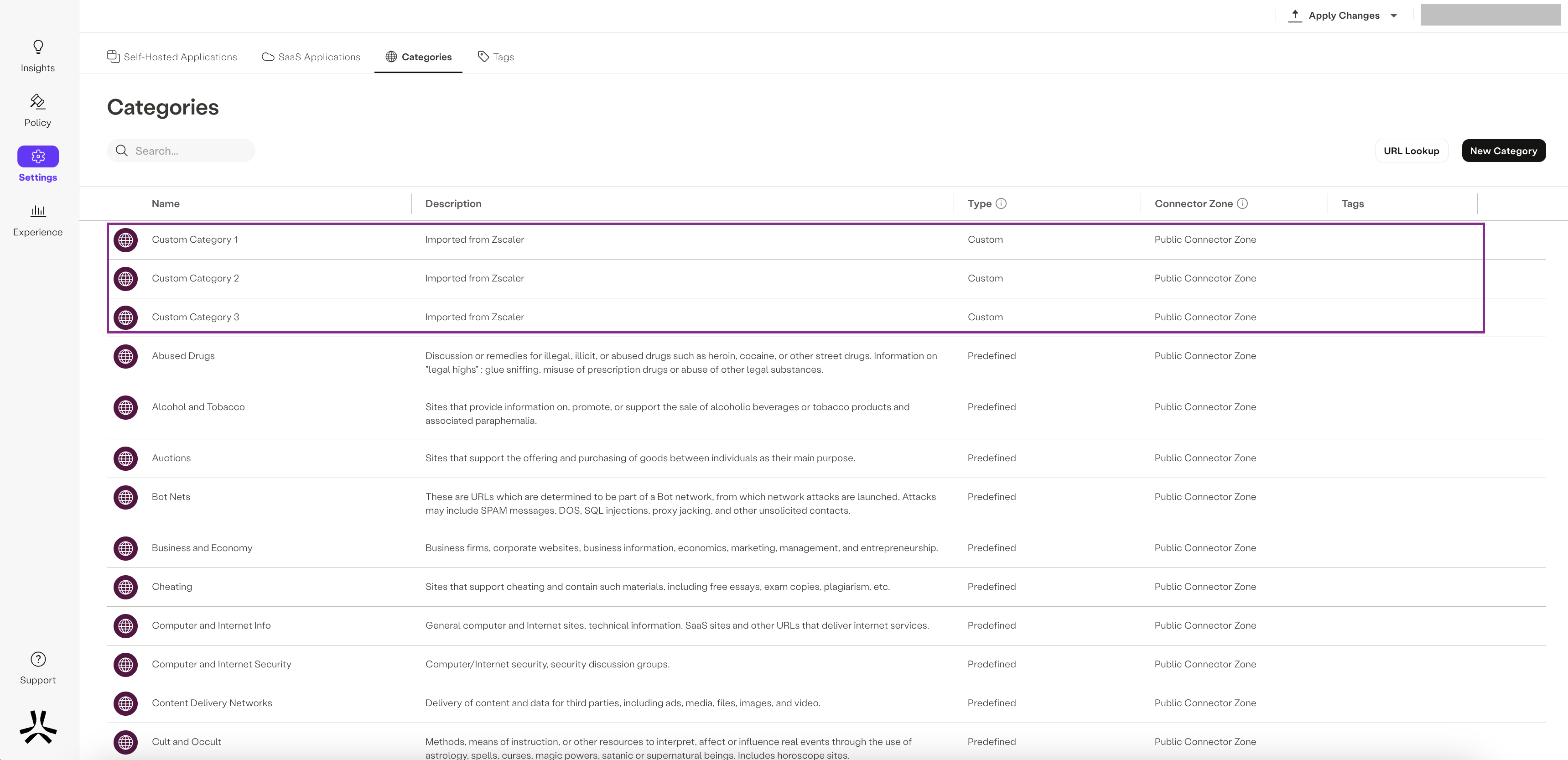
Updated almost 2 years ago
