Atmos Agent: Frequently Asked Questions
This section contains answers to the most-asked questions about the Atmos Agent.
- How does the Atmos Agent connect the user to applications on a private network?
- What application type requires the Atmos Agent?
- I have an agentless application configured with the same address as a network range application. When a user connects to the address, to which application will they connect?
- How Can the Atmos Agent be distributed?
- How does the Atmos Agent Login Through a Web Browser?
How does the Atmos Agent connect the user to applications on a private network?
The Atmos Agent pulls the applications allowed for the user from the Atmos Cloud, then listens to outgoing requests from the user's machine. Once the user tries to access one of the applications' IPs or URLs, the agent redirects the request to the Atmos Cloud. The Atmos Cloud then verifies the Atmos Agent’s authentication, posture, and policy profile. Once access is approved, the Atmos Cloud uses a connector on the private network to send the request to the private application.
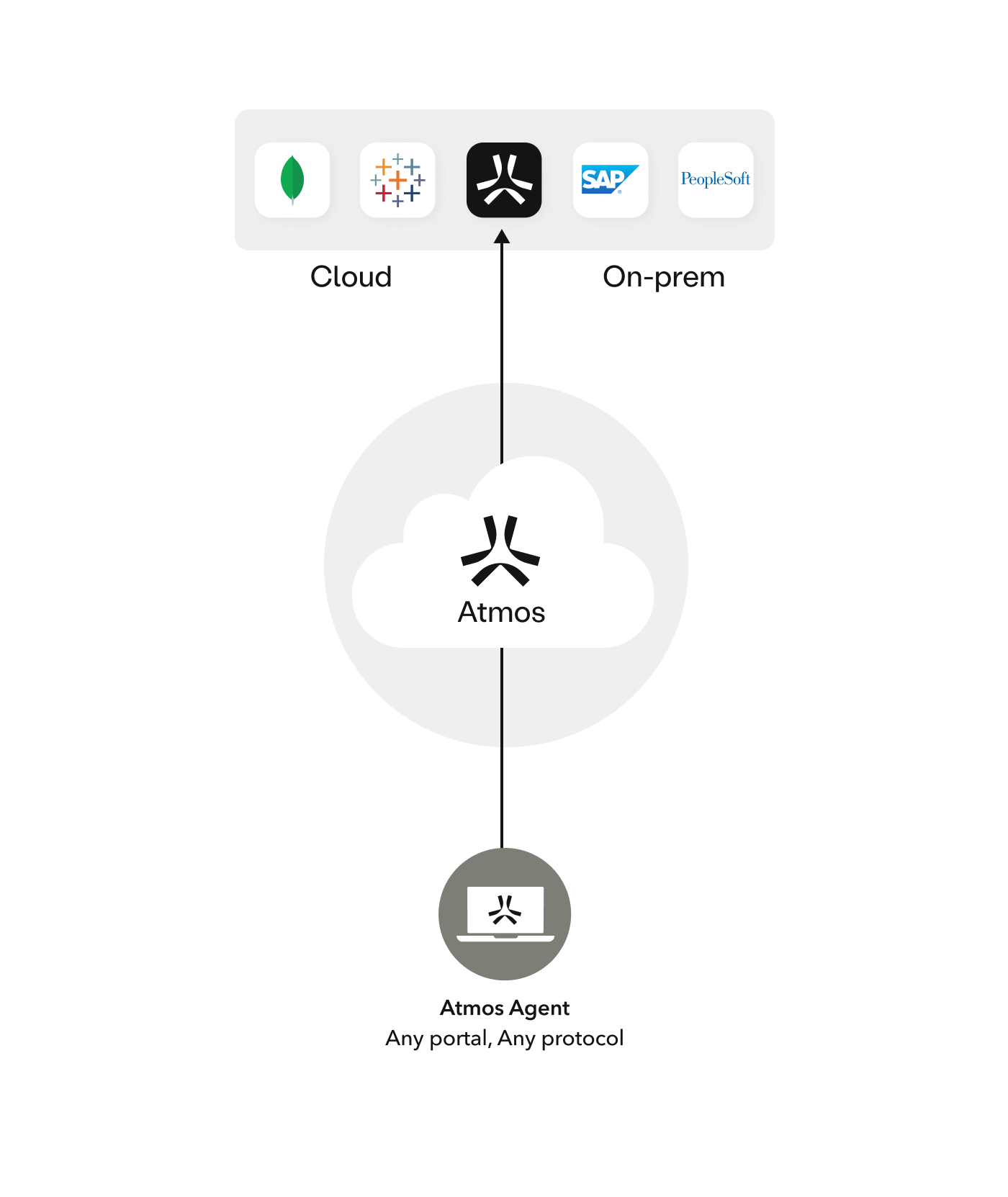
What application type requires the Atmos Agent?
The Atmos Agent can be used with every application type in the management console, but only Network Range applications and SSH Range Application require the user to install the Atmos Agent.
I have an agentless application configured with the same address as a network range application. When a user connects to the address, to which application will they connect?
To answer the question here is a concrete example:
The Admin creates an SSH application with the local address 10.0.0.1:22 and a network range application with the same IP address. Policy rules grant access to both applications.
The user can connect to the SSH server via three methods:
- Access the server by launching a web client in the user portal.
- Access the server by generating an access token in the user portal and pasting it into an SSH client.
- Access the server directly using the server IP address (opening an SSH client and typing SSH 10.0.0.1).
Connecting with method 1 or 2 will use the SSH application, including the command visibility and security profile. Connecting using method 3 will use the network range without the command visibility and SSH profile.
How Can the Atmos Agent be distributed?
There are two ways to distribute the Atmos Agent:
- Users can manually download and install the agent from the User Portal.
- Admins can deploy the Atmos Agent to managed devices using an MDM.
How do I make sure the Atmos Agent is running and connected?
If the user had recently logged in to the Atmos Agent, upon computer startup the agent launches and logs in automatically. To access the Atmos Agent, click the Axis icon in the top menu bar in macOS or the system tray in Windows.
How does the Atmos Agent Login Through a Web Browser?
When users launch the Atmos Agent, they are directed to a sign-in screen in their web browser. Once they complete their sign-in, the Atmos Agent begins running.
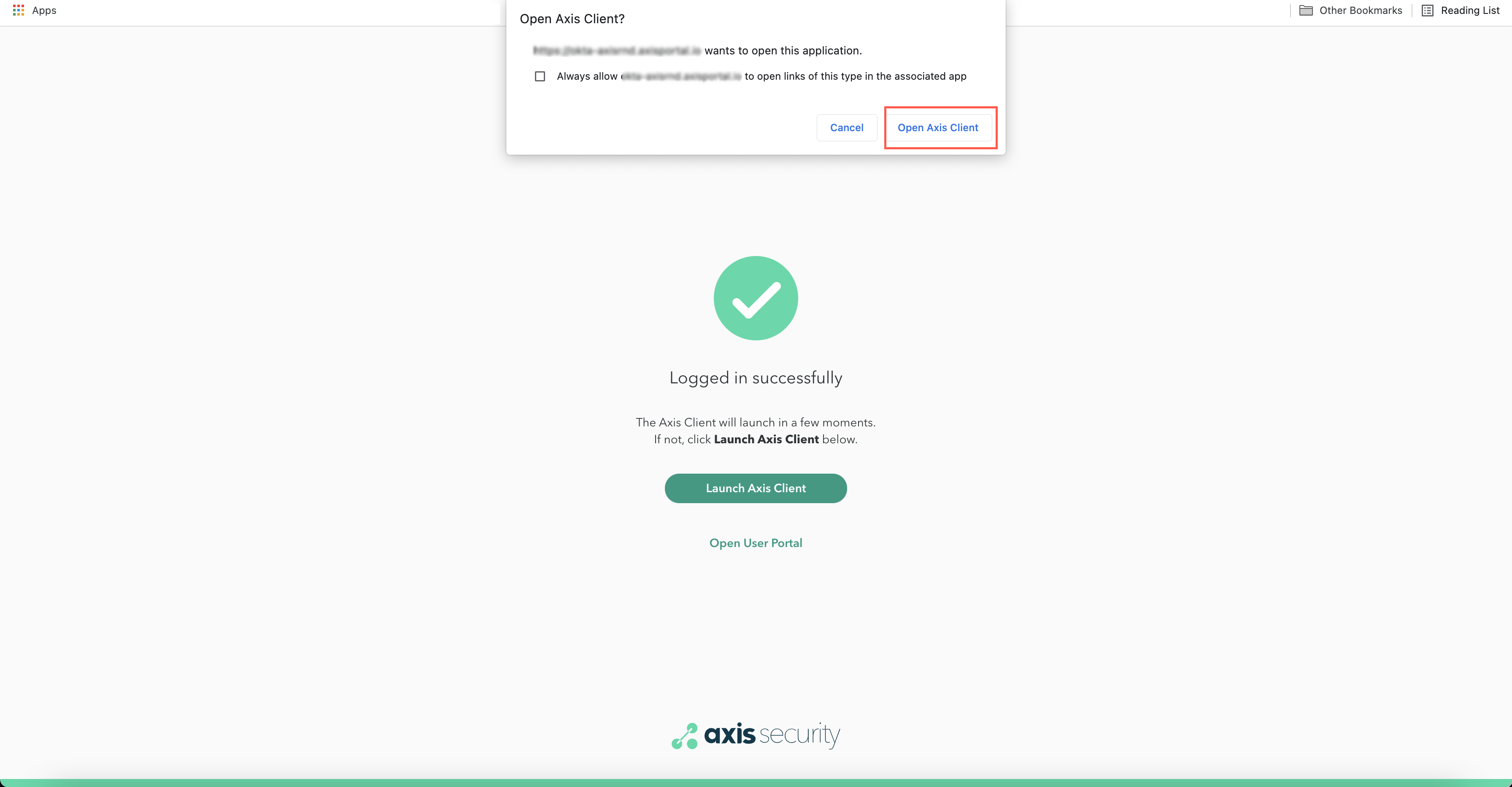
Alternatively, users can log in using the Atmos Agent’s internal browser by clicking Login with Internal Browser.
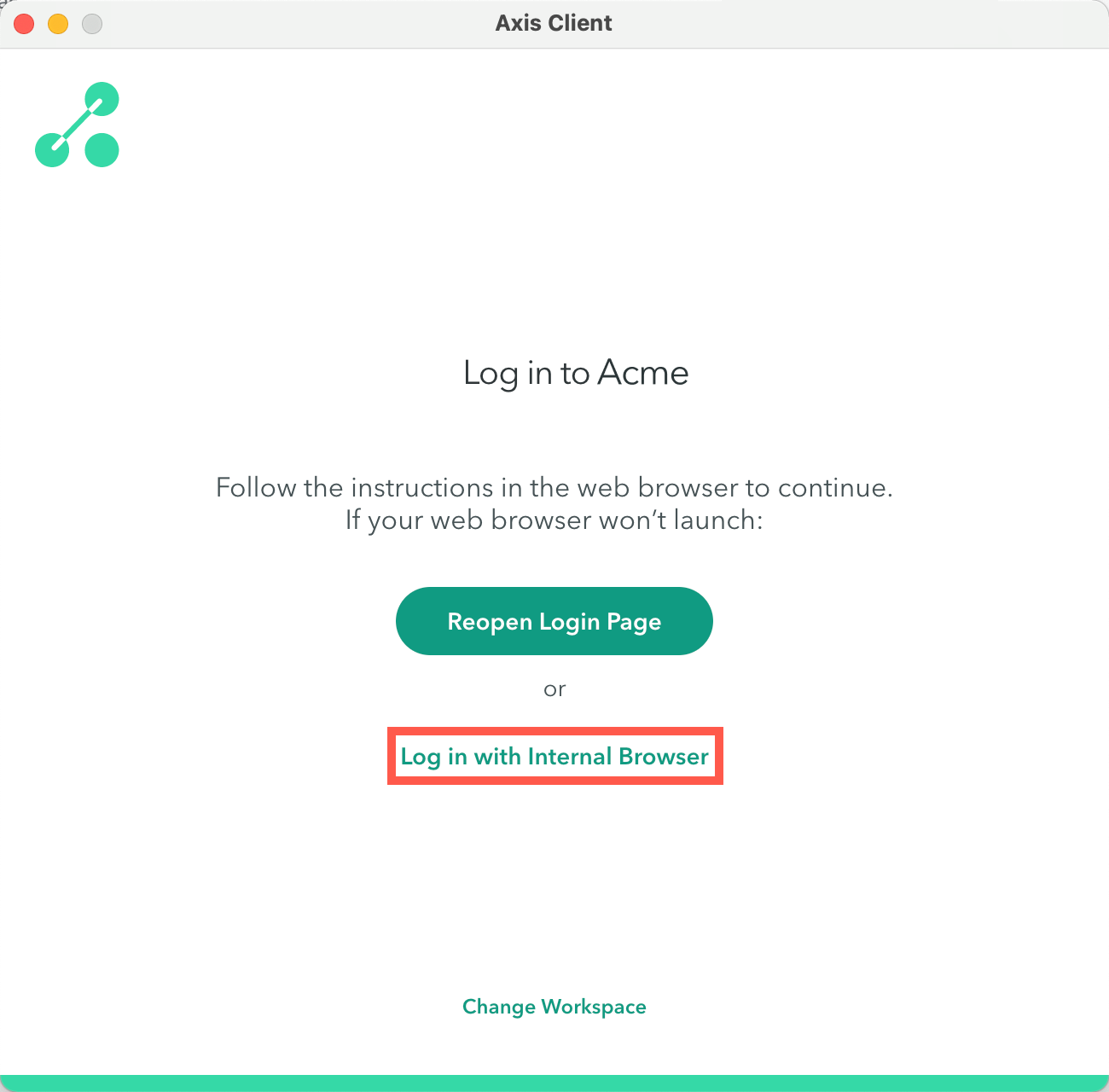
How do I Launch the Atmos Agent?
The Atmos Agentautomatically launches and logs in when the computer starts.
If the user had recently logged in to the Atmos Agent, upon computer startup the Client launches and logs in automatically. To access the Atmos Agent, click the Axis icon in the top menu bar in macOS or the system tray in Windows.
Updated over 3 years ago
