Uploading a CA certificate
If your organization use its own PKI infrastructure, it is possible to upload a certificate, so axis will use that in order to serve block pages or SSL inspect traffic.
Uploading a CA certificate in the Axis Management Console
- Log into Axis Management Console
- Navigate to Settings->Certificates
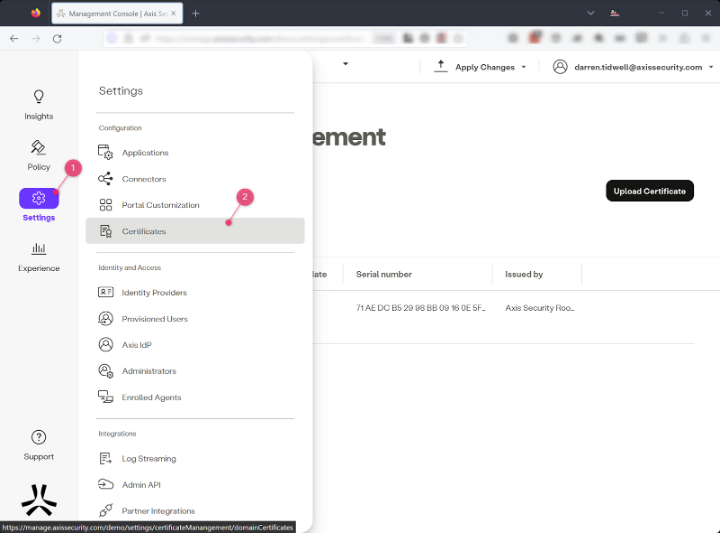
- Click on the CA Certificates tab and then click on the “Upload Certificate” button
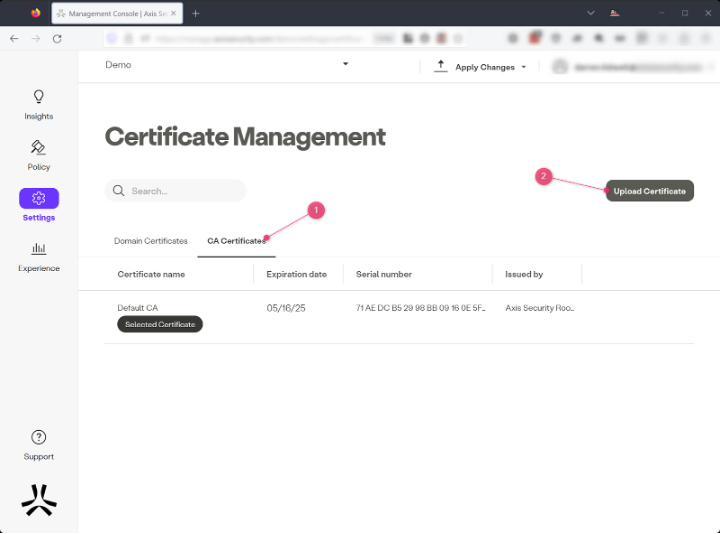
- Provide a Certificate Name and optional Description in the Upload Certificate form
- Next, click on the Upload Certificate button in the form. This will open a file selection dialog, where the CA certificate file can be selected. The CA certificate file must be in .PFX format for import
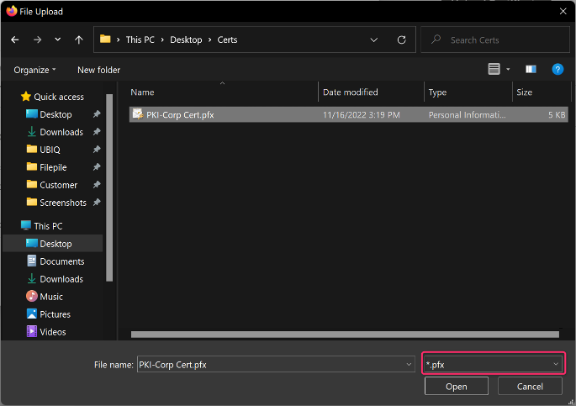
- After selecting the appropriate CA certificate file, enter the file password if needed. Confirm that the dialog box provides the green “Certificate OK” then select Submit.
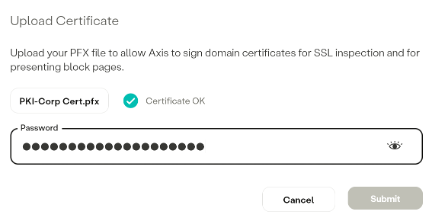
- Now Apply Changes.
Configuring the uploaded CA certificate for SSL inspection
- In the CA Certificates tab, hover the mouse pointer over the uploaded certificate to bring up the info icon at the far right of the row.
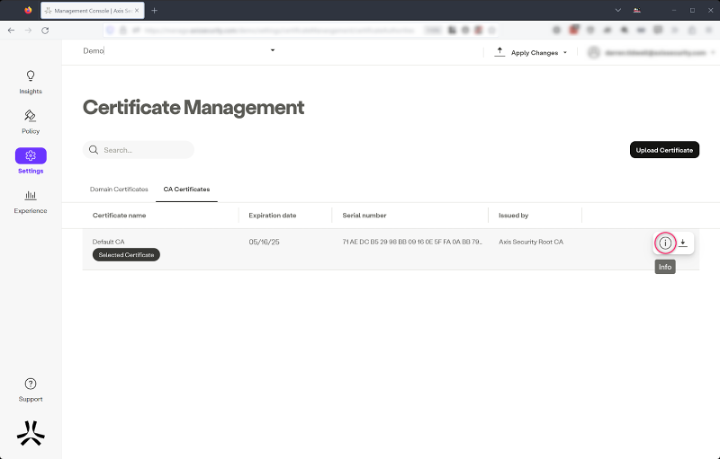
- Click on the info icon to display the certificate’s information form. On the form, click the “Use This Certificate for SSL Inspection” button to designate that this certificate should be used for SSL inspection. Then complete the CA certificate assignment by clicking the “OK” button.
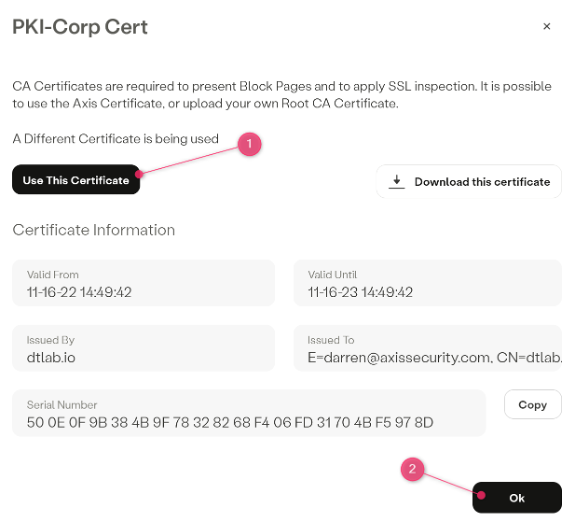
- Apply Changes.
Obtaining a CA Certificate
Example: From existing PKI infrastructure (Windows Server)
- Connect to the Windows CA Server that issued the CA certificate that will be used for SSL Inspection
- Open the Certificate management and locate the certificate
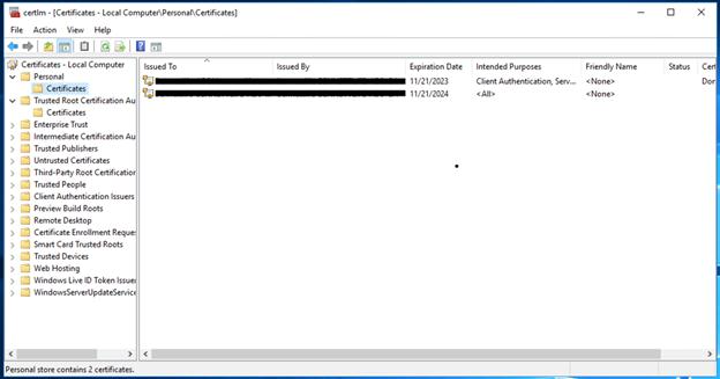
- Right Click the cert and choose All Tasks -> Export
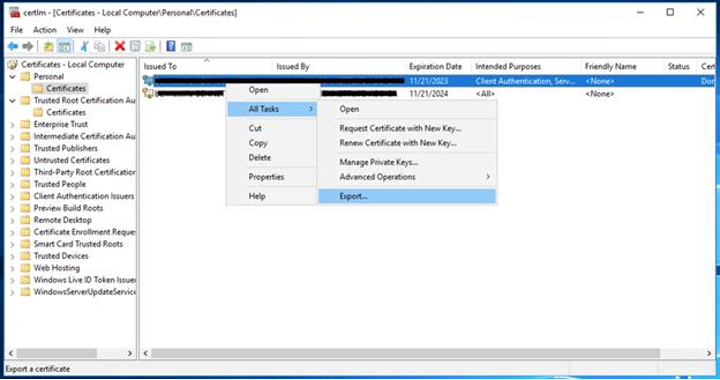
- Select Yes to export the Private Key
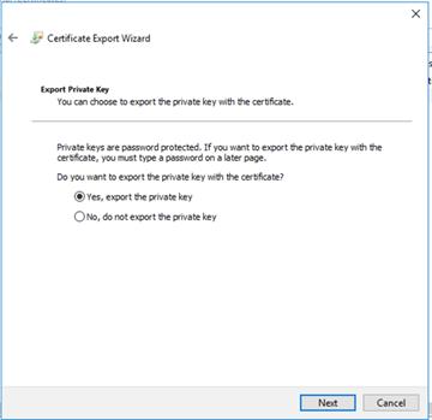
- Choose Personal Information Exchange if not already selected

- Enter Password for certificate file if required
- Save the certificate
- Upload the Certificate to the Axis Management console by following the steps in the “Uploading a CA certificate in the Axis Tenant” section above.
Updated over 2 years ago
