File Matchers
Creating File Matchers
File Matchers consist of a data direction (Upload, Download or both) along with these data matching elements:
- File type
- File name
- File size
To create a new File Matcher:
- Log into the Management Console
- Navigate to Policy->File Security
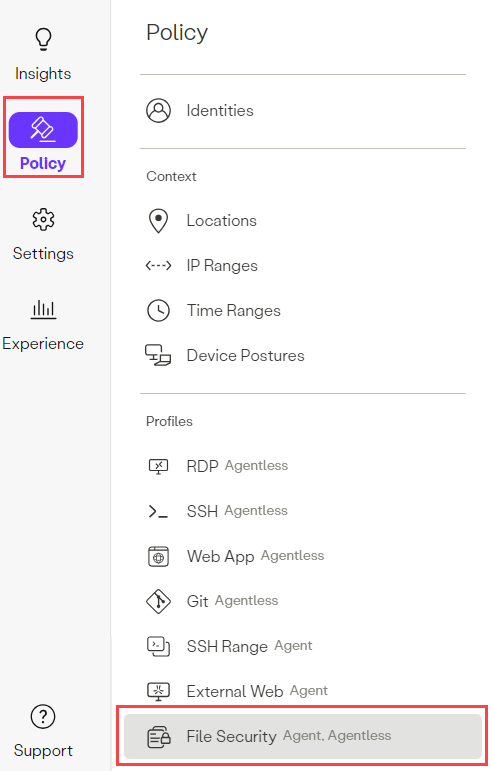
- Click the File Matchers tab > New File Matcher button.

- Enter a Name and Description (optional).
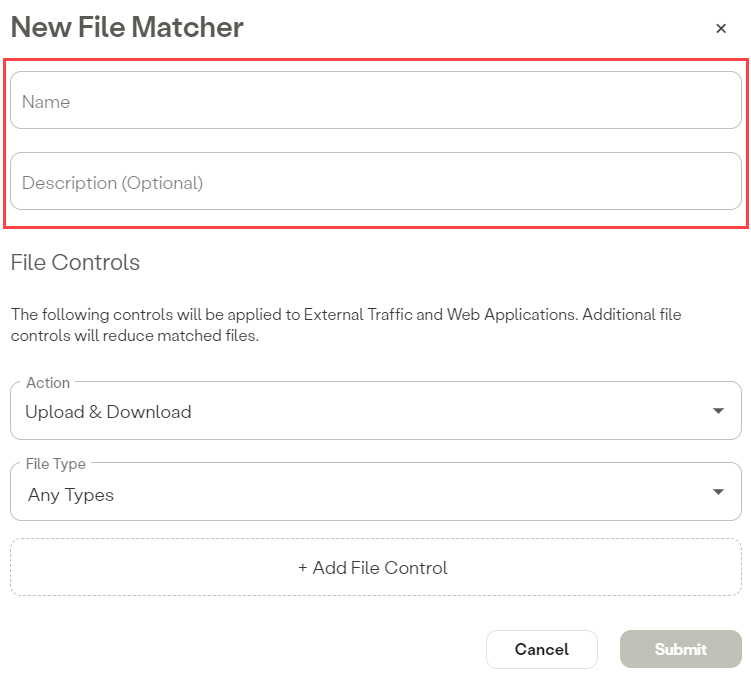
File Controls
File controls are applied to External Traffic and Web Applications. Adding additional file controls will reduce matched files.
- Select the Action (data direction) that this matcher will act on. The data direction is defined from the perspective of the user agent. The options are:
- Upload
- Download
- Upload & Download
Note: If Upload or Download is selected, the matcher will only match data in that specific direction.
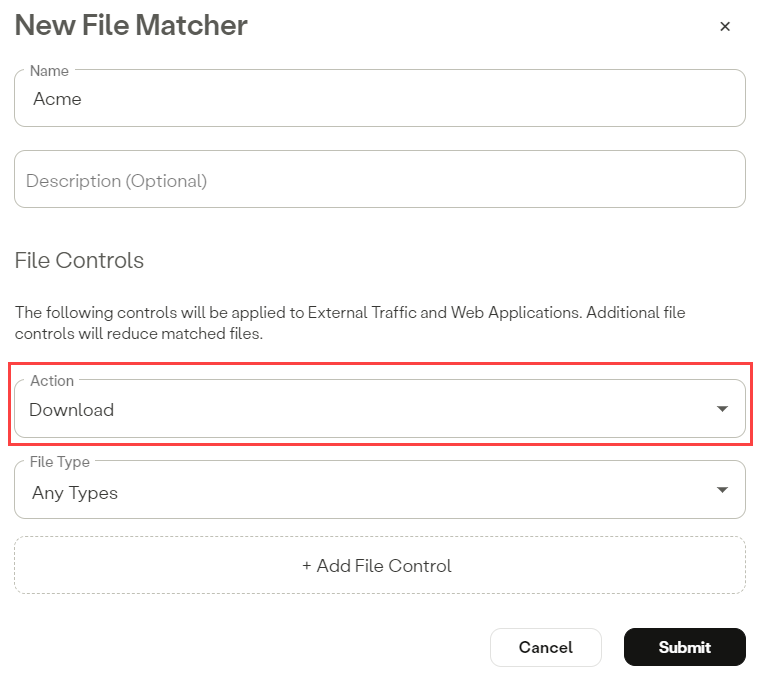
- Click the File Type dropdown and select the file type(s) to be matched. One or more file types may be selected. Multiple file type entries are evaluated using OR logic. For example, if both .png and .jpg types are added, a matched file may be either a .png or a .jpg file.
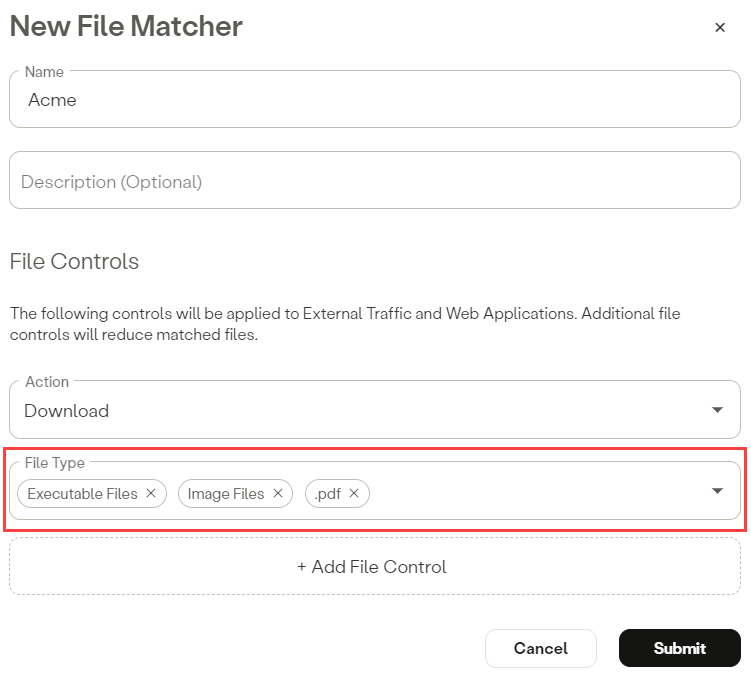
- File Controls (optional): Click the + Add File Control button.
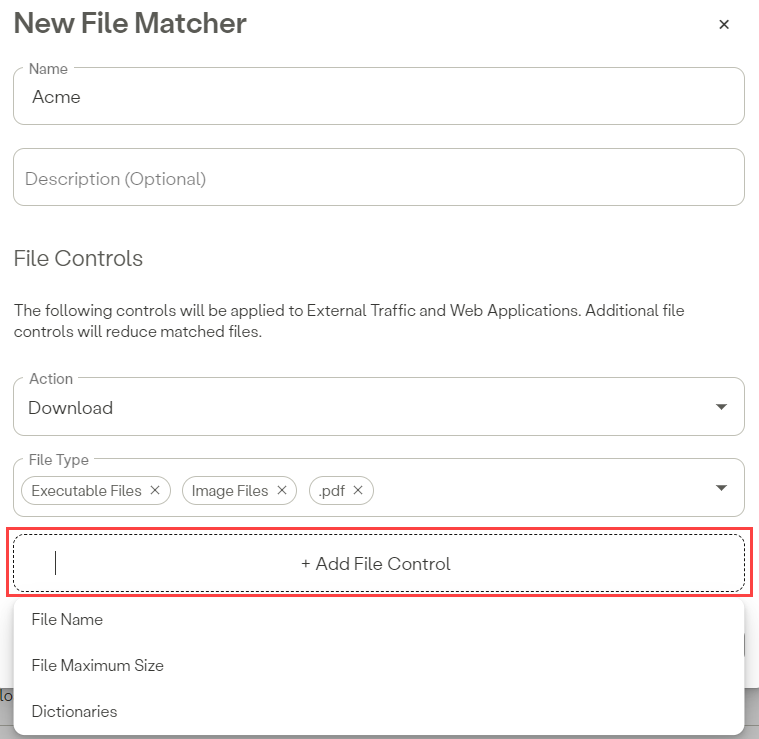
- Add File Control > File Name – Use this to add a list of file names to match in the File Name dialog box. File names may be verbatim string matches or may consist of one or more wildcards within the string. Multiple file name entries are evaluated using OR logic.
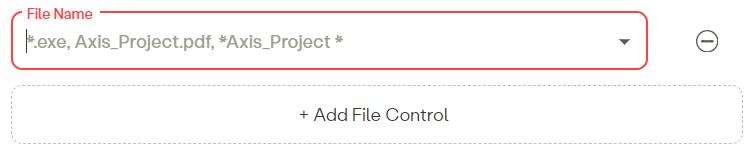
- Add File Control > File Maximum Size – Use this option add a Maximum File Size. Any file size equal to or less than the size of the Maximum File Size will be matched. File sizes may be configured in KB, MB or GB.

- Add File Control > Dictionaries – Use this to select one or more regex dictionaries. Any file containing a regex pattern which is under the selected dictionary will be matched. One or more dictionaries may be selected. Multiple dictionary entries are evaluated using OR logic.
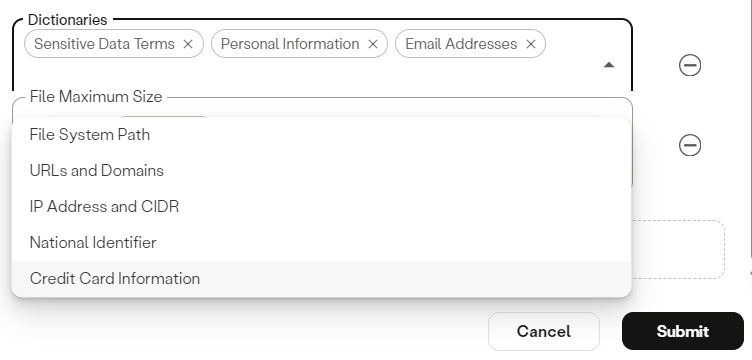
- Click the Submit button.
- Click Apply Changes located at the top right of the Management Console menu, then click Commit changes.
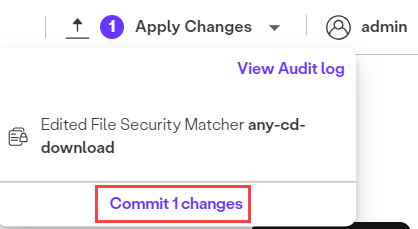
A note about File Matcher logic:
- File Controls (File Name and File Size) are evaluated with AND logic against the File Type and are used for a more exact data match.
[File_Type] AND [File_Name] AND [File_Size] - Elements within File Type and File Name are evaluated with OR. When combined, the overall match logic works like:
[File_Type1 OR File_Type2] AND [File_Name1 OR File_Name2] AND [File_Size]
Updated 11 months ago
