Adding a VNC Application
Administrators can add a Virtual Network Computing (VNC) application that allows users to remotely control another Linux or Windows computer. Click here to learn more about VNC.
Prerequisites
Browser compatibility
Click here for a list of compatible browsers.
Supported Operating Systems
| Supported OS | Supported Authentication | Encryption Limitations |
|---|---|---|
| Linux Ubuntu Ubuntu-20.4, Ubuntu-18.04 | Username + Password / Private Key | N/A |
| Linux Debian | VNC authentication (password) | N/A |
| Linux RedHat | VNC authentication (password) | N/A |
| Windows Server Windows 10 | VNC authentication (password) Windows authentication (Windows username and password) | For RealVNC: Prefer On - Supported Prefer Off - Supported Always On - Supported Always Maximum - Supported ultraVNC - Not Supported |
Adding a VNC Application
To add a VNC application:
- Go to Settings-> Applications-> New Application.
- Select VNC Server.
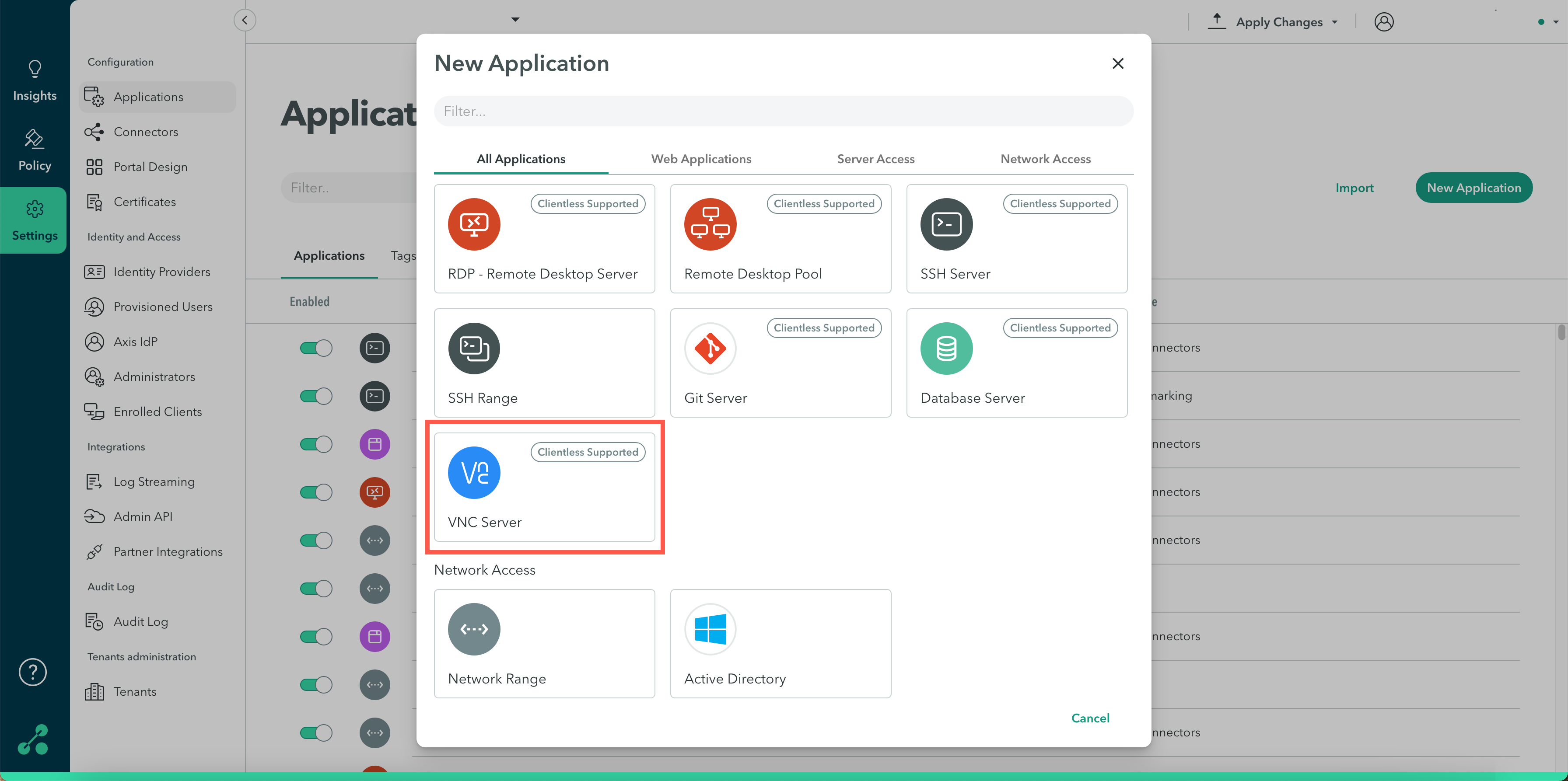
The New VNC Server window appears.
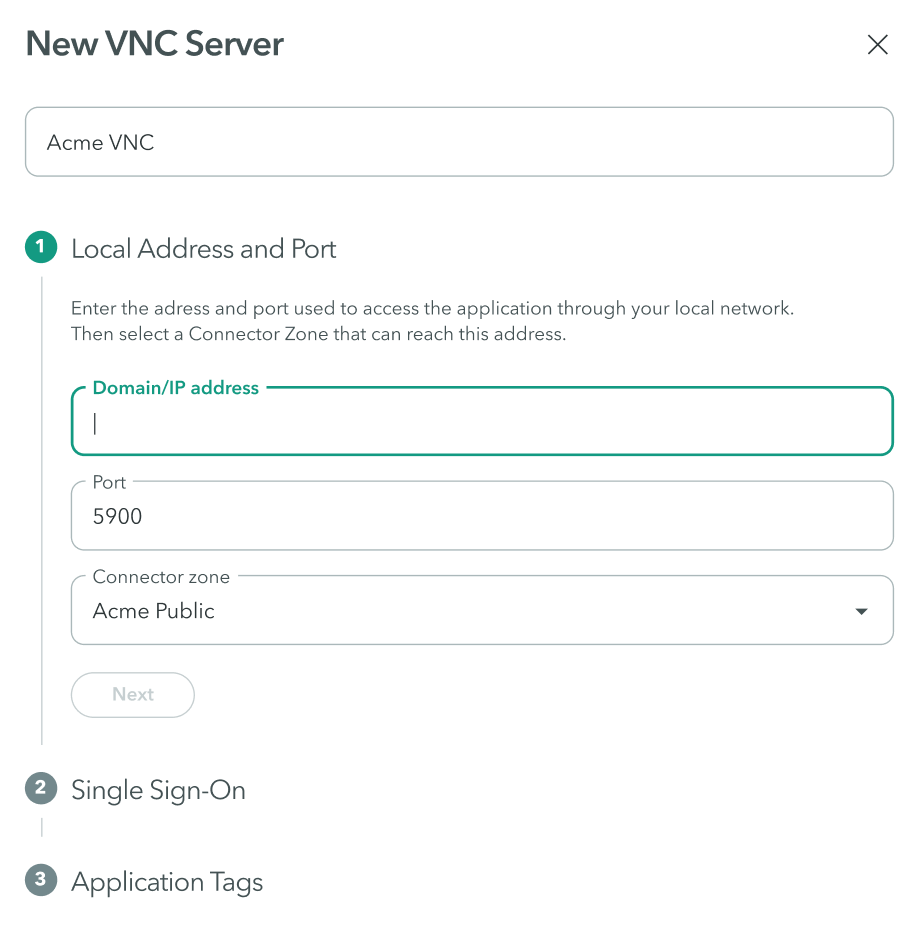
In the Name field, enter a name for the application, for example, Acme VNC.
Local Address and Port
- In the Domain/IP address, add a Domain or IP address. Specify the application’s Local Domain/FQDN/IP address visible to the connector from the network segment.
- In the Port, enter 5900 for VNC.
- In the Connector zone drop-down menu, select a connector zone within the same network segment or that has access to the application.
For more information about connector zones, click here. - Click Next.
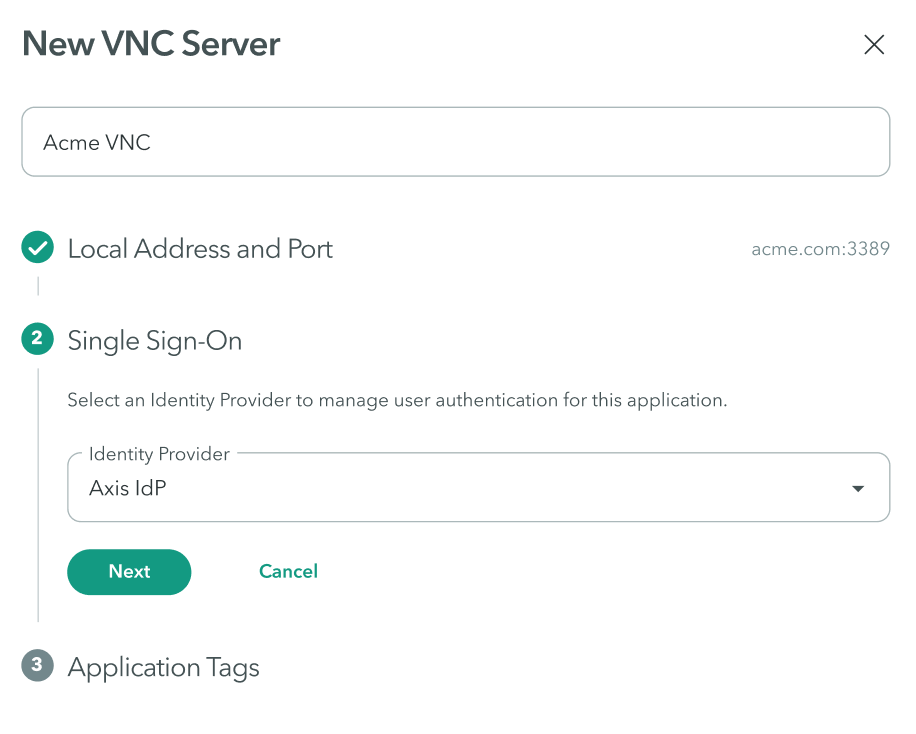
Single Sign-On
- In the Identity Provider drop-down menu, select an identity provider that will manage authentication for this application.
- Click Next.
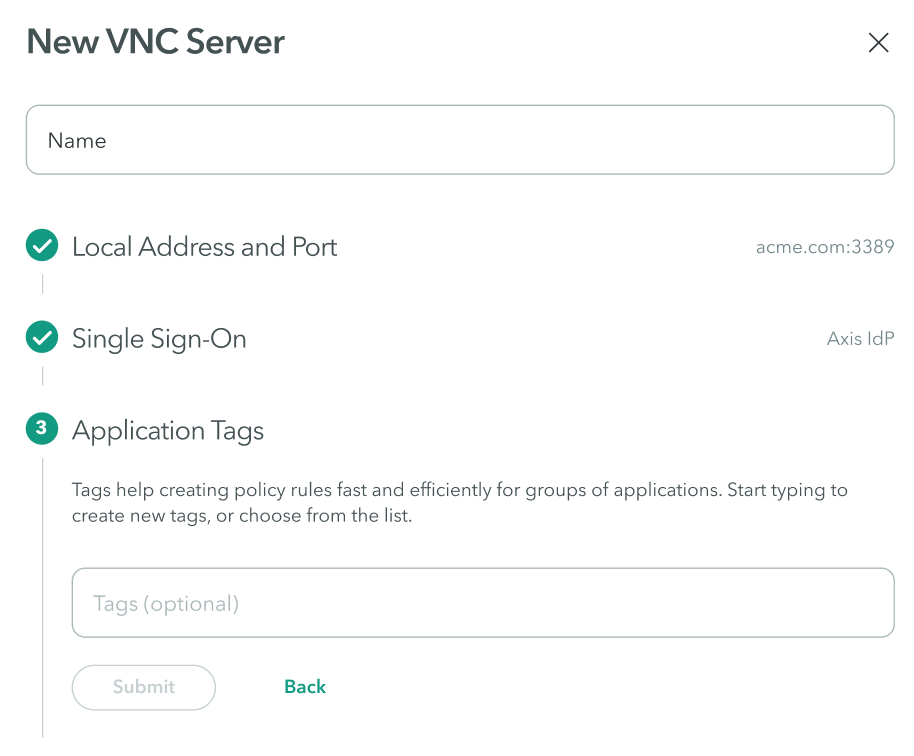
Application Tags
Tags help create policy rules fast and efficiently for groups of applications. Click here to learn about creating application tags.
- In the Tags area, start typing to create new tags, or choose from the Tags drop-down menu.
- Click Submit.
Note
To commit your changes, go to the top-right menu, click Apply Changes, then select Commit Changes.
Verifying the Application is Operational
Go to Insights-> Applications to view applications recently used and see whether the VNC application was accessed by your end-users.
Updated 10 months ago
