The HPE Aruba Networking SSE Portal
The HPE Aruba Networking SSE Portal displays the apps to which you can connect.
Use this Portal to:
- Organize and access applications
- Search, Filter and Sort applications
- Change your password
- Download the Atmos Agent
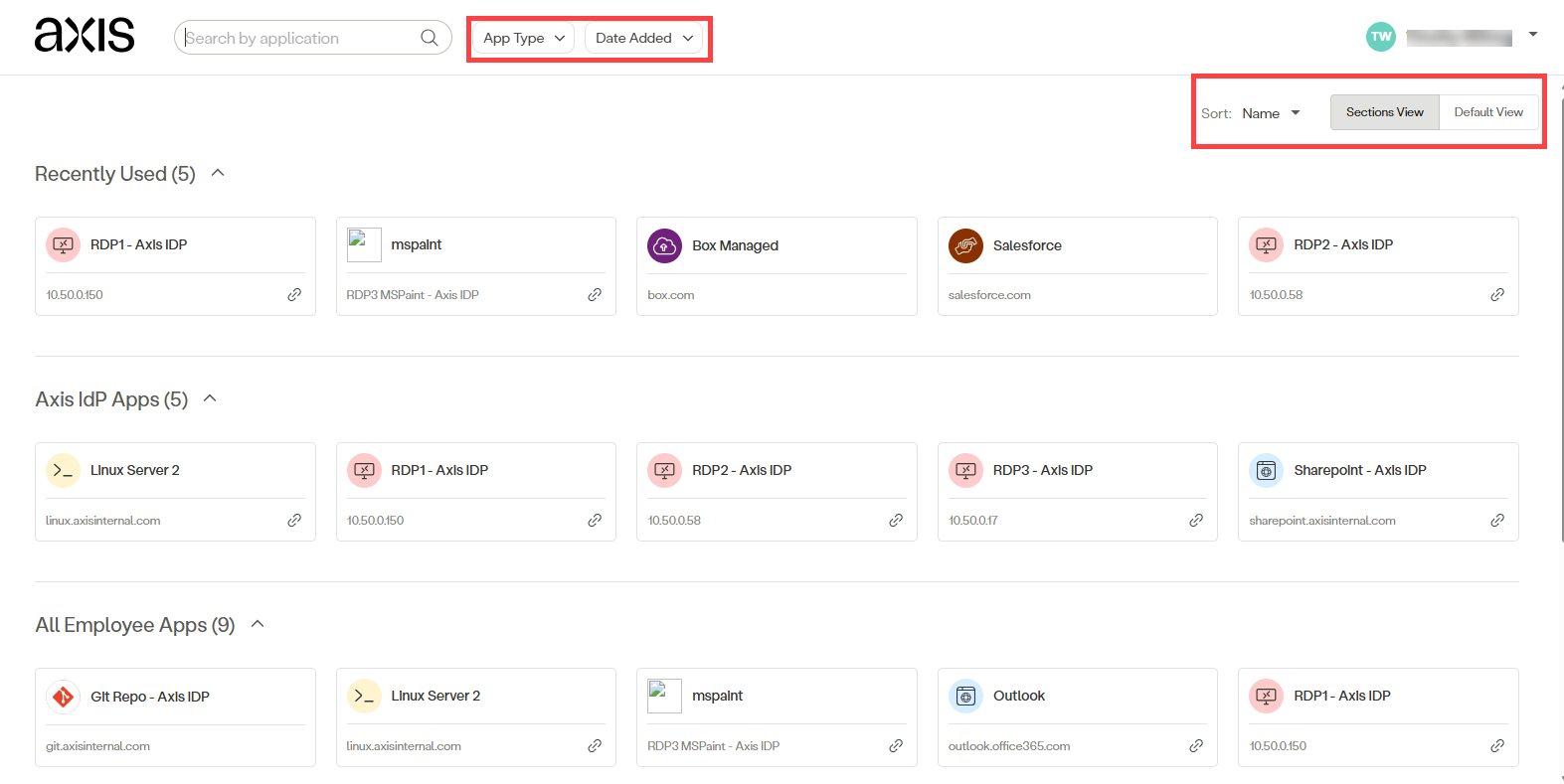
Logging in to the Portal
- Go to the HPE Aruba Networking SSE Portal.
- Log in using your username and password.
- Click Next.
Note
If you are prompted for a user certificate, upload the certificate given to you by your organization. Without the certificate, some applications will not be available.
Logging out of the Portal
You can log out of the Portal and then log in with different credentials. This is useful when you have different users accessing the portal with the same computer.
Important
If you are accessing the Portal via the Atmos Agent, first log out of the Agent.
To log out of the Portal:
- In the upper right of the screen, click your name.
- Select Log Out.
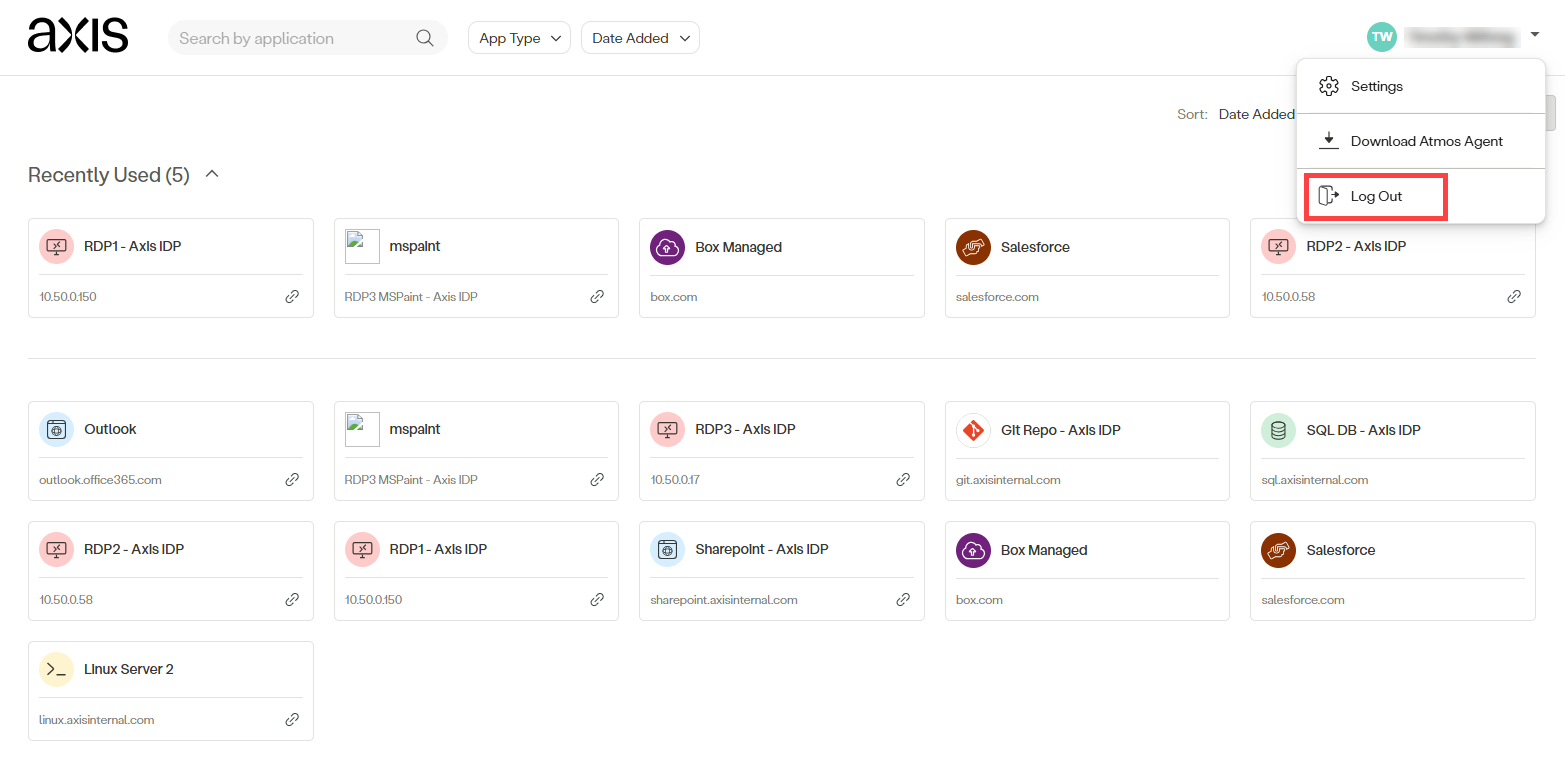
The next step depends on whether your organization's authentication method is an HPE Aruba Networking SSE Portal IdP or an external IdP, such as Okta and Azure AD.
HPE Aruba Networking SSE Portal IdP
If you are using the HPE Aruba Networking SSE Portal IdP, use the following procedure to enter different credentials.
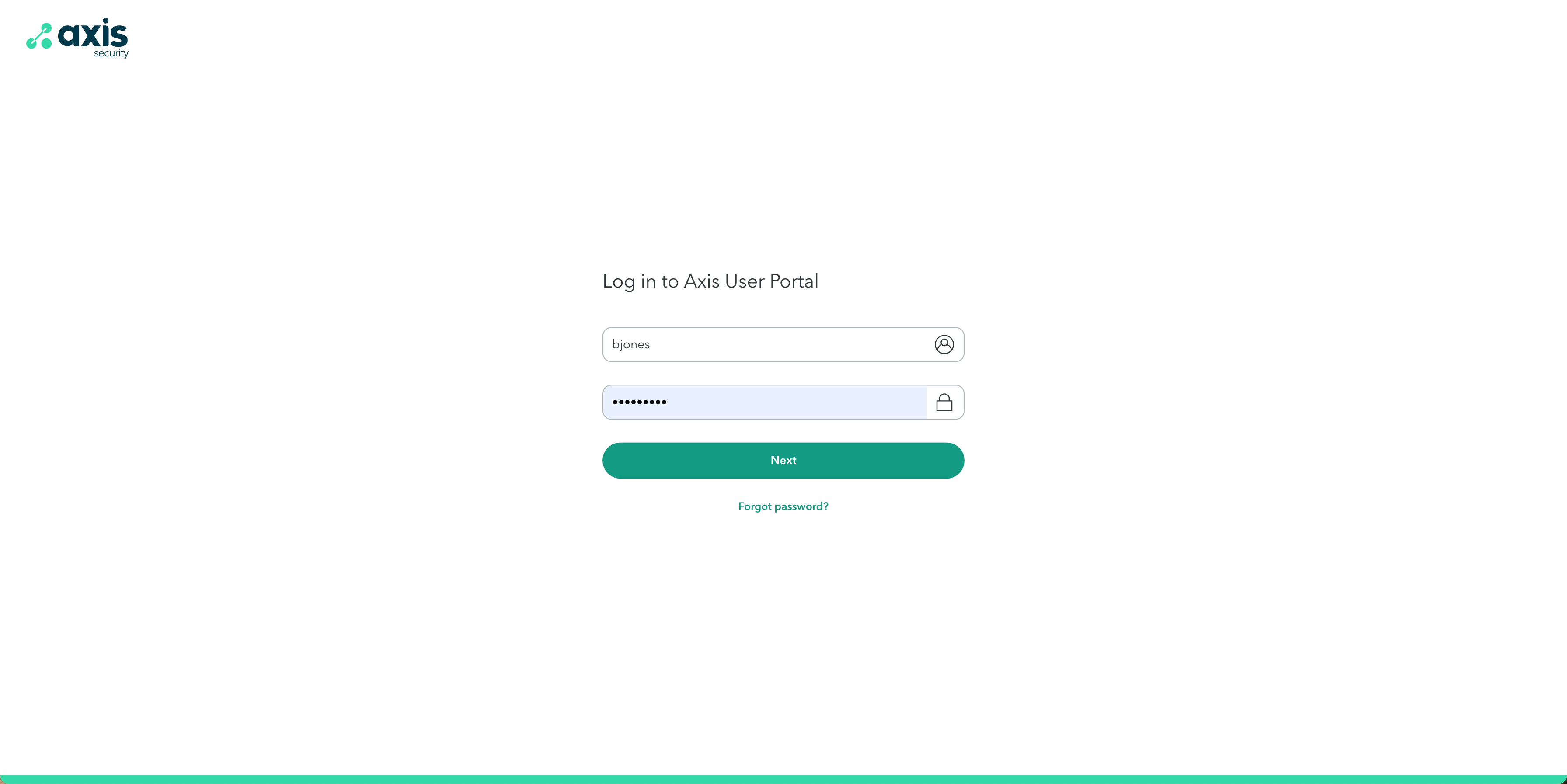
- Enter your username and password.
- Click Next.
- The user Portal opens.
External IdP
If you are using an external IdP, use the following procedure to enter different credentials.
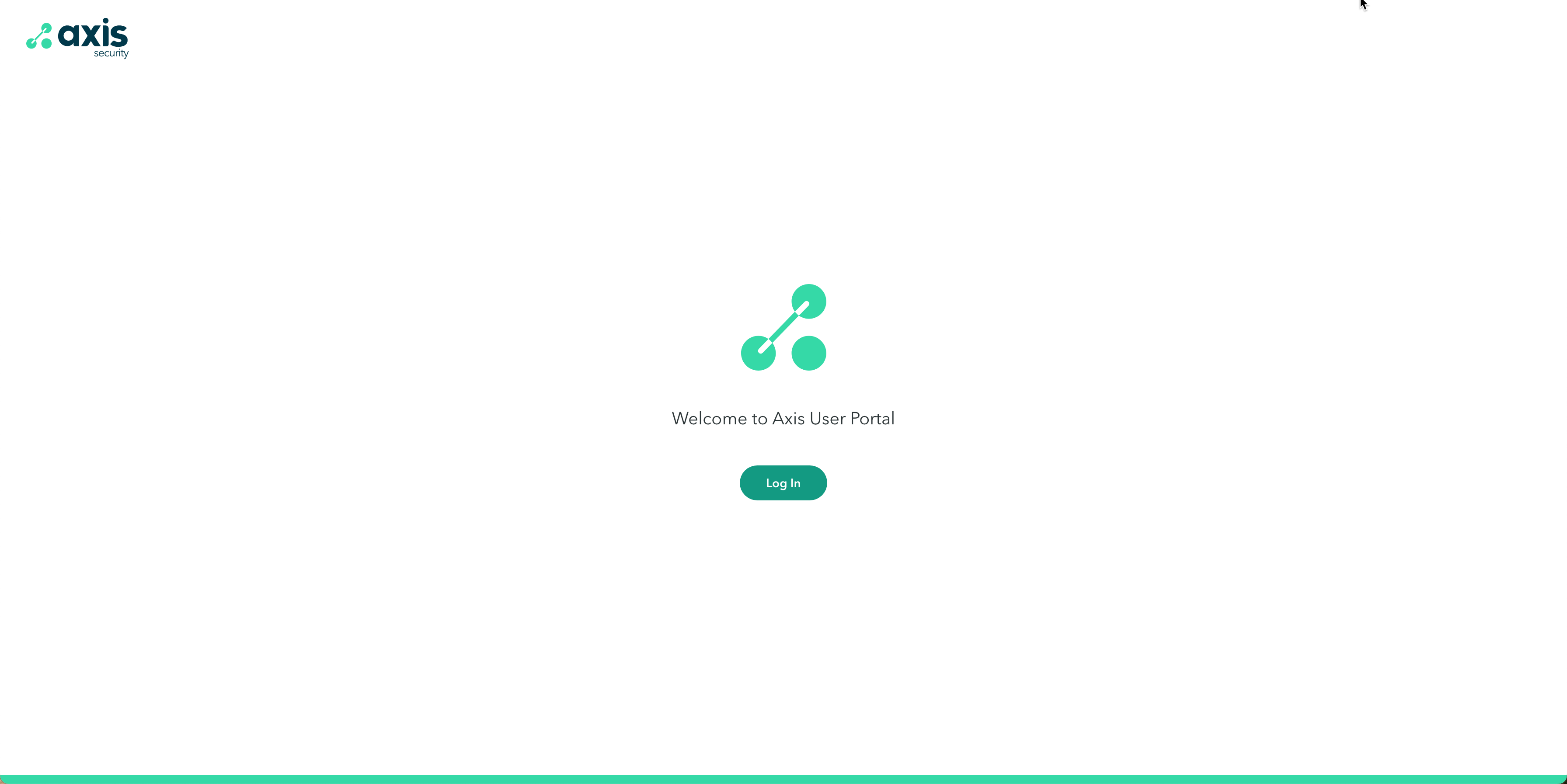
- Click Log In.
- Your IdP authentication page opens.
- Follow the prompts on the screen to enter credentials.
- The user Portal opens.
Filtering and Sorting Applications
You can filter or sort applications according to different parameters.
App Type
Click the App Type drop-down menu to filter or sort according to type of application:
- Web Apps
- Remote Desktop apps
- SSH Server apps
- DB (Data Base) apps
- Git apps
Last Opened
Click the App Type drop-down menu to filter or sort applications according to when they were last opened:
- Today
- Last three days
- Last week
- Last month
- Last three months
Date Added
Click the date added drop-down menu to filter or sort applications according to when they were added:
- Today
- Last three days
- Last week
- Last month
- Last three months
Changing Your Password
To change your password for the Portal:
-
Click the dropdown menu next to your username > Settings.
-
Enter your current password.
-
Enter your new password.
-
Verify the new password.
-
Click Save Changes.
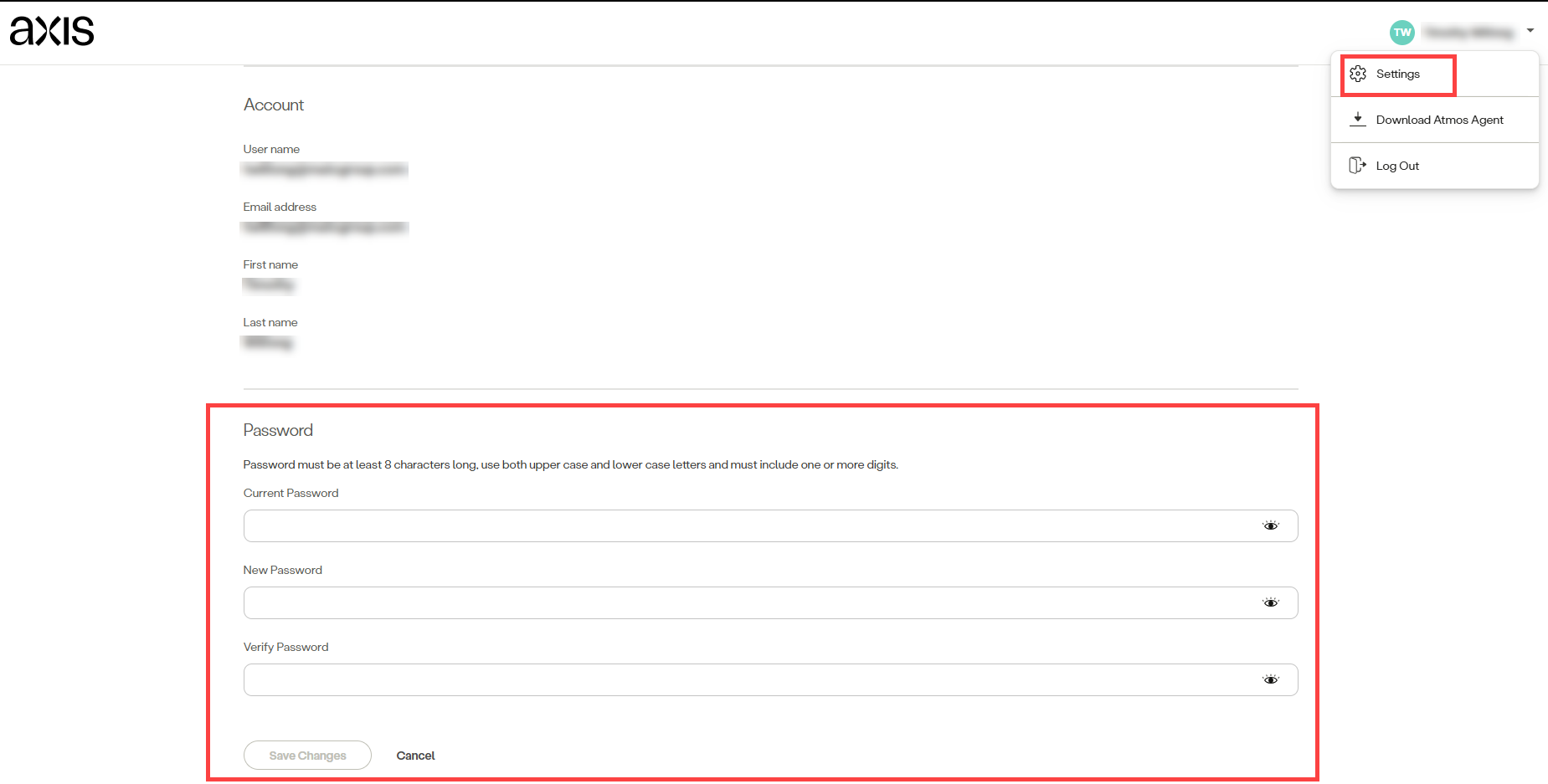
Updated 7 months ago
