Configuring Locations as Policy Conditions
- In the management console, select Policy -> Rules.
- Create a new rule or modify an existing rule by hovering over the rule and selecting the Edit icon .
- In the Rule editor, under the Conditions section click on Source.
- A sub-menu will appear. Select the Locations tab and add the locations or sub-locations for which this policy should apply to.
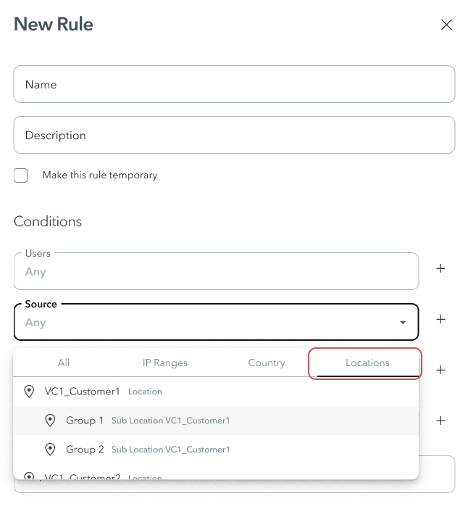
- Once the rule has been created or updated with the desired conditions and actions, click Submit.
- The locations will appear under the Context of a rule.

- Click Apply Changes in the top right of the management console.
IPsec to ZTNA
Traffic from the IPSec tunnel to self-hosted destinations can only be routed using specific IP addresses; DNS-based routing to self-hosted destinations isn’t supported. However, if the local machine has DNS resolution for the corporate network, DNS functionality may work as expected.
Updated about 1 year ago
