Adding an SSH Profile
Note
Some of the features are limited release. For more information contact Axis Security Support: [email protected]
To add an SSH profile:
- In the Management Console, go to Policy -> SSH Profile -> Add Profile.
- Enter a name for the profile.
- (Optional) Add a description for the profile.
Session Settings
- Tick the box to Enable command visibility.
- Tick the box to Limit session length and select Maximum session length in hours or minutes.
This limits the SSH connection to a certain time range. Once the time is up the user's session will terminate.
Note
The maximum token expiration is 24 hours.
Select Token expiration in hours or minutes.
Permissions
- Configure the following permissions:
- Allow access through a native SSH client: Allows users to connect through a native SSH client.
- Allow access through a web SSH client: Allow users to connect through a web-based SSH client.
- Allow copy and paste: This is only relevant when the user accesses an SSH server through a web client.
- Allow file download and upload. This is only relevant when the user accesses an SSH server through a web client. The protocol for uploading and downloading the file is SFTP.
- Click Submit.
- Click Apply Changes in the top menu bar.
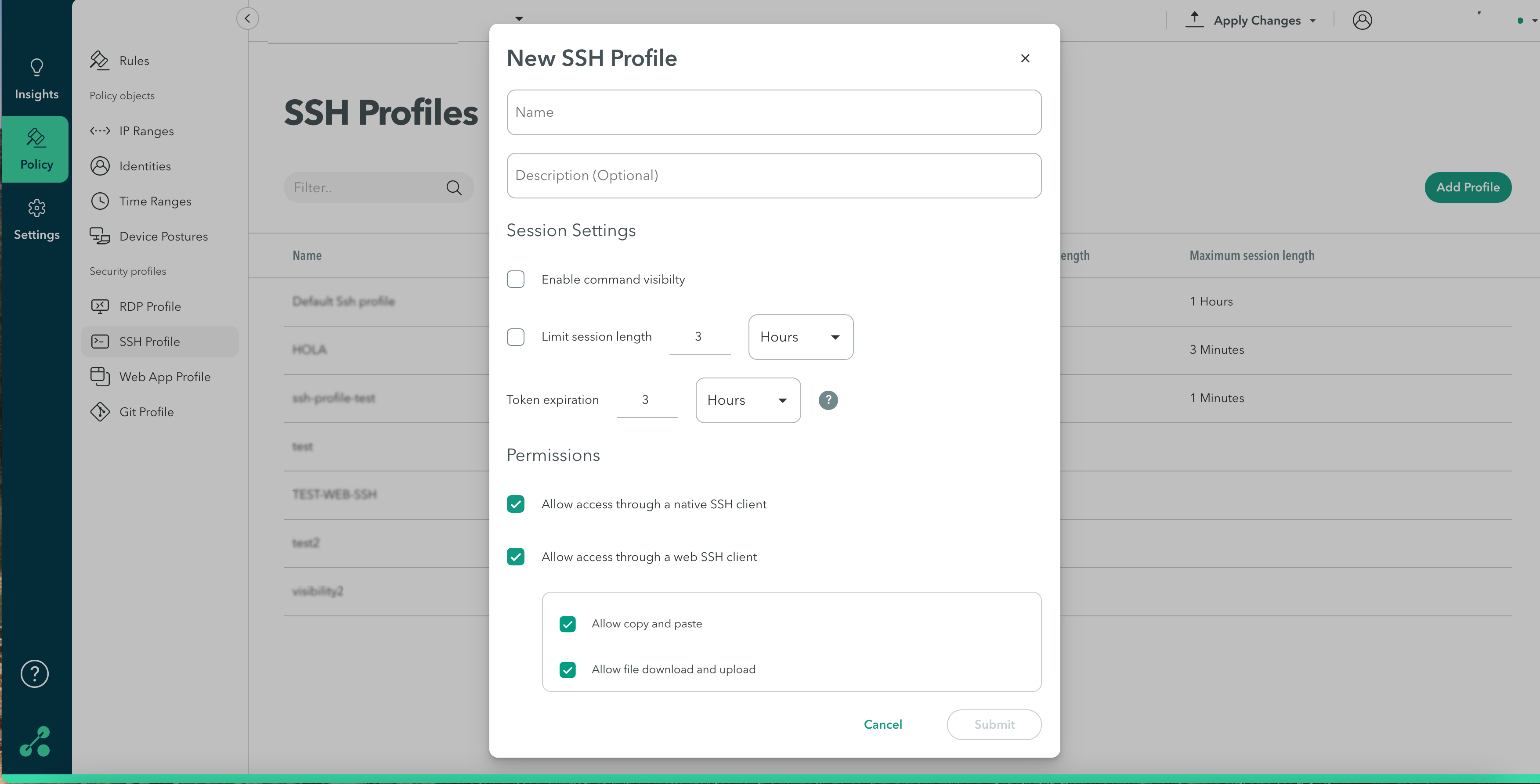
Updated almost 4 years ago
