Keeping the Atmos Agent Active at All Times
When leveraging the Atmos Web Gateway to apply web security policies, the Atmos Agent must be running. To ensure organizational security policies are continuously enforced, administrators have the options to prevent users from:
- Pausing the agent
- Logging Out from the Agent
- Quitting the Agent
These options can be implemented by contacting: [email protected]. Once enabled, the users will not be able to perform the following actions:
Pause the Atmos Agent
The user will not see a Pause button in the Atmos Agent.
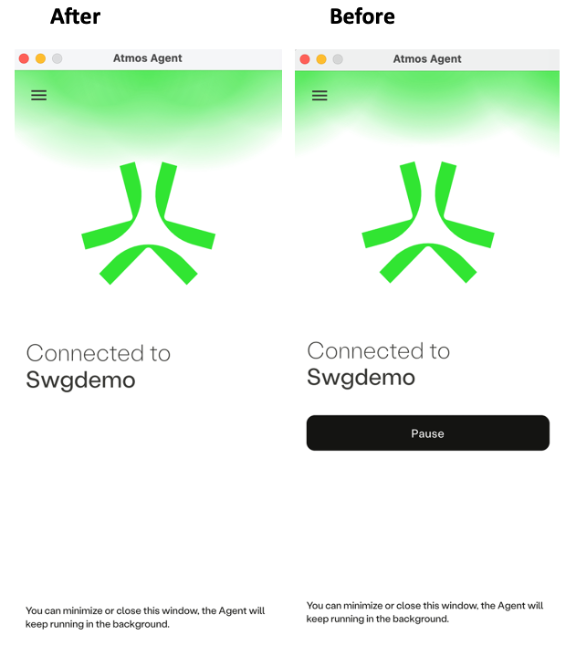
In addition to this:
- Mac users will no longer have the option to pause the agent by right clicking the Atmos Agent icon in the mac menu bar.
- Windows users will no longer have the option to pause the agent by right clicking the Atmos Agent icon in the system tray.
Log out from the Atmos Agent
The user will not see the Log Out option in the Atmos Agent menu.
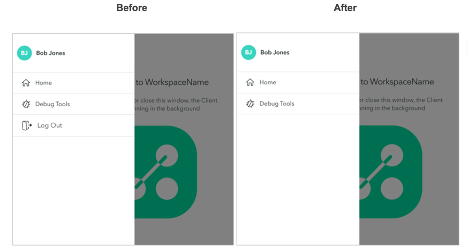
Quit the Atmos Agent
- Mac users will no longer have the option to Quit the agent by right clicking the Atmos Agent icon in the mac menu bar.
- Windows users will no longer have the option to Quit the agent by right clicking the Atmos Agent icon in the system tray.
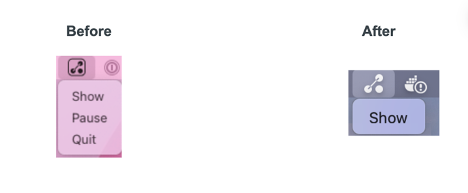
Maintaining Web Traffic Policy Enforcement
Administrators can configure the following settings for the Atmos Agent in the IdP Advanced Settings:
- Authentication Lifetime: How often a user needs to reauthenticate with the agent.
- Web Traffic Policy Enforcement Time: A time period for which web traffic policies will continue to be enforced, even after the agent is no longer authenticated.
After the configured time has elapsed, the web traffic policies will no longer be enforced by the agent.
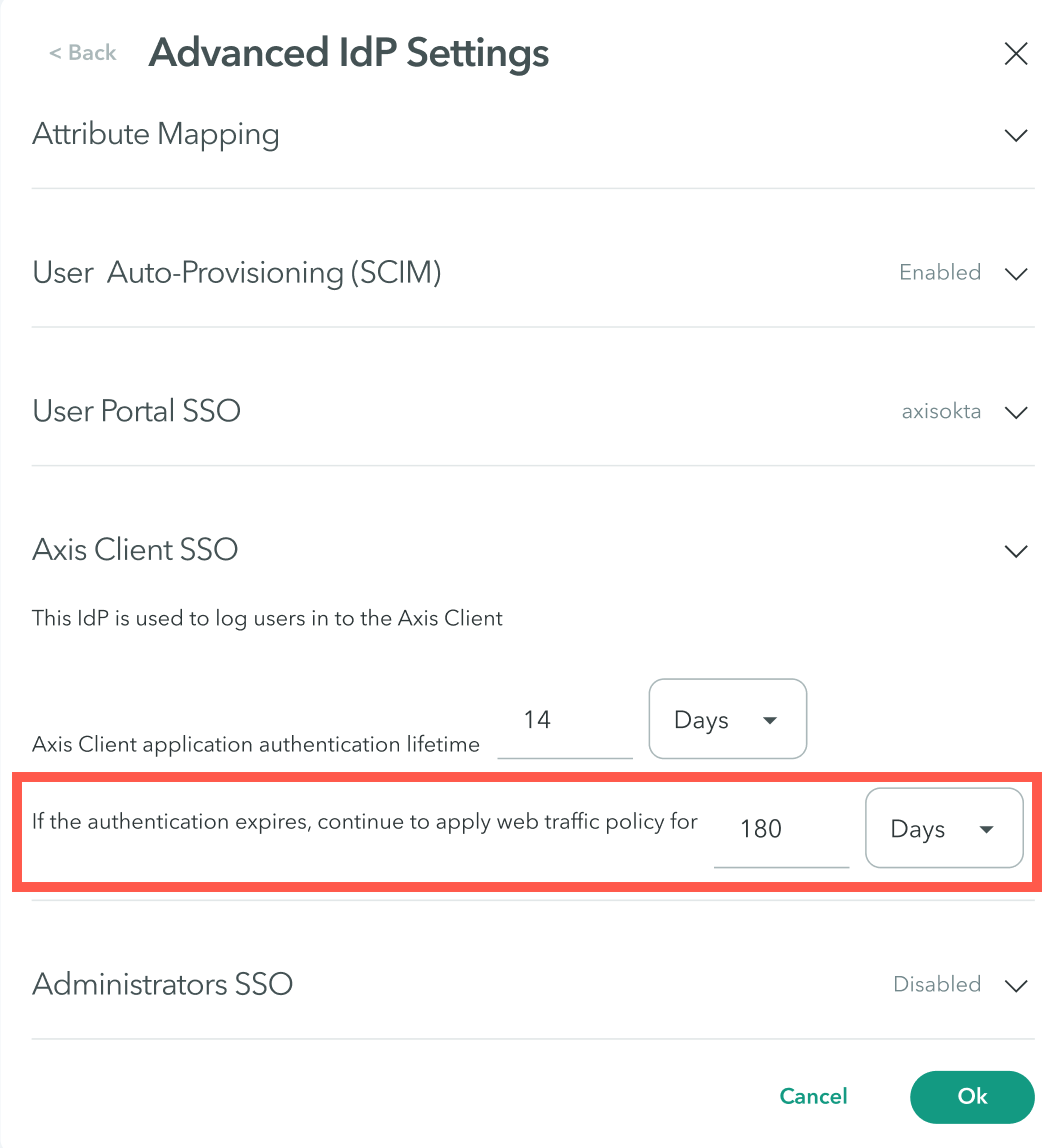
Note
Once the user logs in to the Atmos Agent again, the authentication timer and web traffic policy enforcement timer will reset.
After the authentication timer elapses, a grace period of approximately 10 minutes is provided to enable users to complete the authentication process before there is a disruption in service.
Updated about 2 years ago
