Step 1: Adding Office 365 Applications with Conditional Access
This section describes how to configure IP Restriction for Office 365 Conditional Access on the Axis Cloud and Atmos Agent.
Note: Before you begin, review the Prerequisites
To add a Microsoft Office 365 Application with Conditional Access:
- Install the Atmos Agent on the endpoint. Learn more.
- Configure the Axis Connector. Learn more.
- In the Management Console, go to the Settings > Destinations > New Applications > Network Access > Network Ranges screen.
- In the Name field, enter a meaningful name so that you can easily identify the application; for example, MSOffice365 Network - Conditional Access.
The New Network Range window is displayed.
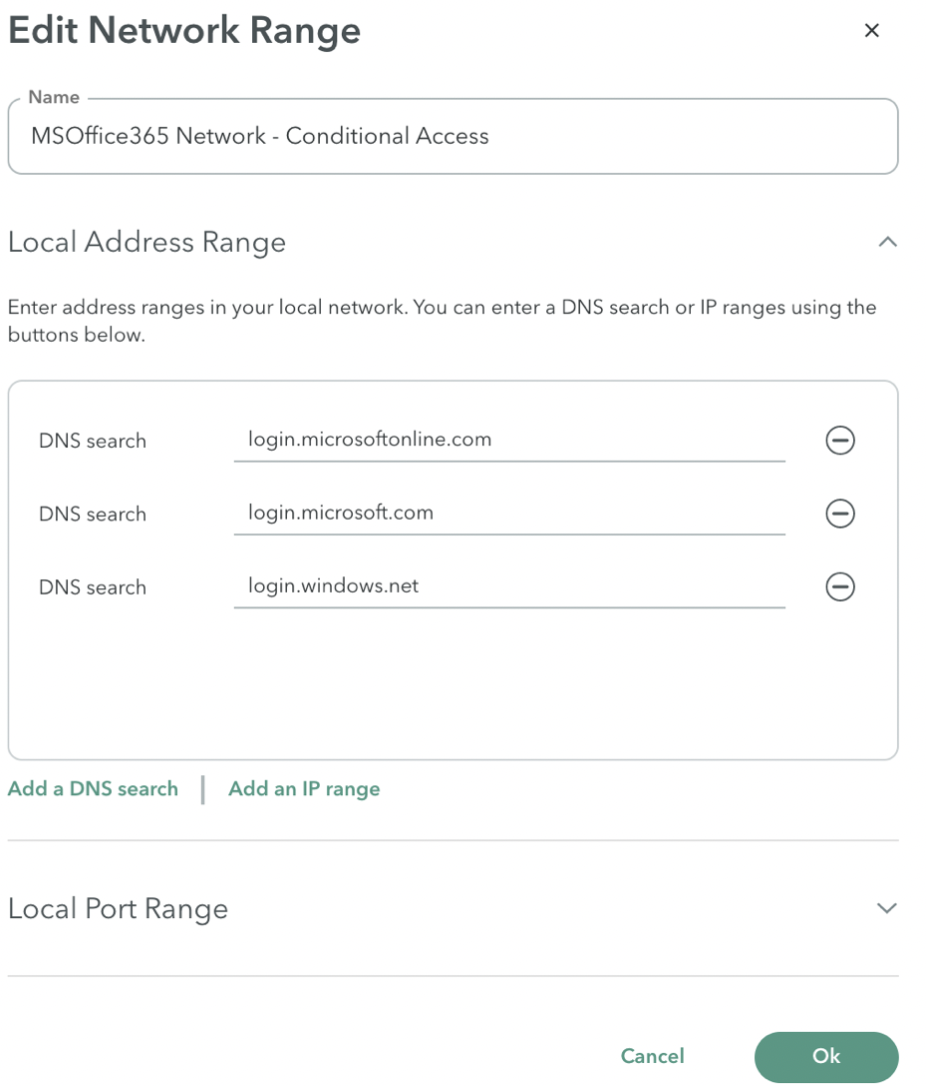
- In the Local Address Range, enter the following domains:
- login.microsoftonline.com
- login.microsoft.com
- login.windows.net
- In the Local Port Range, set the local port range to 443.
- In the Connector zone, select the appropriate connector zone.
- In the Application Tags, optionally include this application to the application tags.
- Click OK.
Updated almost 2 years ago
