Create a File Security Profile
Building a File Security Profile
- Navigate to Policy->File Security.
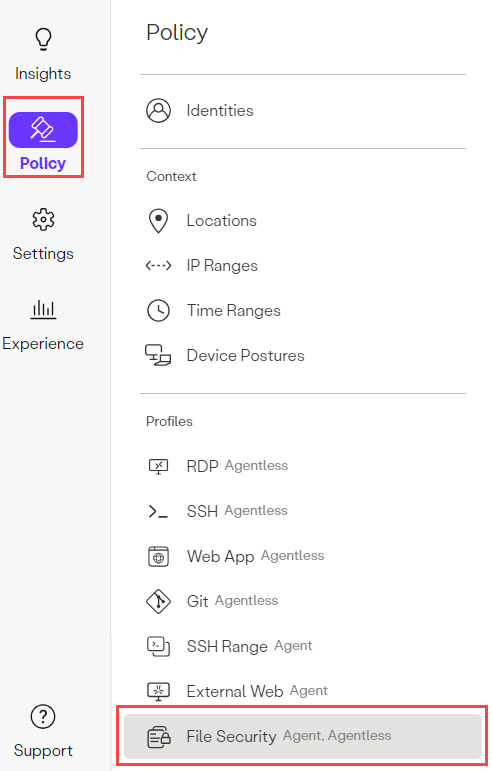
- Under the Profiles tab, click the New Profile button.

- Enter a Name.
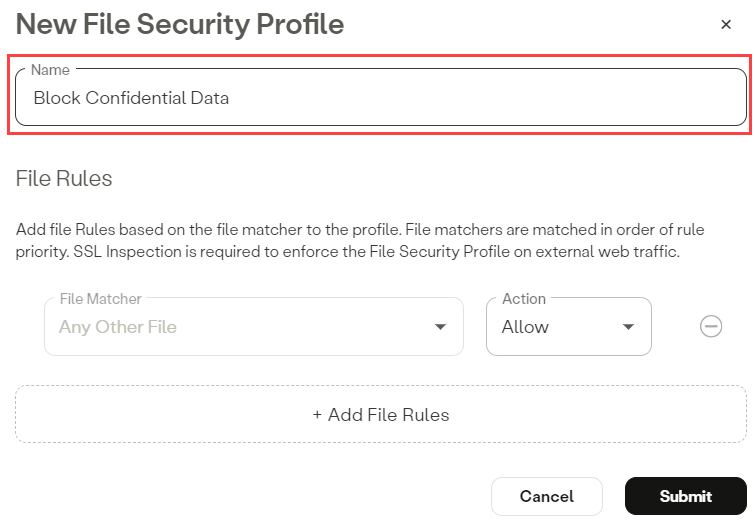
- Begin adding File Matchers to the FSP by clicking the + Add File Rules button, then select a File Matcher from the dropdown. Next, select an action to be applied upon match with this File Matcher. Please refer to the following article for more information on file security actions.
Note: An FSP will always have at least one data match rule, the “Default File Matcher”, which matches any File Type, File Name or Size.
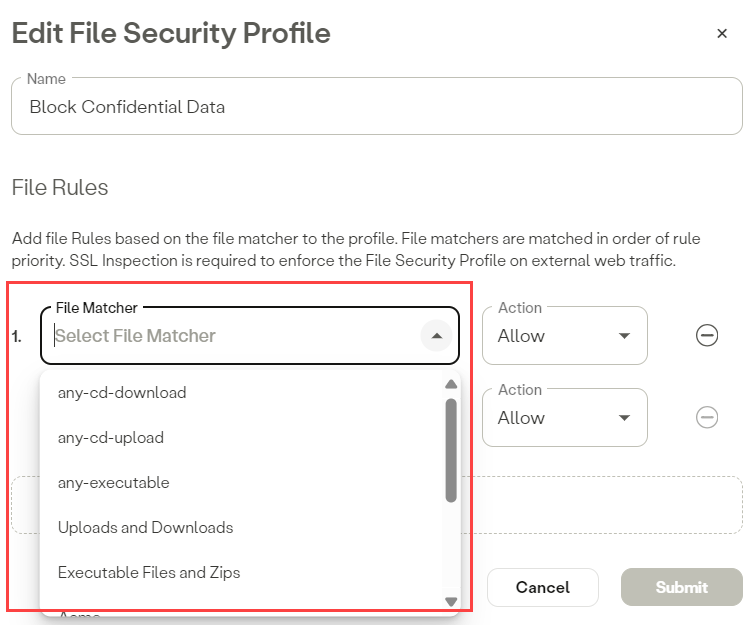
- Continue adding additional File Rules.
File Rule order is important. File Rules are evaluated from the top down beginning with rule 1. If rule 1 does not match, evaluation continues to rule 2 and so on until a match is found. If no administrator defined rules are matched, the final “Default File Matcher” will match and its action will be used.
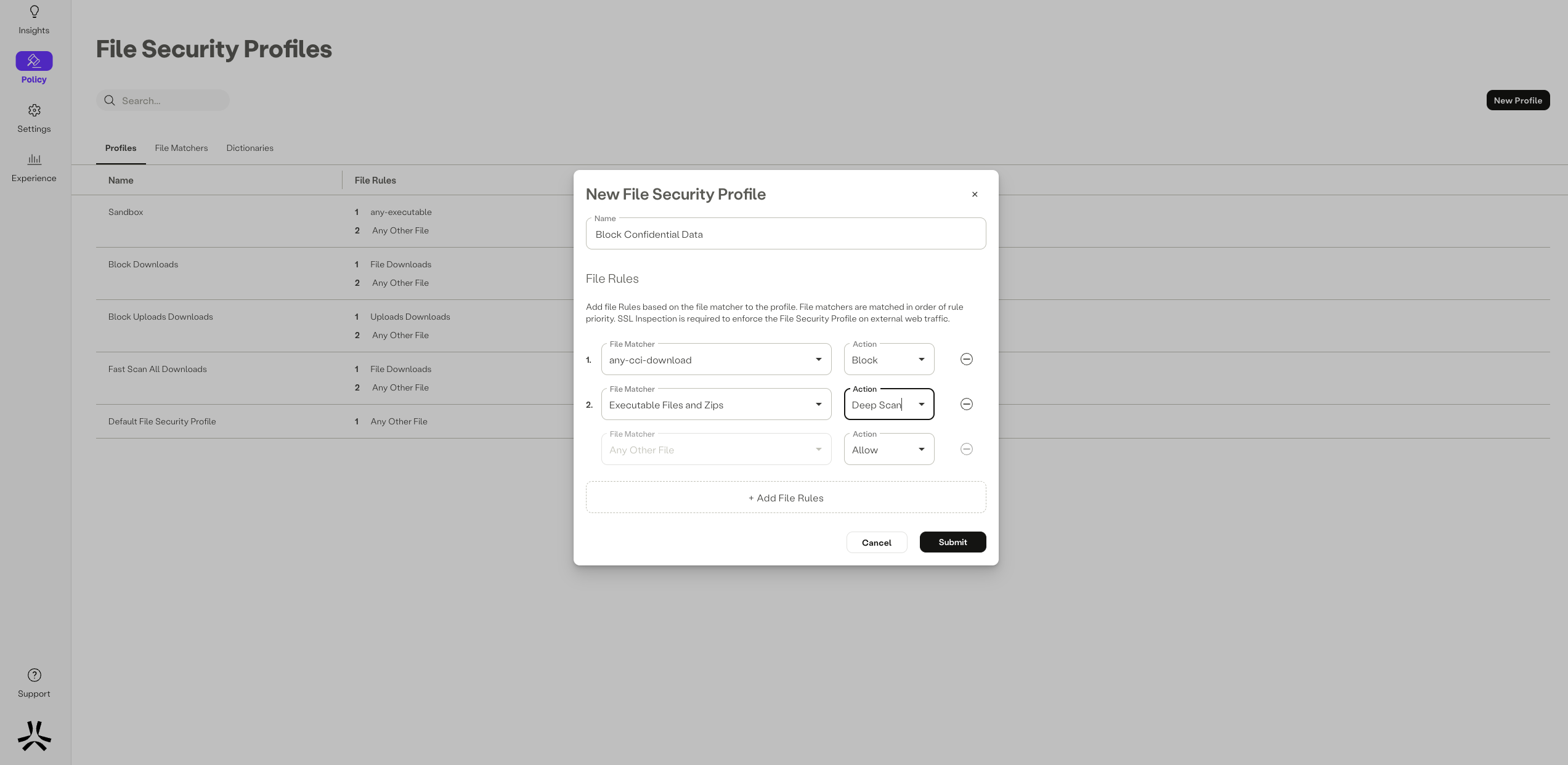
- Click Submit to complete the FSP configuration.
- Click Apply Changes located at the top right of the Management Console menu, then click Commit changes.
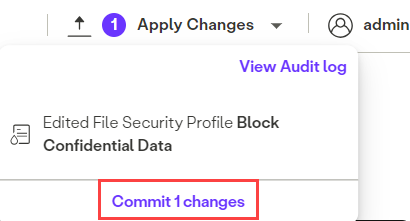
Updated 11 months ago
