Configuring a Workspace for the Atmos Agent
Note:
This is a limited release feature. For more information contact Axis Security Support: [email protected]. This feature is only supported for MacOS and Windows Clients.
When users first log in using the Atmos Agent, they need to enter their workspace. Axis allows administrators to preconfigure the workspace using the installer file name, so that users no longer need to manually enter their workspace. When they download the installer from the User Portal, the workspace is automatically included in the file name.
Downloading the Atmos Agent from the User Portal
The users' workspace is defined by the portal they use. When users download the Atmos Agent from the User Portal, Axis adds the workspace name in the Atmos Agent installer file name using the following format:
.axissecurity--
Example: acme.axissecurity-amd64-2.35.0.msi
To change a workspace:
- Log out of the Atmos Agent: Click the menu and select Log Out.
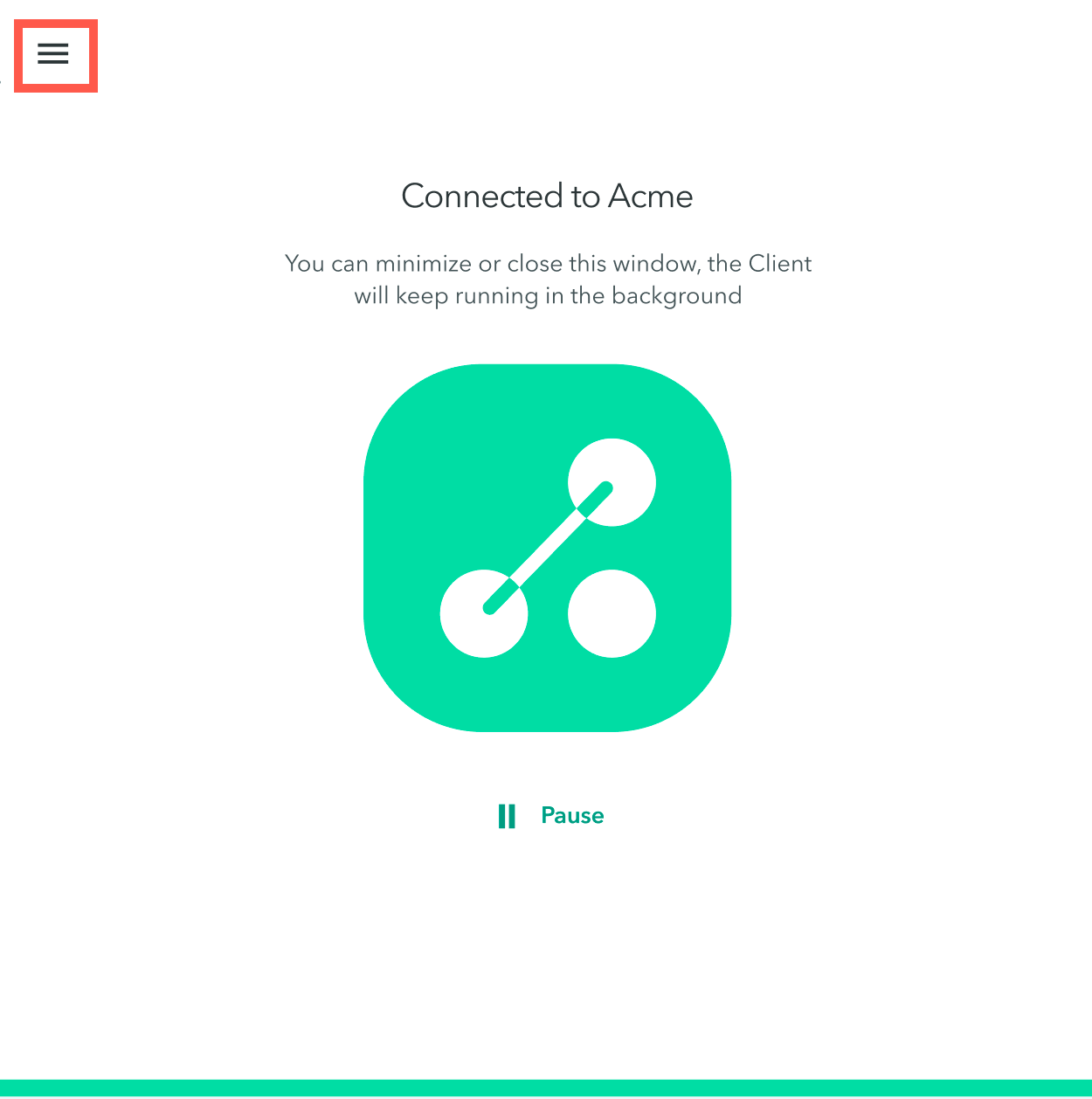
- Cancel the re-login prompt.
- Click Change Workspace.
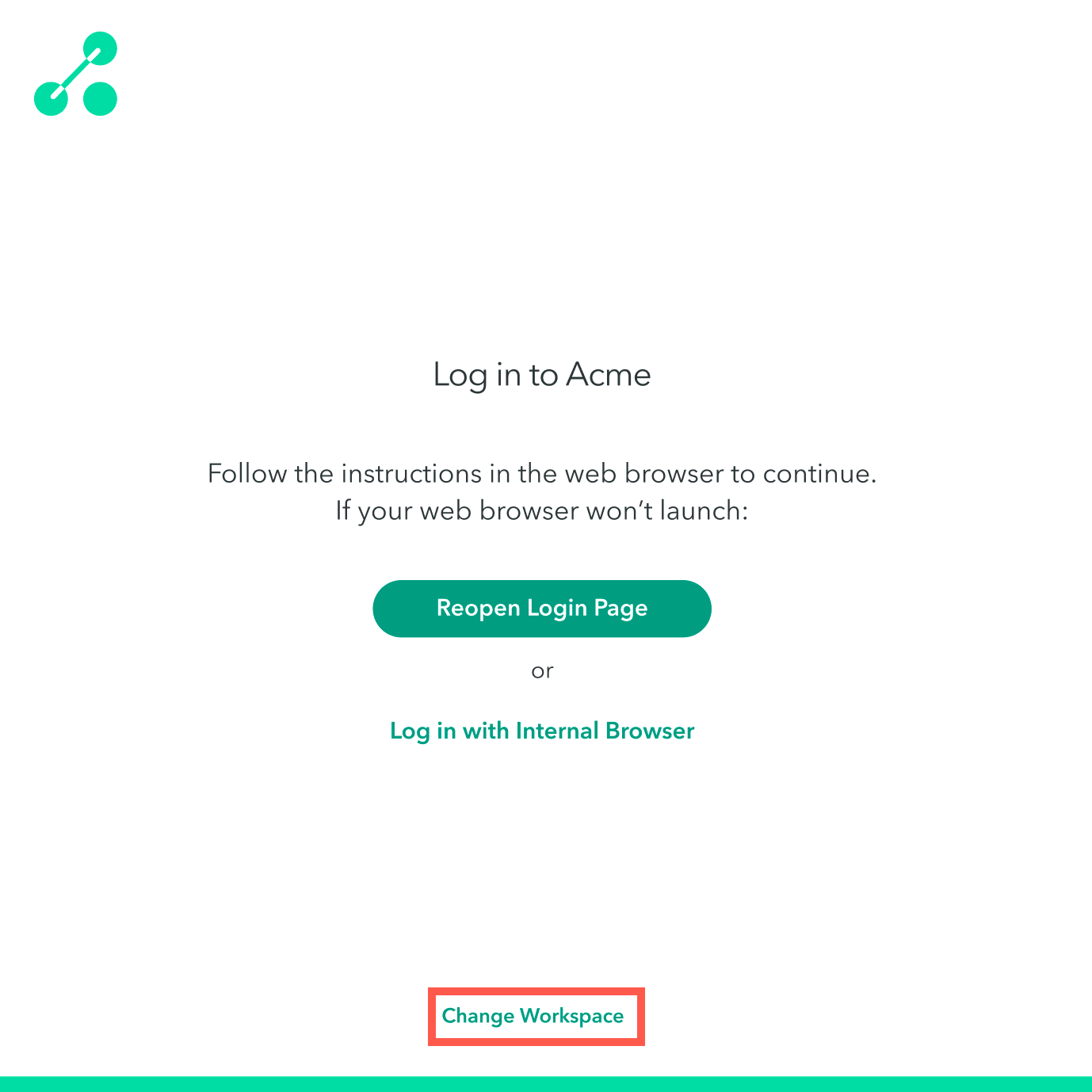
Downloading the Atmos Agent from the Management Console
Administrators download the Atmos Agent file from the Management Console at Settings > Enrolled Clients > Download Atmos Agent.
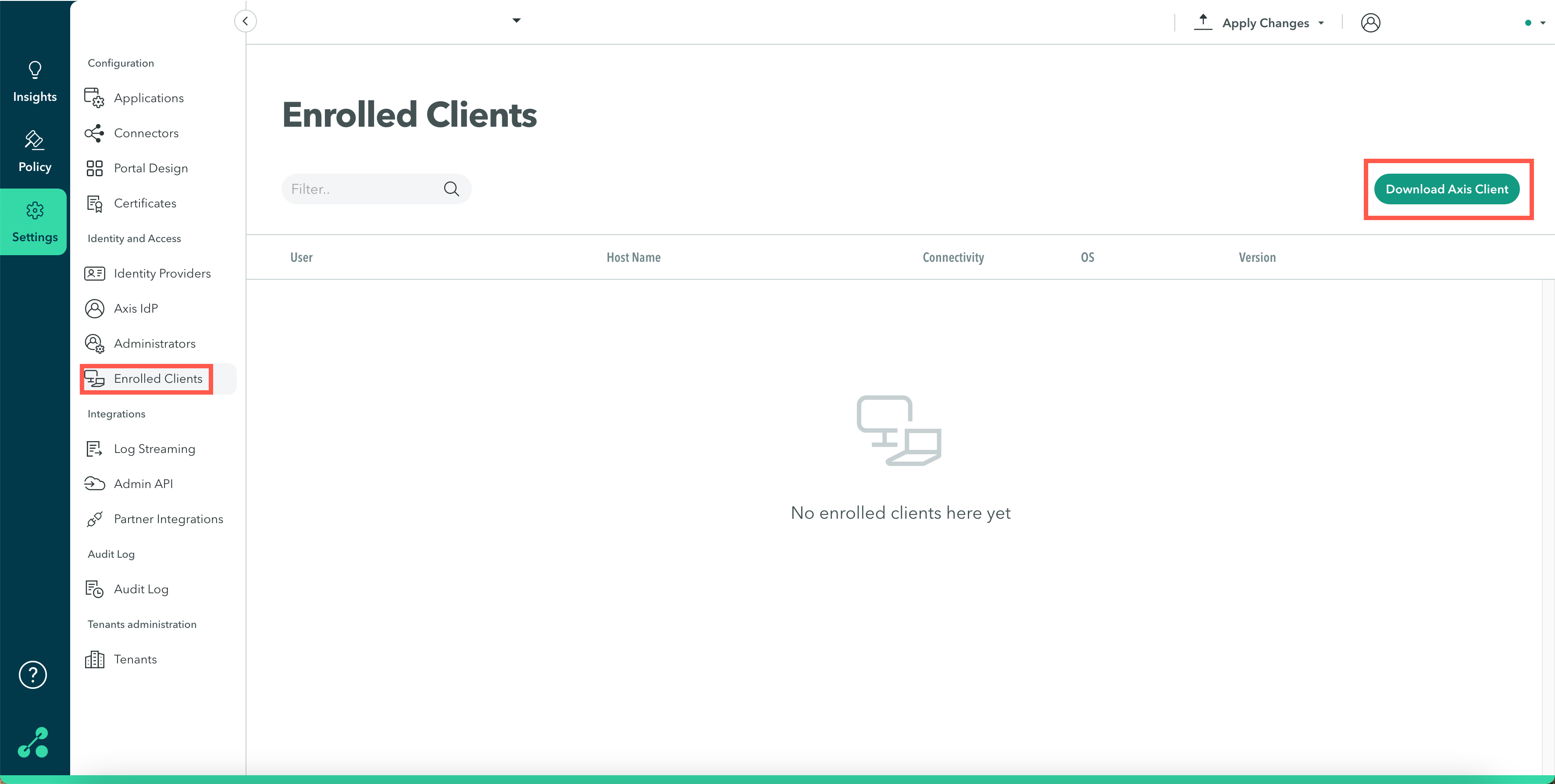
The workspace name is not added to the Atmos Agent installer file name and administrators need to manually add the workspace in the installer file name as follows: .msi for Windows and .dmg for macOS.
Example: acme.msi for Windows and acme.dmg for macOS.
Any text can be added after the workspace name as long as it is separated by a dot (.):
..msi
Example: acme.home.msi
Updated over 3 years ago
