Deploy the Atmos Agent using an MDM
You can deploy the Atmos Agent on MacOS and Windows mobile devices using your organization’s Mobile Device Management (MDM) platform.
An MDM enables IT administrators to centrally manage and monitor all their corporate devices, including how applications are pushed out, which applications are allowed on the devices, security settings, logins, and more. With MDM, organizations create profiles to manage their mobile devices. Profiles are a set of instructions, settings, applications, logins, user accounts (SSO and identity management) and security protocols that you can push to a mobile device.
Prerequisites
Windows
Download the Atmos Agent MSI file from the Management Console at Settings > Enrolled clients > Download Atmos Agent button > Download for Windows.
macOS
Note
The exact steps for deploying the Client configuration file application depends upon your MDM.
Deploy the Atmos Agent using a MDM on Windows Devices
To deploy the Atmos Agent using an MDM on Windows Devices:
- Upload the Atmos Agent MSI installation file to your MDM. The upload page is usually under the Applications sections.
- Deploy the Atmos Agent application to your mobile devices using the MDM.
Deploy the Atmos Agent using a MDM on macOS Devices
Deploying the Atmos Agent on macOS devices requires additional steps. The Atmos Agent System Extension must be approved to allow the client to tunnel traffic to the Axis Cloud. The System Extension can be approved automatically by uploading a mobileconfig configuration file to an MDM, creating a security profile, and deploying it to the relevant devices.
To deploy the Atmos Agent using an MDM on macOs Devices:
- Upload the Atmos Agent mobileconfig file to your MDM. The upload page is usually under the Profiles sections. The mobileconfig file creates a new configuration profile in your MDM.
- Deploy the security profile to your devices.
- Upload the Atmos Agent DMG installation file to your MDM. The upload page is usually under the Applications sections.
- Deploy the Atmos Agent application to your devices using the MDM.
How can I tell if the Atmos Agent System Extension is installed on a macOS device?
To check if the Atmos Agent System Extension is installed on a macOS device:
- Go to System Preferences > Profiles screen.
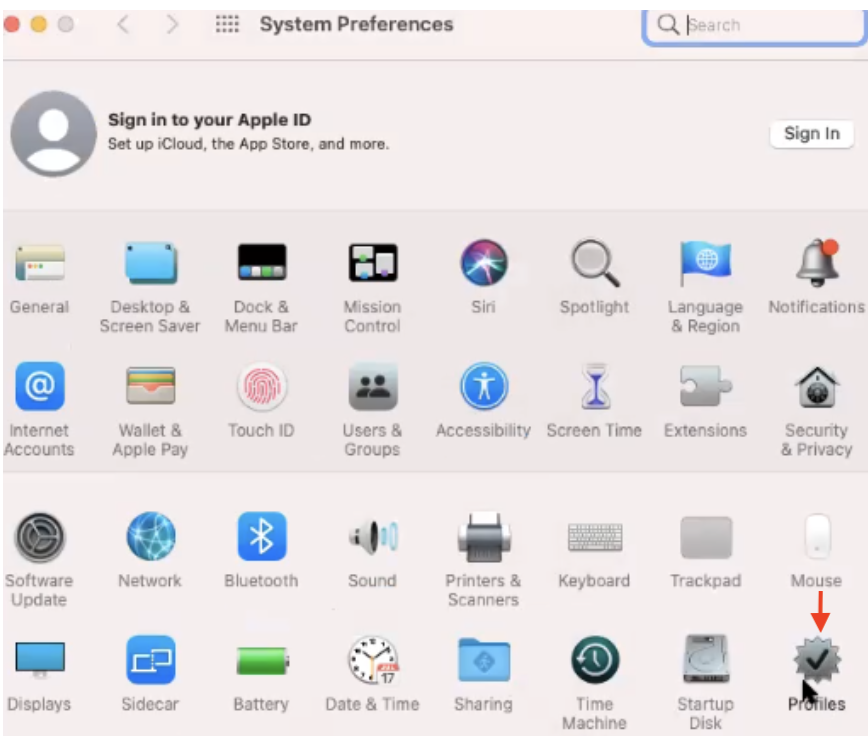
- In the Device (Managed) menu, select Atmos Agent.
- Go to the DETAILS section. Here you can see that the Atmos Agent is installed on a Mac device. In the Allow extensions section, you can see that the device has granted access to the Atmos Agent.
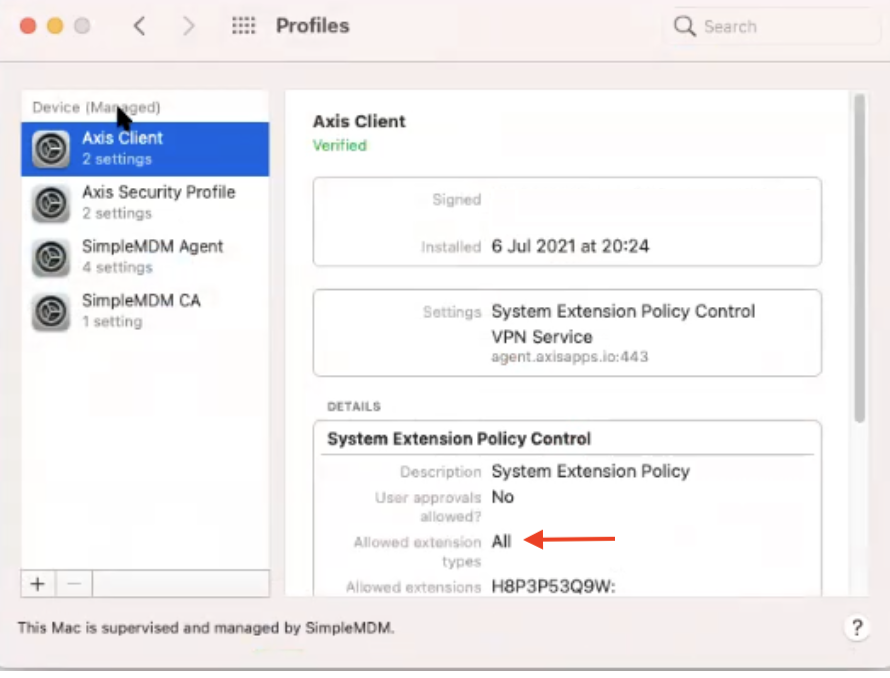
Updated over 3 years ago
