Viewing the Connector’s IP Pool Settings & Allocated IPs
Viewing the Connector’s IP Pool Settings
To view the Connector's IP pool settings:
- Go to the connector at Settings > Connector.
- Edit the connector.
The Editor Connector window is displayed.
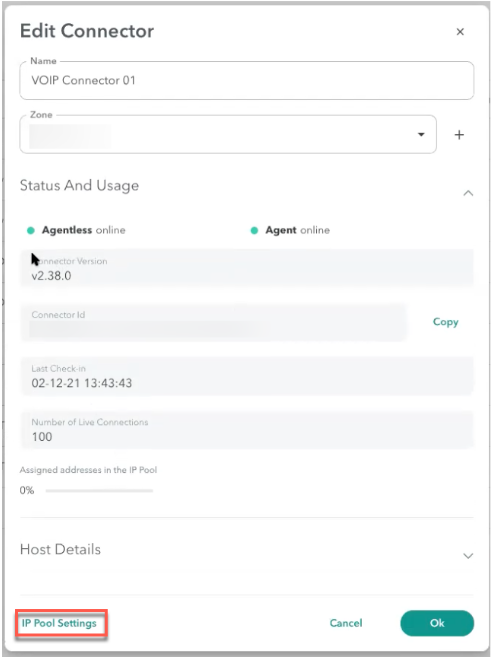
- Click IP Pool Settings to view the CIDR.

Viewing the Connector's Allocated IPs
To view the percentage of IP addresses allocated to a pool, view the Assigned Address in the IP Pool section in the connector form.
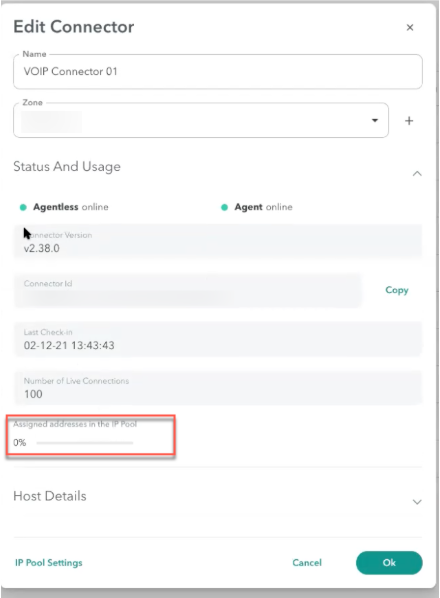
If more than 80% of the IP addresses are allocated in the pool to Atmos Agent, the administrator is notified by email to add more IP addresses to the pool.
Updated over 3 years ago
