Additional Domains for Web Applications
When creating a self-hosted web application, administrators enter the application's domain address. However, many web-based applications have several domains other than the primary domain; for example, the website acme.com also uses login-acme.com.
If these additional domains are not added to the web application configuration, they are blocked according to the Zero-Trust security policy.
This feature is useful because it automates the process of finding and adding domains and redirects associated with the web application and as a result, saves you time and streamlines configuring a web application.
Notes
- This feature is only available for hosted domains, and not custom domains. Click here to learn more about hosted domains vs. custom domains. Custom domains are a limited release feature, contact [email protected] for more information.
- While using the discovery tool, users may experience some latency or slow connection.
Adding Additional Domains to a Web Application Using the Additional Domains Discovery Tool
Use the Additional Domains Discovery Tool to compile a list of additional domains to add to the web application configuration. With the tool, the admin simulates the website's regular use to discover redirects and domains
The tool is designed to help find and add additional domains associated with the web application. The tool allows an admin to simulate access and behavior in the web application as the system learns the domains, compiling a list of additional domains. The list is then presented to the admin for approval, allowing the admin to select the domains to add to the application's configuration.
In addition, the admin can know whether a domain is using AJAX.
When you launch the Additional Domains Discovery Tool and a user accesses the web application, Atmos uses this information to discover the related domains for the primary domain.
Prerequisites
Users must have the authorized credentials to access the web application.
To launch the Additional Domains Discovery Tool:
Note
Before you begin, if you have unsaved changes, click Apply Changes and then Commit Changes.
- Go to Settings-> Applications.
- Hover over the relevant web application.
- Select Start Domain Discovery Tool.
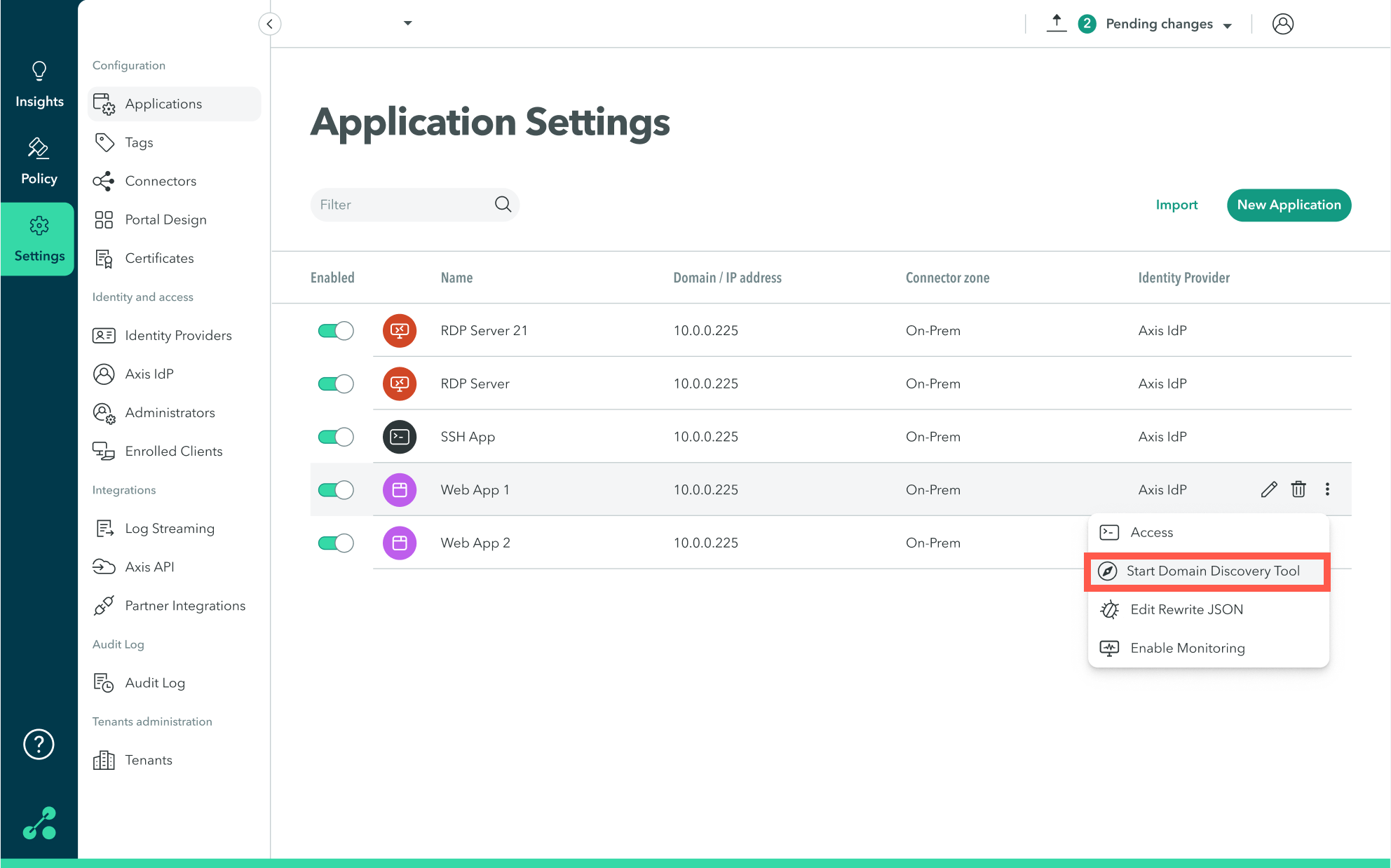
The Additional Domains Discovery Tool window opens.
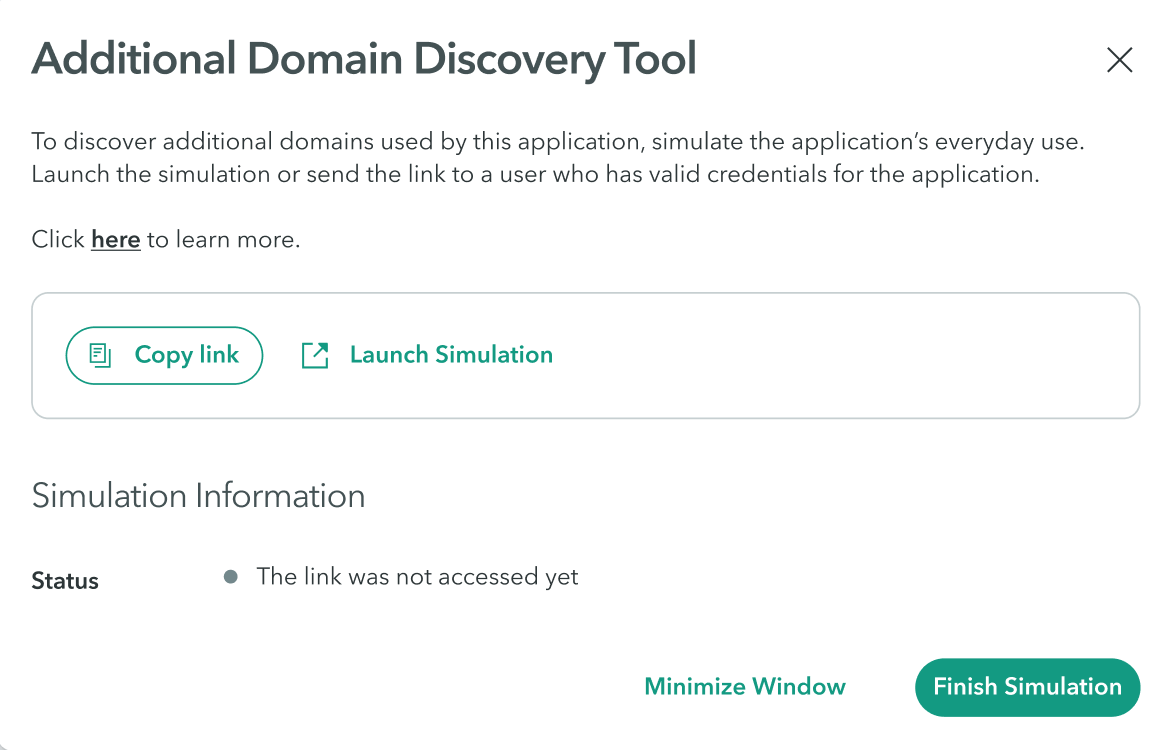
- Click Launch Simulation to begin simulating the website's use, or click Copy Link to send a link to the simulation to any other user who is defined in the application's IdP.
- The Simulation Information section notes the simulation status, the number of domains found, and the users accessing them.
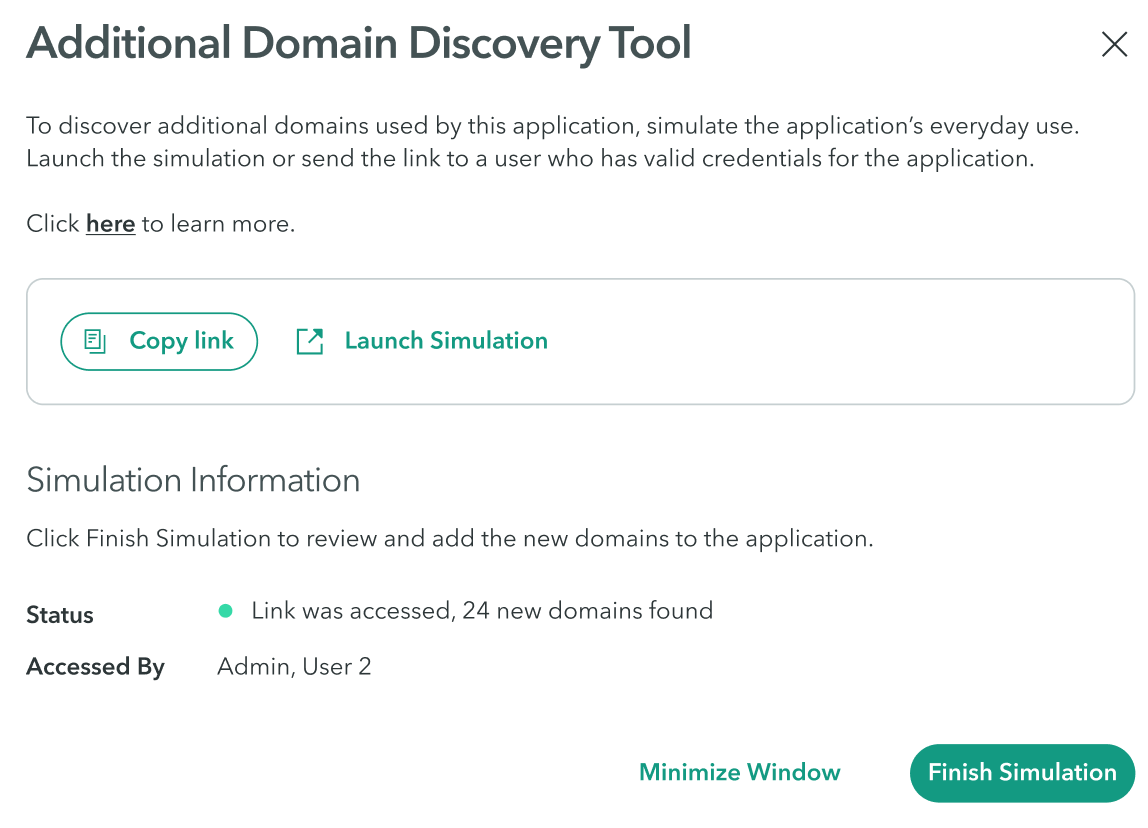
Note
Click Minimize Window to close the discovery tool window while the simulation is taking place. You can open it again by hovering over the application and selecting Open Domain Discovery Tool. While the discovery tool is operating, the application is marked with a compass icon.
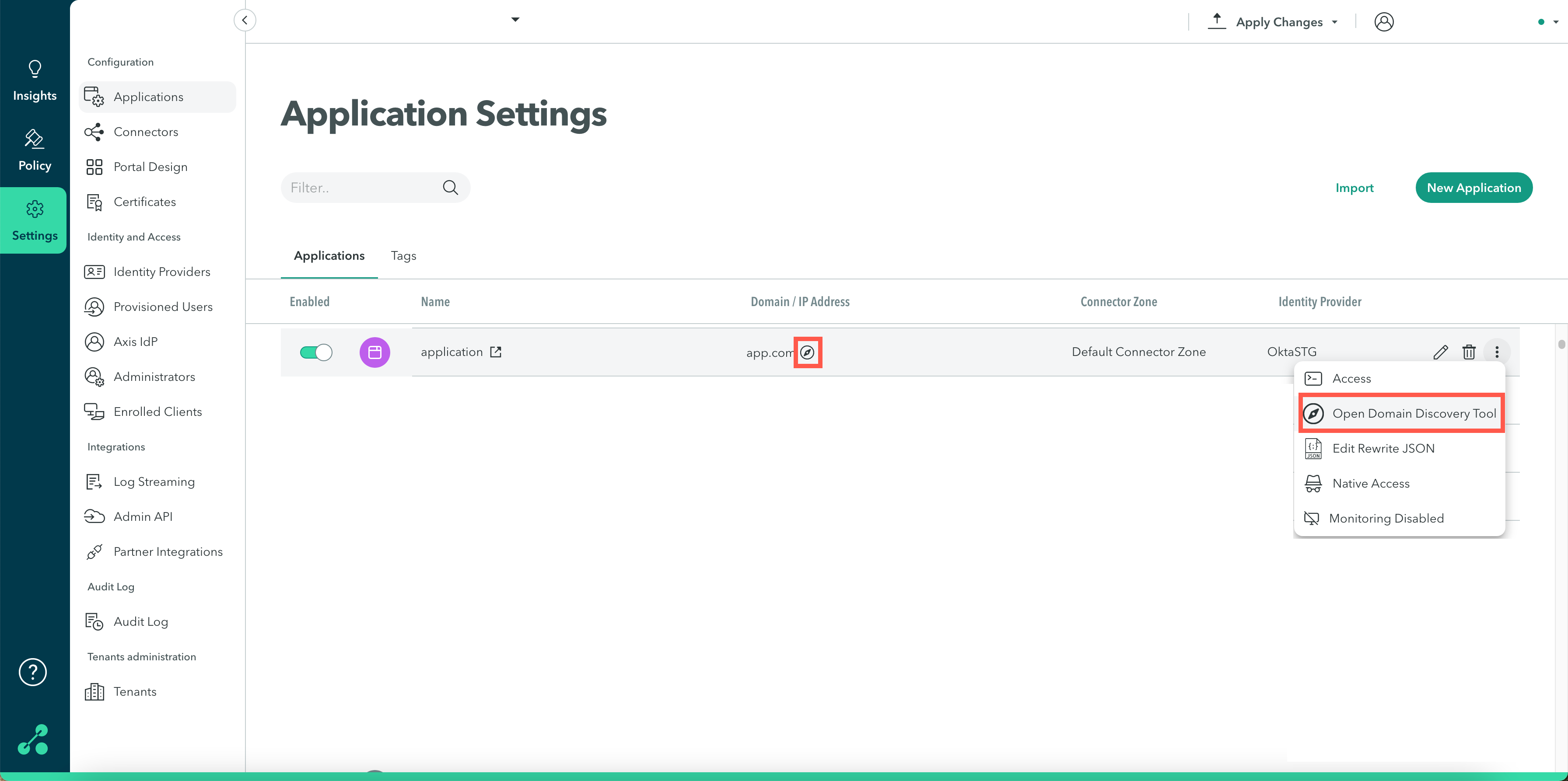
- When you are done, click Finish Simulation to view the list of additional domains.
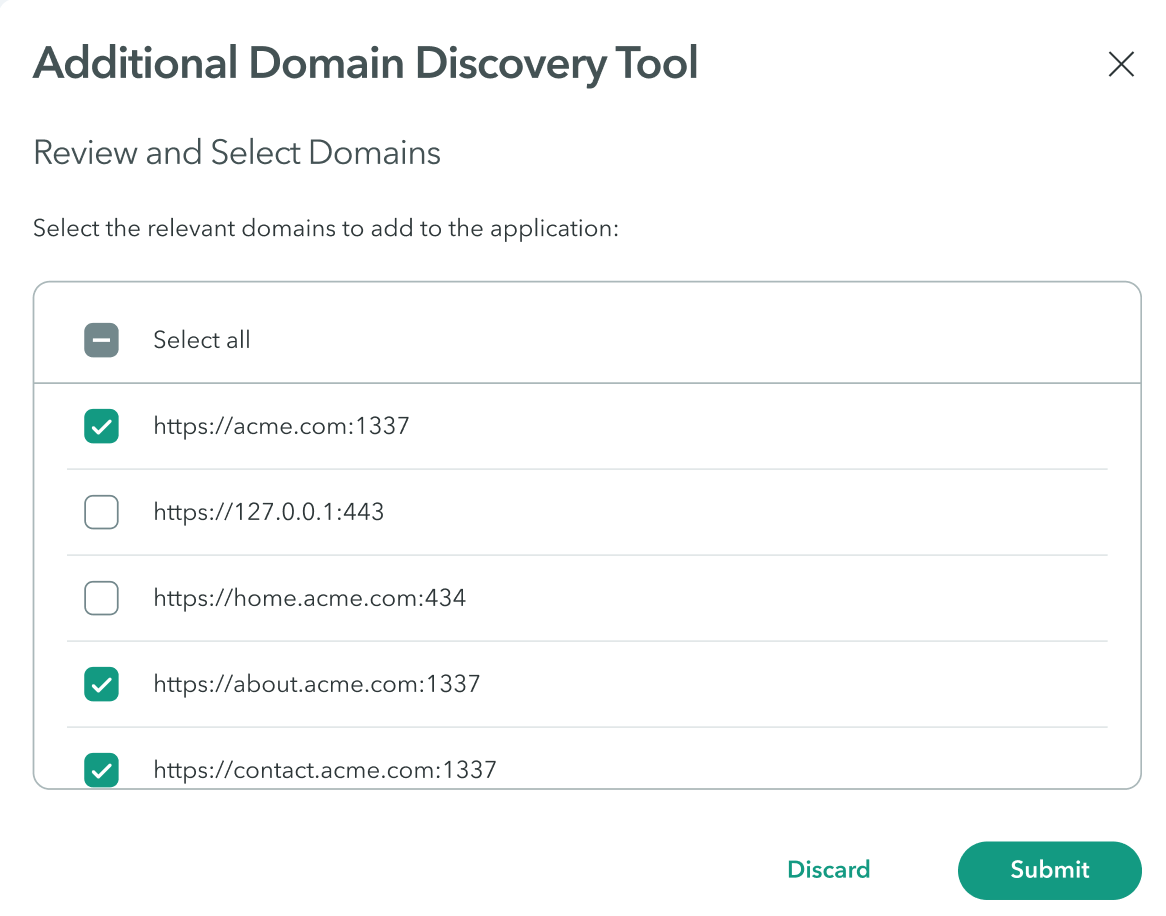
- Click the box next to the domains you wish to add to the application.
Note
By default, Axis marks the domains that were accessed during the simulation. The unmarked domains are suggestions and may not be part of the application. Make sure to only select domains you know are part of the application, otherwise, you may encounter disruptions when accessing the application.
- Click Submit.
- Click Apply Changes in the top right corner and click Commit Changes.
Additional Domains Discovery Visibility
Administrators can use the Insights Dashboard and Audit Log to monitor the traffic when the Additional Domains simulation tool is activated.
Insights
Admins can see that a simulation took place and the user involved in Insights-> Dashboard:
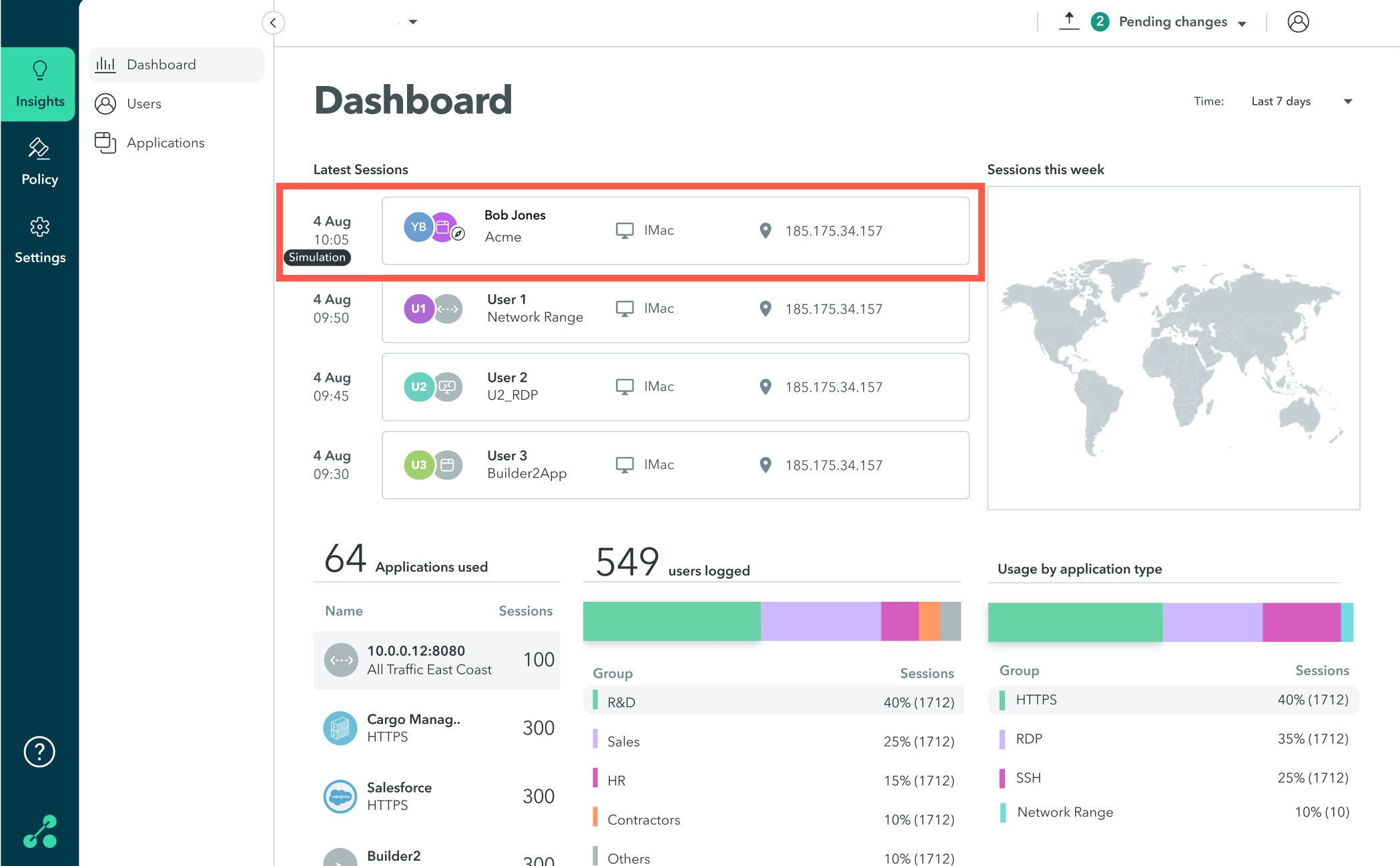
This information is also available in Insights-> Users-> User name
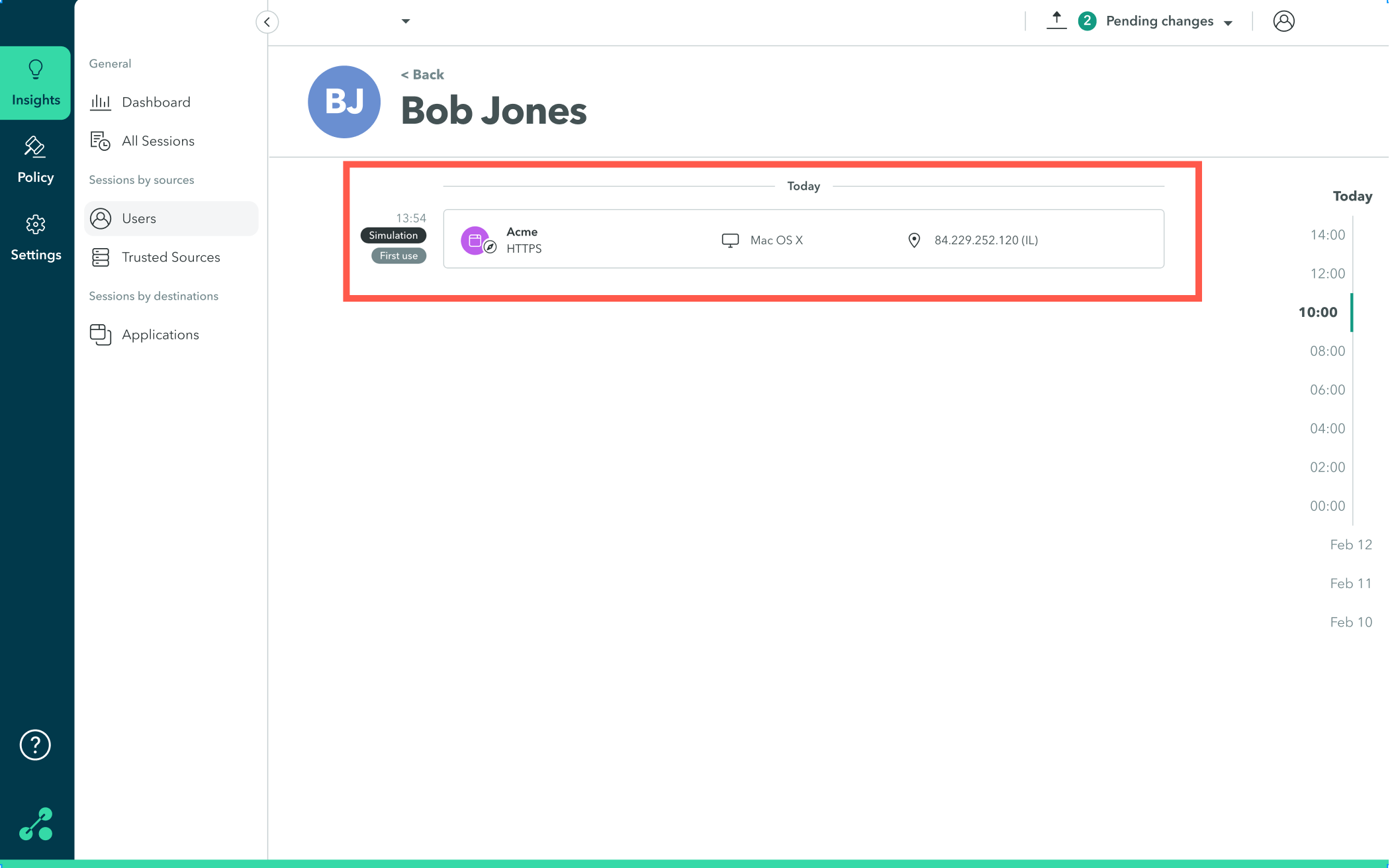
Audit Log
The following simulation information appears in the Audit Log:
- Simulation started: When the simulation started.
- Simulation stopped: When the simulation ended.
- Application edited: After the administrator added the discovered domains and committed the changes.
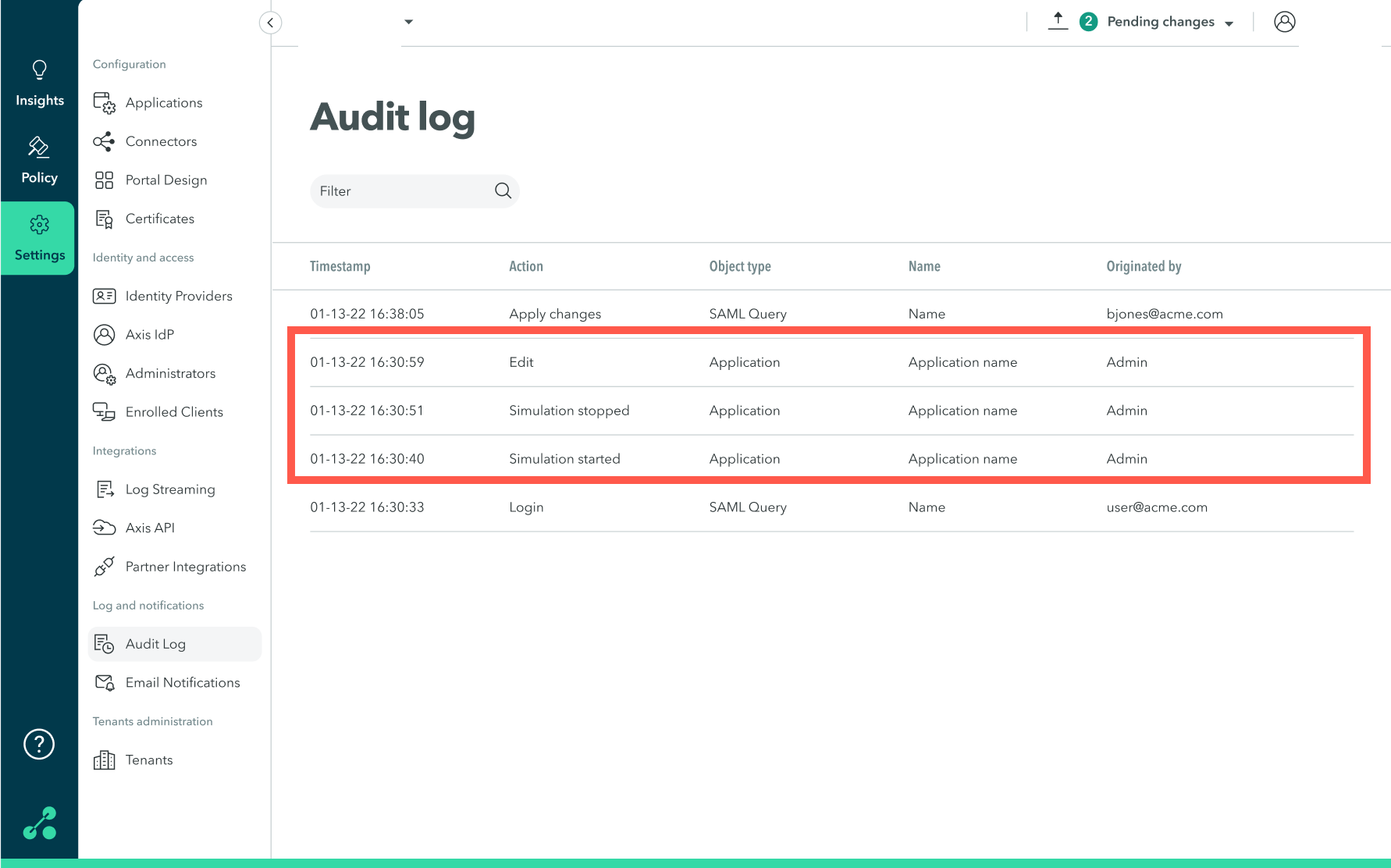
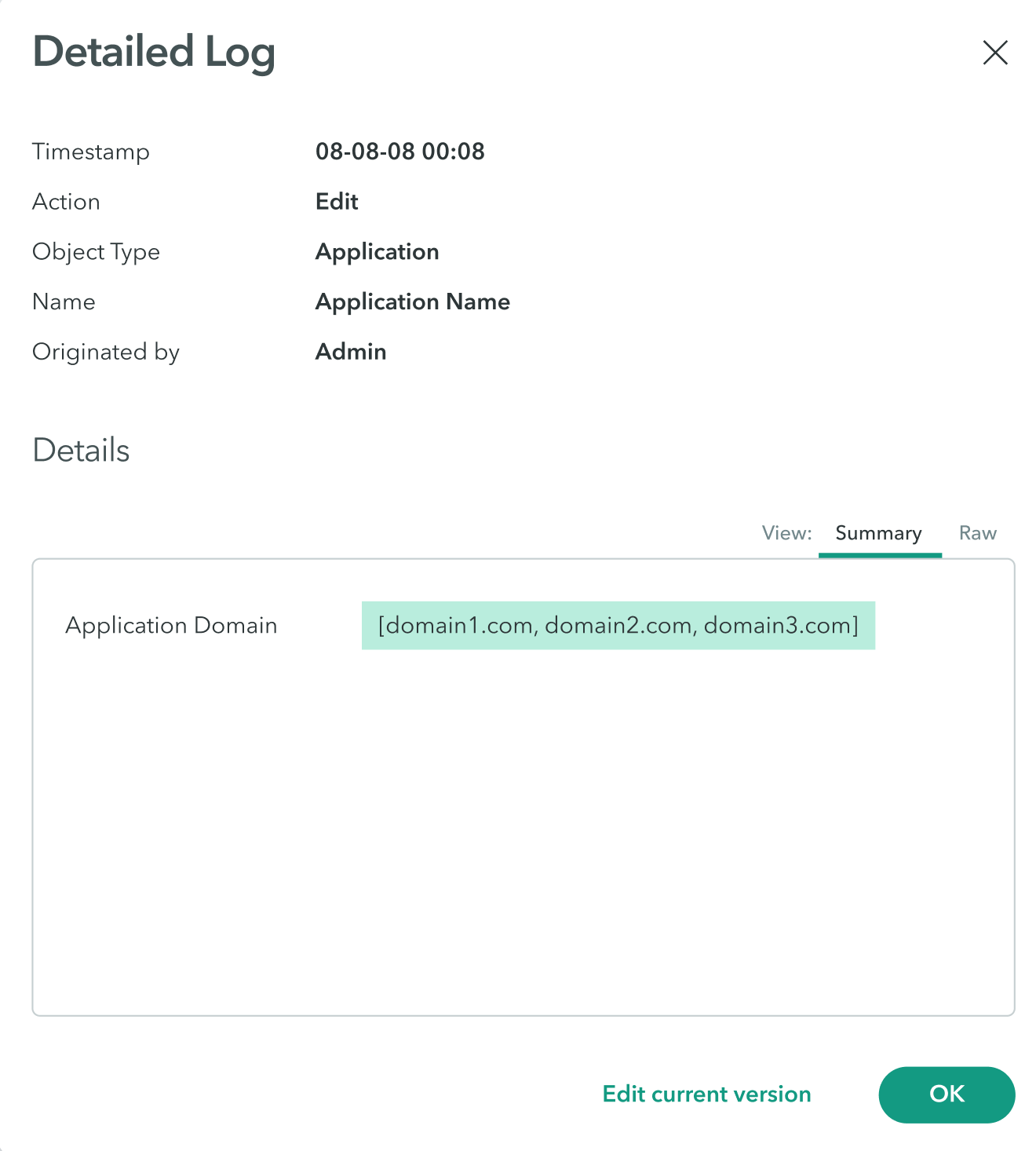
Troubleshooting the Additional Domains Discovery Tool
For assistance with the Additional Domains Discovery Tool, contact [email protected] and provide the following information:
- Tenant Name
- Application Name
Updated over 3 years ago
