Step 2: Adding a SSH Range Profile
After you add the SSH Range Application , the next step is to add an SSH Range Profile. The policy rules will use the default SSH range profile unless you edit the SSH range default profile or use another profile that you have created.
Note
This is a limited release feature.
For more information contact Axis Security Support: mailto:[email protected].
To create an SSH Range Profile:
- In the Management Console, go to Policy > Security Profiles-> SSH Range.
- In the Name, enter a name for the SSH range profile.
- In Description (Optional), add a description for the profile.
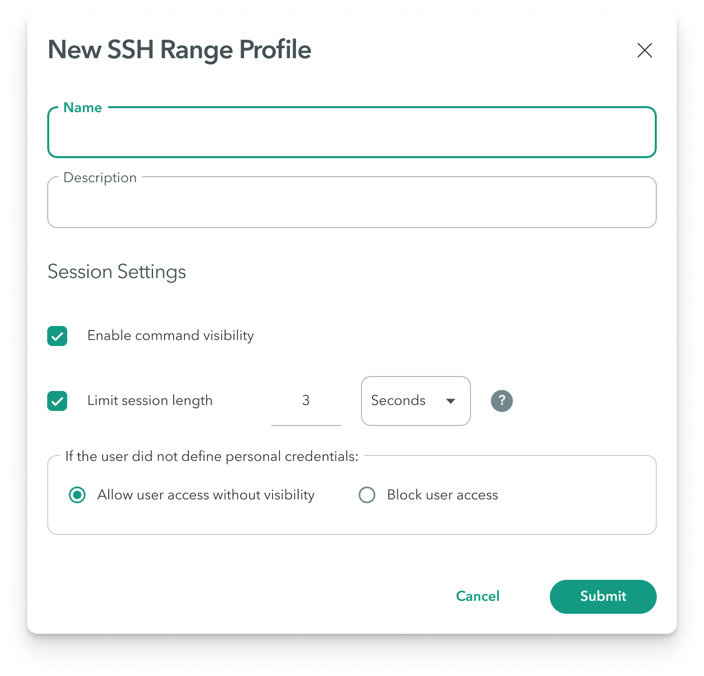
-
Check the Enable command visibility option.
-
In the Limit session length option, select the maximum session length in hours or minutes. This limits the SSH range connection to a certain time range. Once the time is up the user's session will terminate.
-
If the user did not define personal credentials in the section, select one of the following options:
* **Allow user access without visibility**. When you select this option, SSH command visibility will not be available because user credentials are required.
* **Block user access**
Note
The maximum session length for a SSH range is 24 hours.
- Click Submit.
Note
To commit your changes:
- Navigate to the top-right menu, click Apply Changes
- Review your changes
- Select Commit Changes.
Updated over 3 years ago
