Generating HAR Files
Generate a HAR file to help troubleshoot any issues encountered.
HAR (HTTP Archive) is a file format typically used to export captured data through HTTP session tools. The file format is essentially a JSON object with a particular set of fields.
Notes
- HAR files contain sensitive data, including the content of pages the user downloaded while recording and cookies.
- Use an Incognito Window to collect the HAR files.
- Enable third-party cookies to ensure proper cookie preservation during reproduction.
- Large HAR files should be compressed, preferably as a .zip file.
Each web browser has its own generation process:
- Chrome
- Firefox
- Internet Explorer
- Safari
- Edge
Generating HAR Files in Google Chrome
- On the page where you are experiencing trouble, click the ⋮ Customize and control Google Chrome icon.
- Select MoreTools-> Developer Tools.
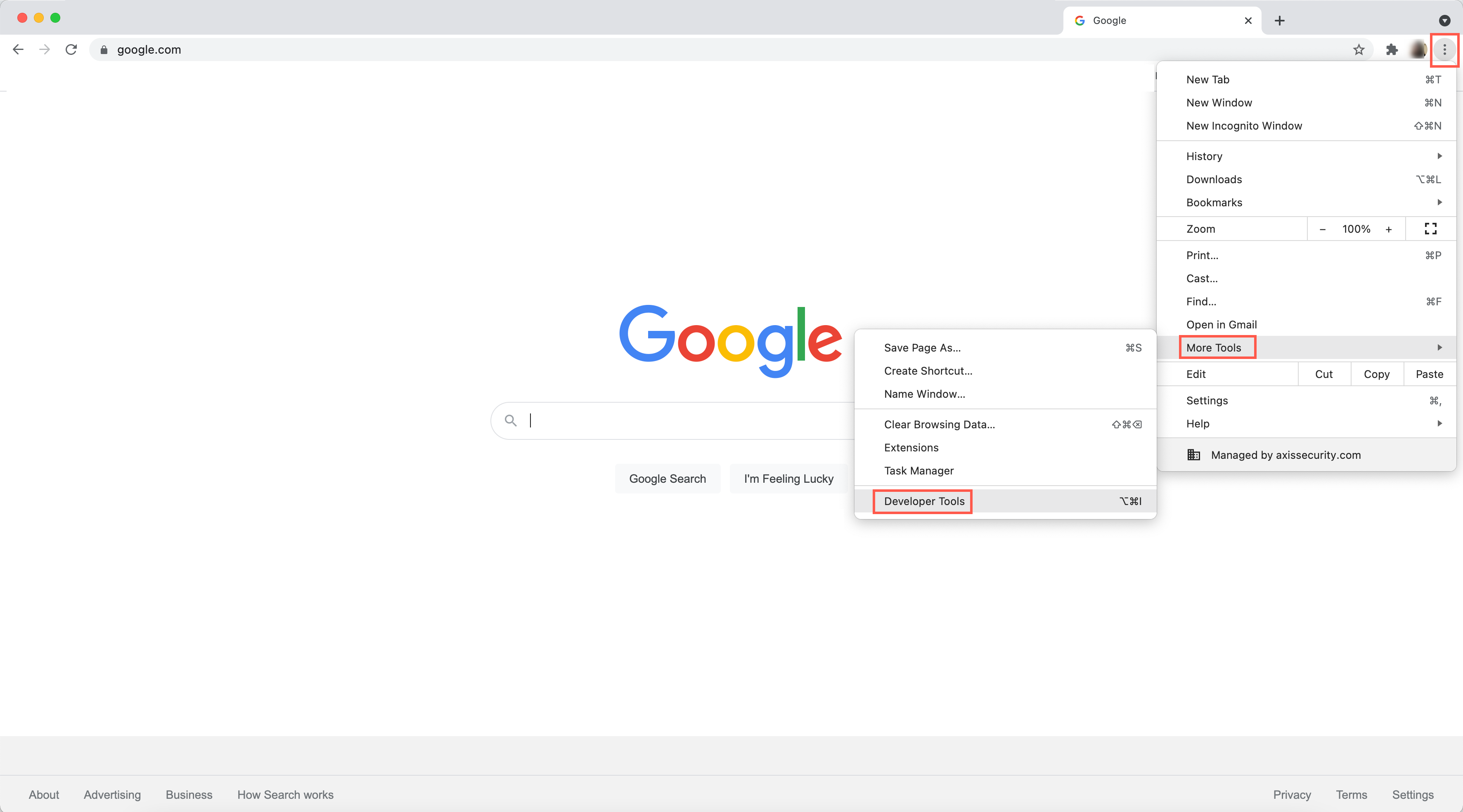
- Click Settings.
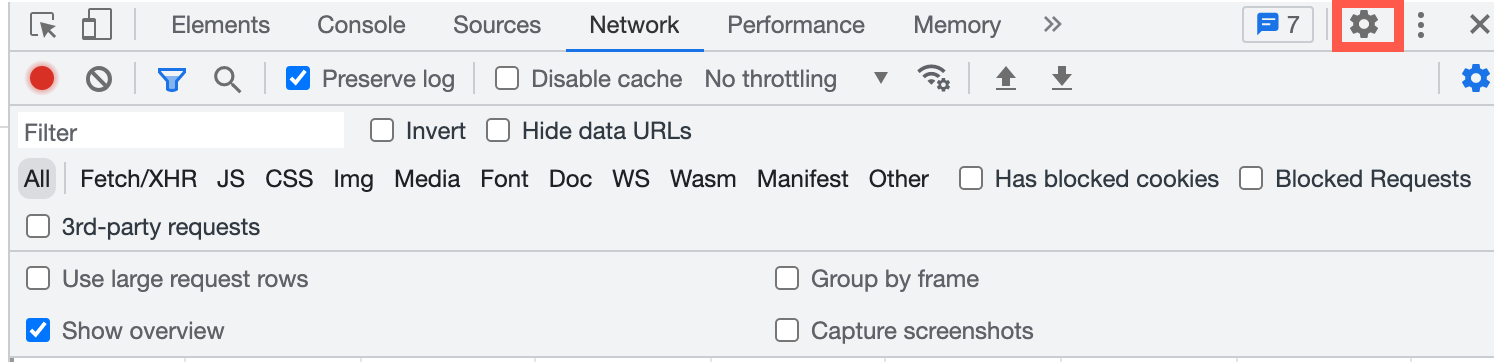
- Go to Preferences-> Global.
- Mark the checkbox next to Auto-open DevTools for popups.
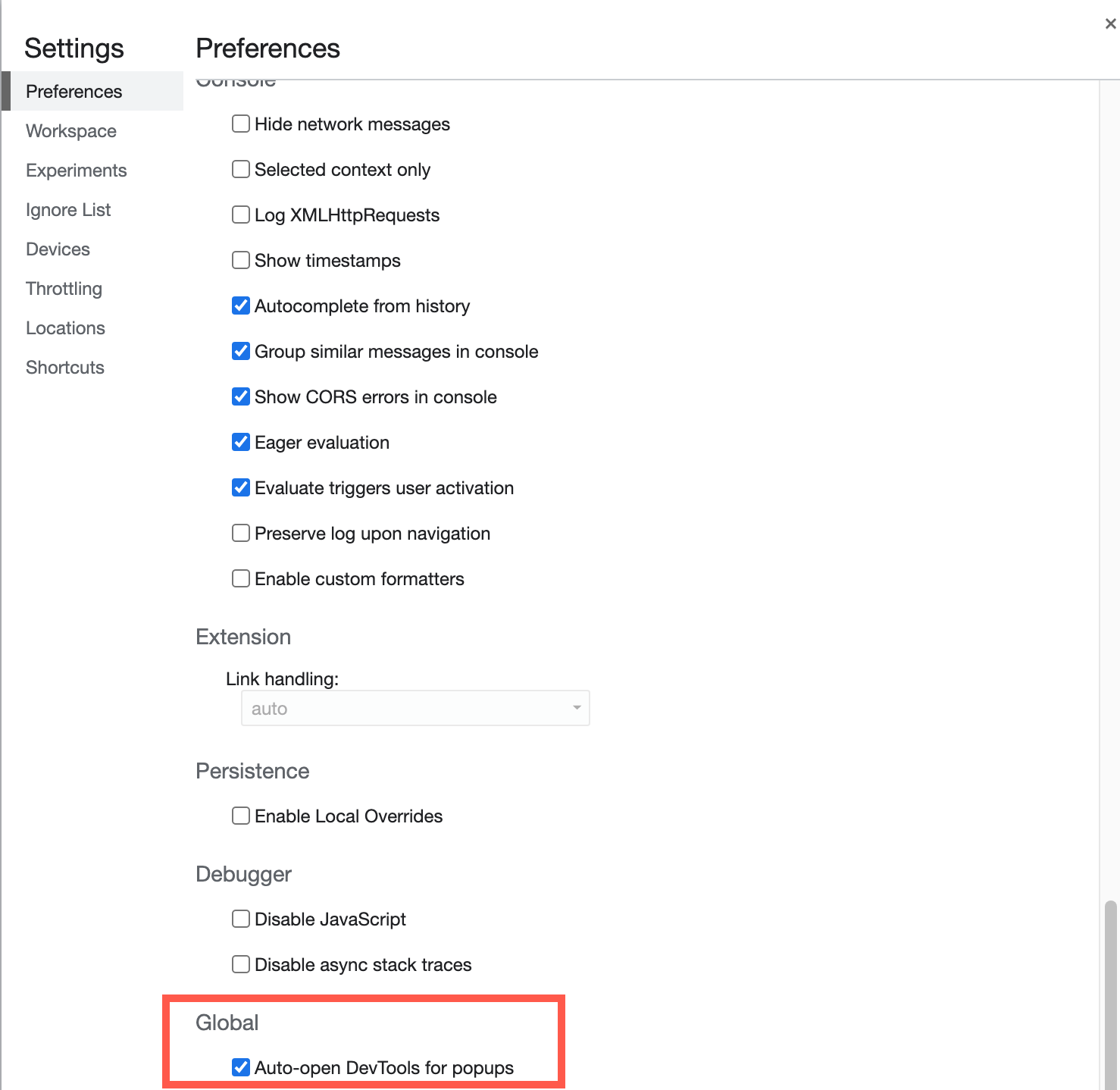
- Click the Network tab.
- Check the Preserve log and Disable cache boxes.
- Click the record icon.
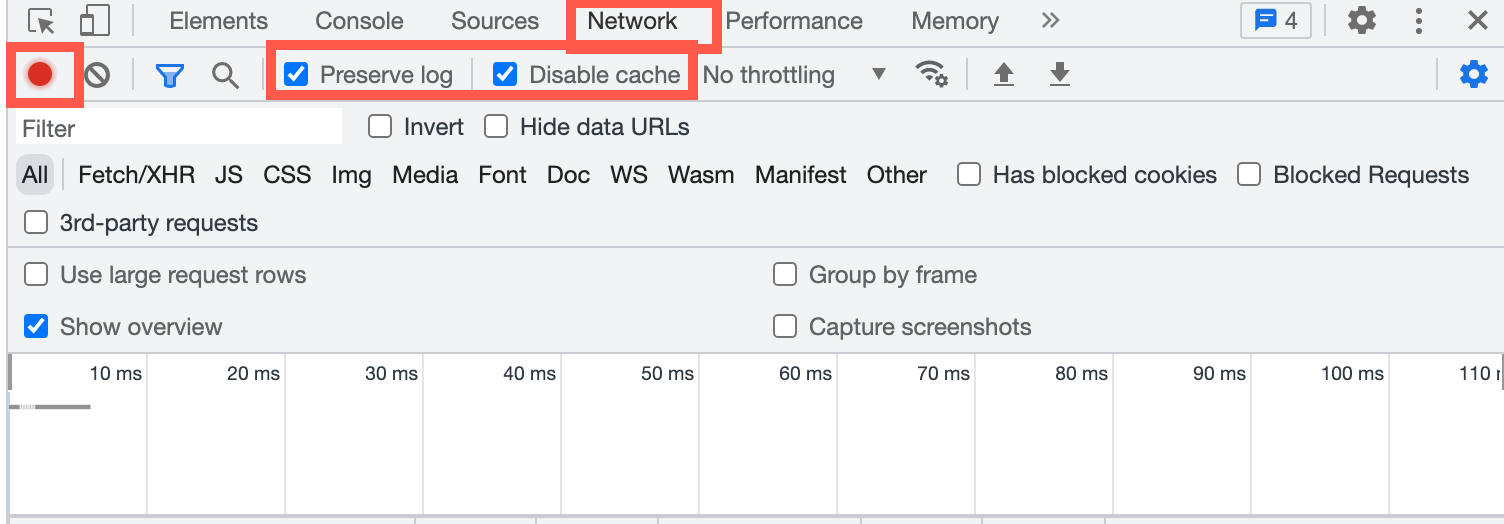
- While the network requests are being recorded, reproduce the steps that have led to the issue.
- Click Download.
- Save the file to your computer: Save as HAR with Content.
Generating HAR Files in Mozilla Firefox
-
On the page where you are experiencing trouble, click the
 Firefox menu.
Firefox menu. -
Select More Tools.
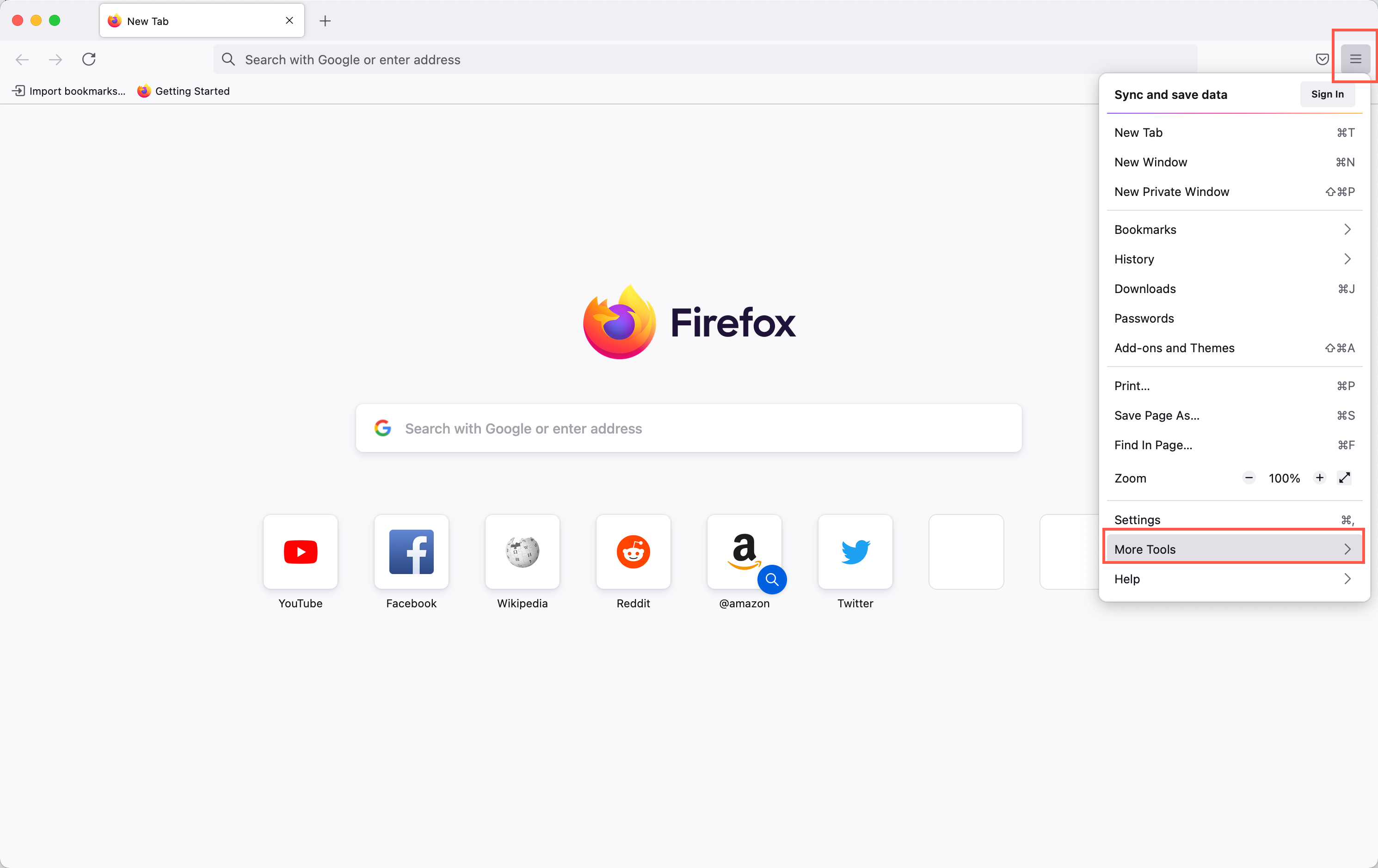
- Select Web Developer Tools.
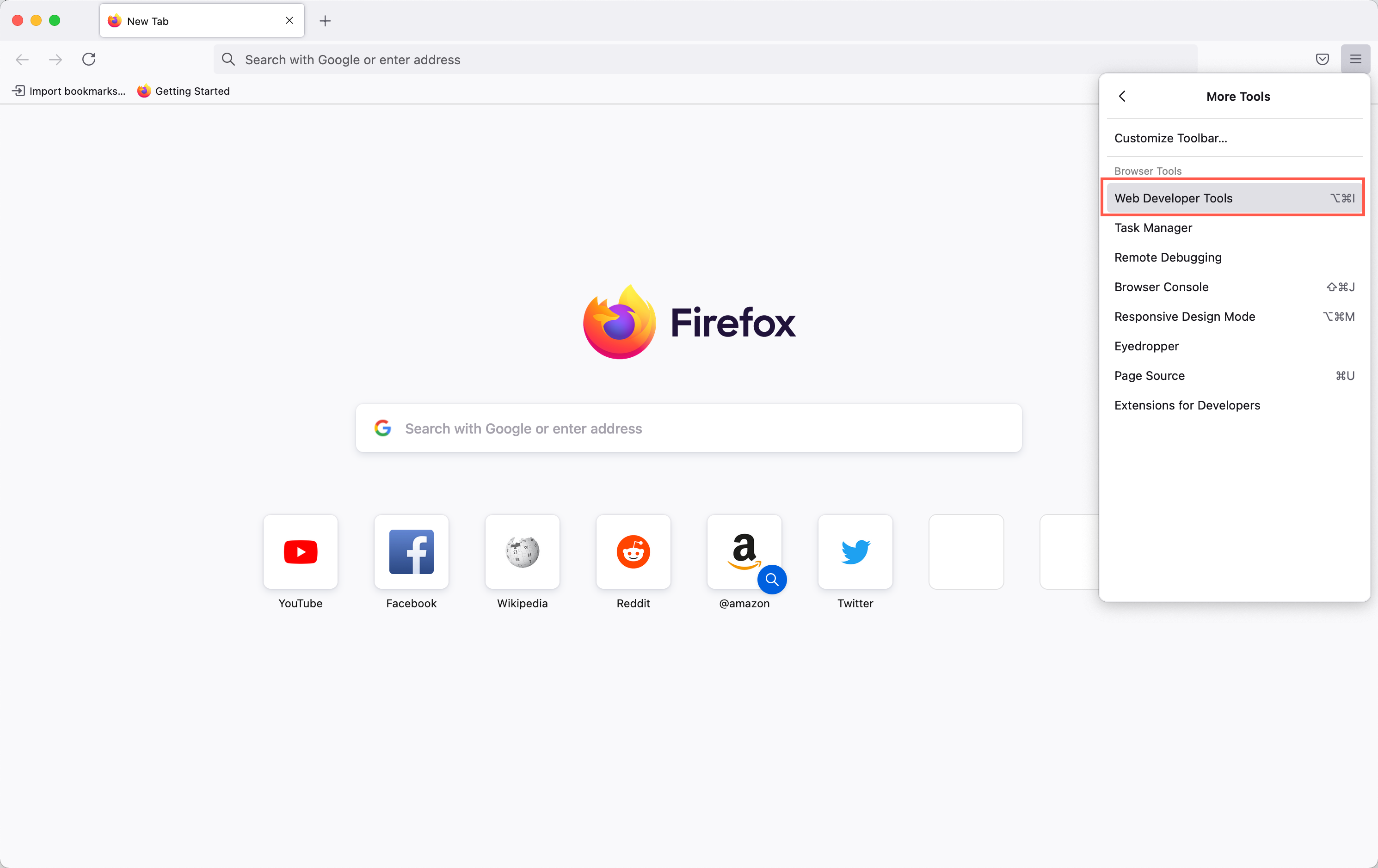
The Web Developer Tools opens as a docked panel at the side or bottom of Firefox.
- Click the Network tab.
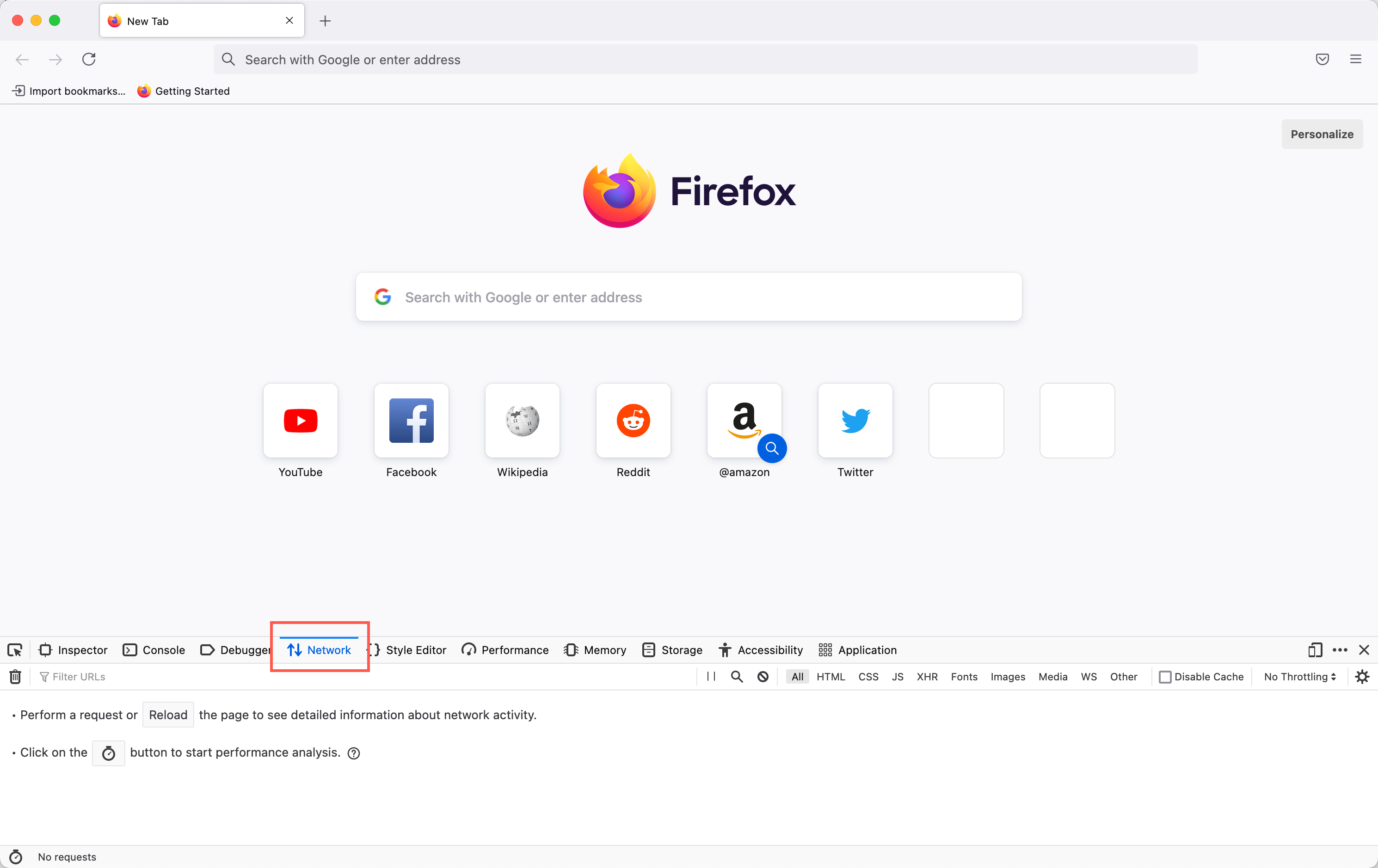
Note
The recording starts automatically when you start performing actions.
-
Reproduce the steps that have led to the issue, right-click anywhere under the File column.
-
Click Save all as Har.
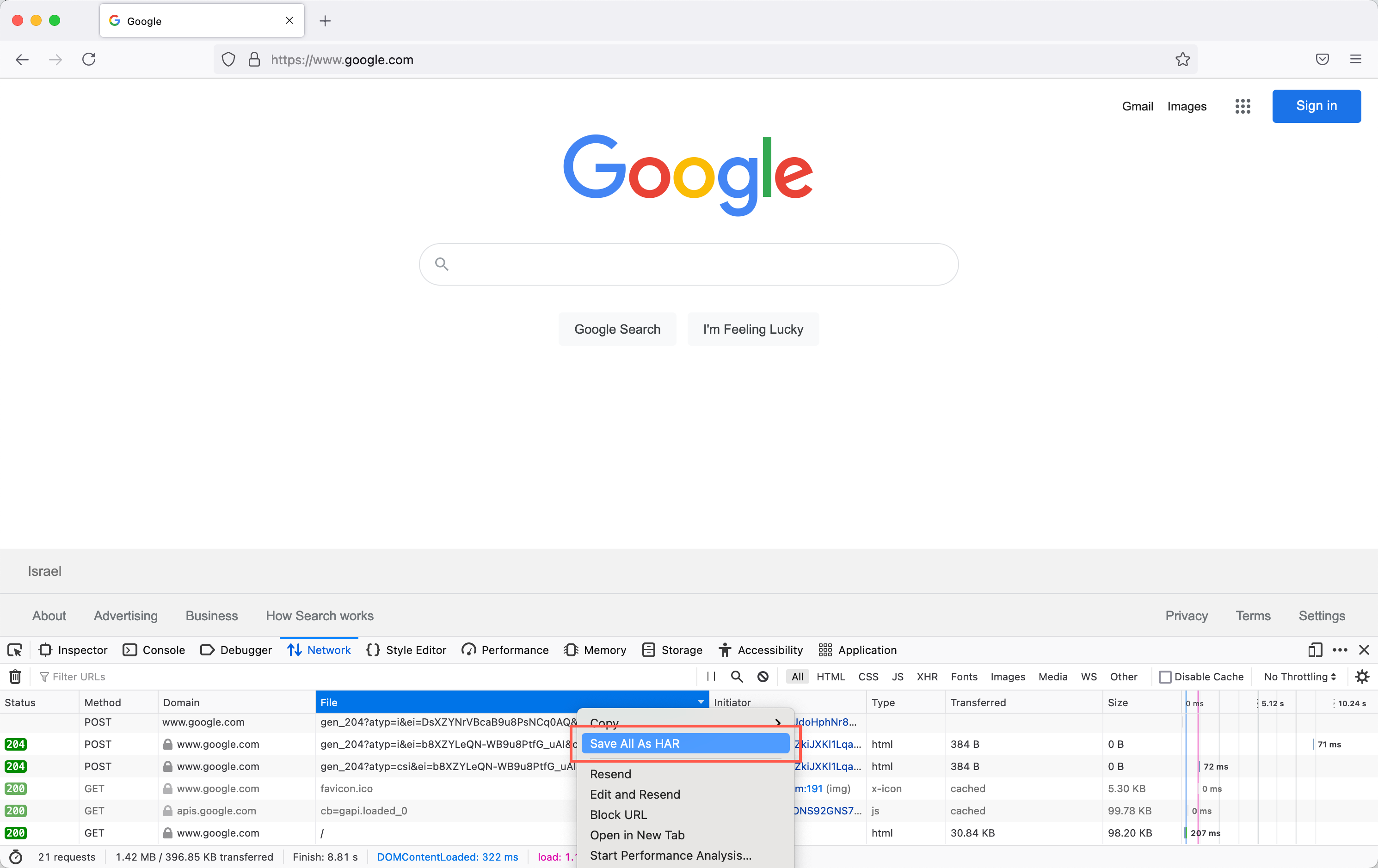
Generating HAR Files in Microsoft Internet Explorer
- On the page where you are experiencing trouble, press the F12 key or click the
 icon.
icon. - Select F12 Developer Tools.
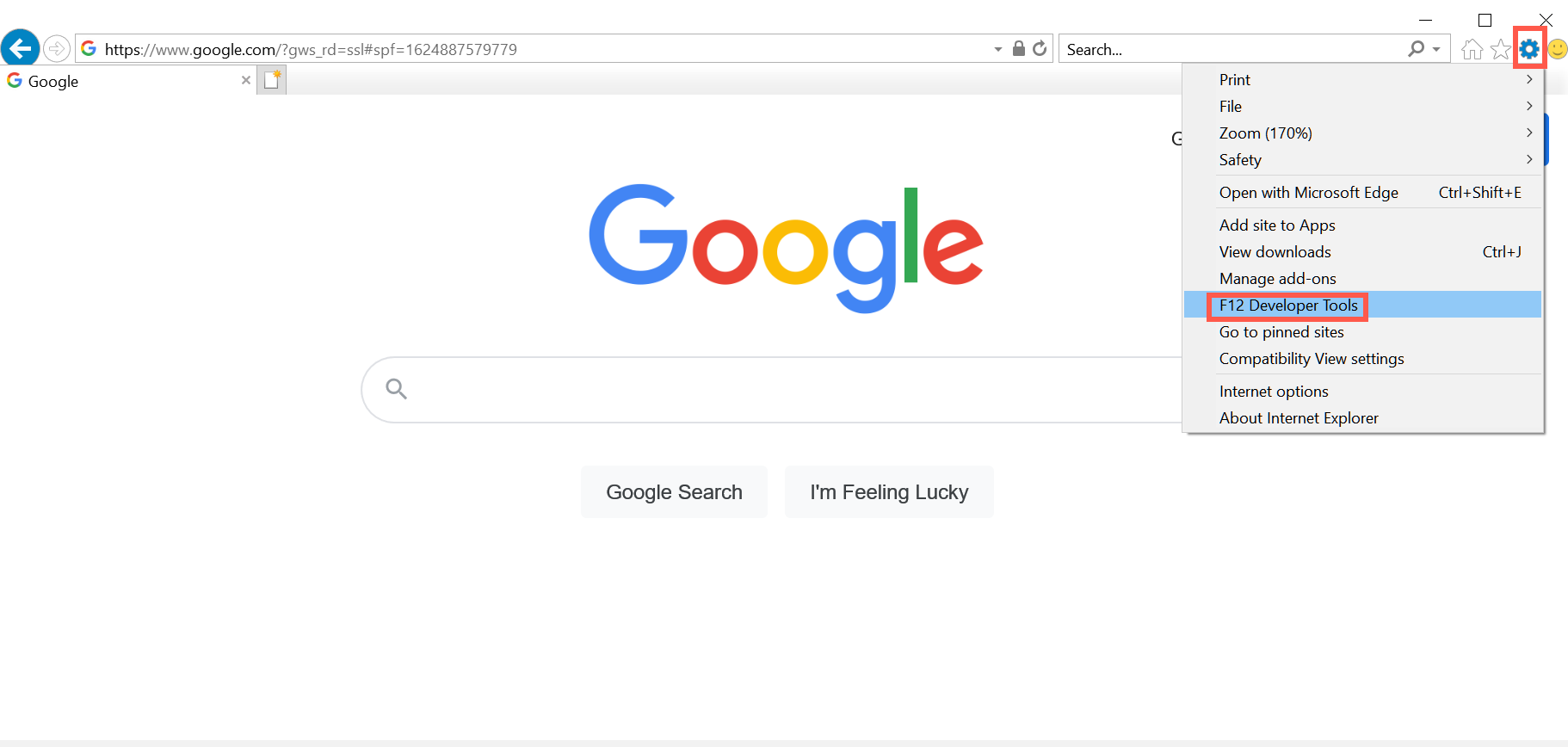
-
Click the Network tab. Reproduce the steps that have led to the issue.
-
Click the Save icon
 .
.
.
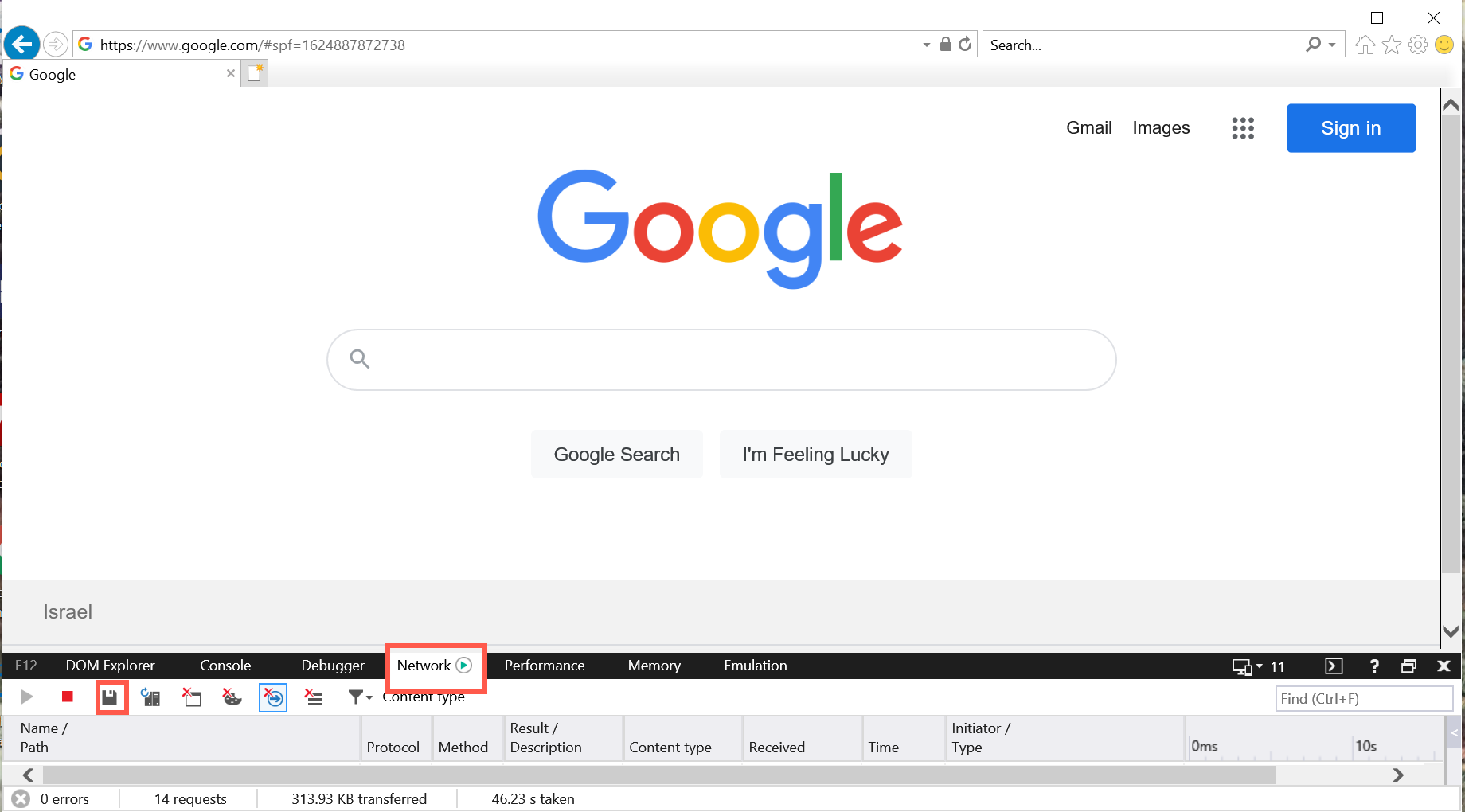
Generating HAR Files in MacOS Safari
- On the page where you are experiencing trouble, click the Develop menu and select Show Web Inspector.
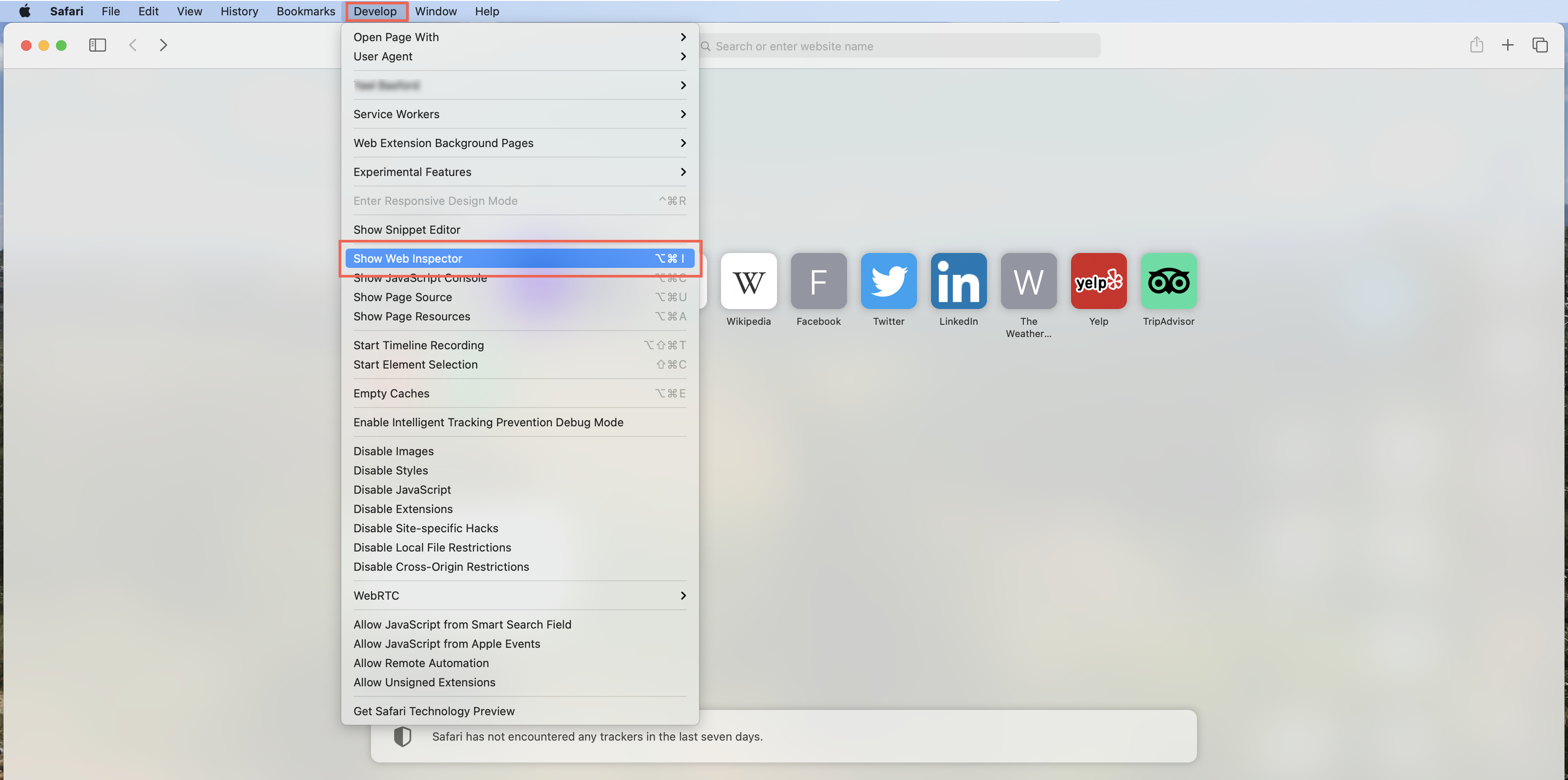
-
Click the Network tab and reproduce the steps that have led to the issue.
-
Click the Export icon and in the save screen, save the HAR file to your preferred destination.
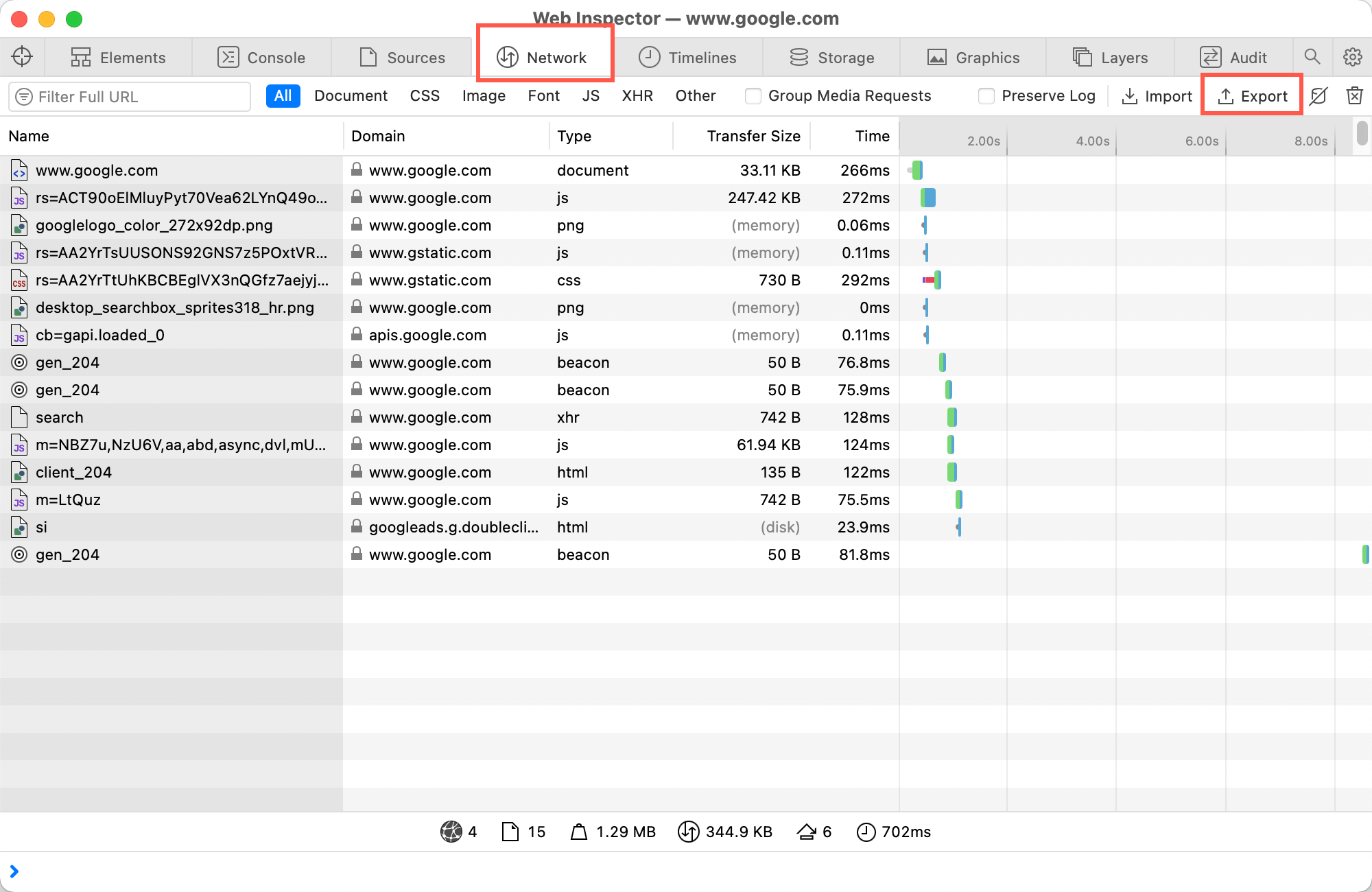
Generating HAR Files in Microsoft Edge
- On the page where you are experiencing trouble, click the menu . . . icon.
- Select More tools-> Developer tools.
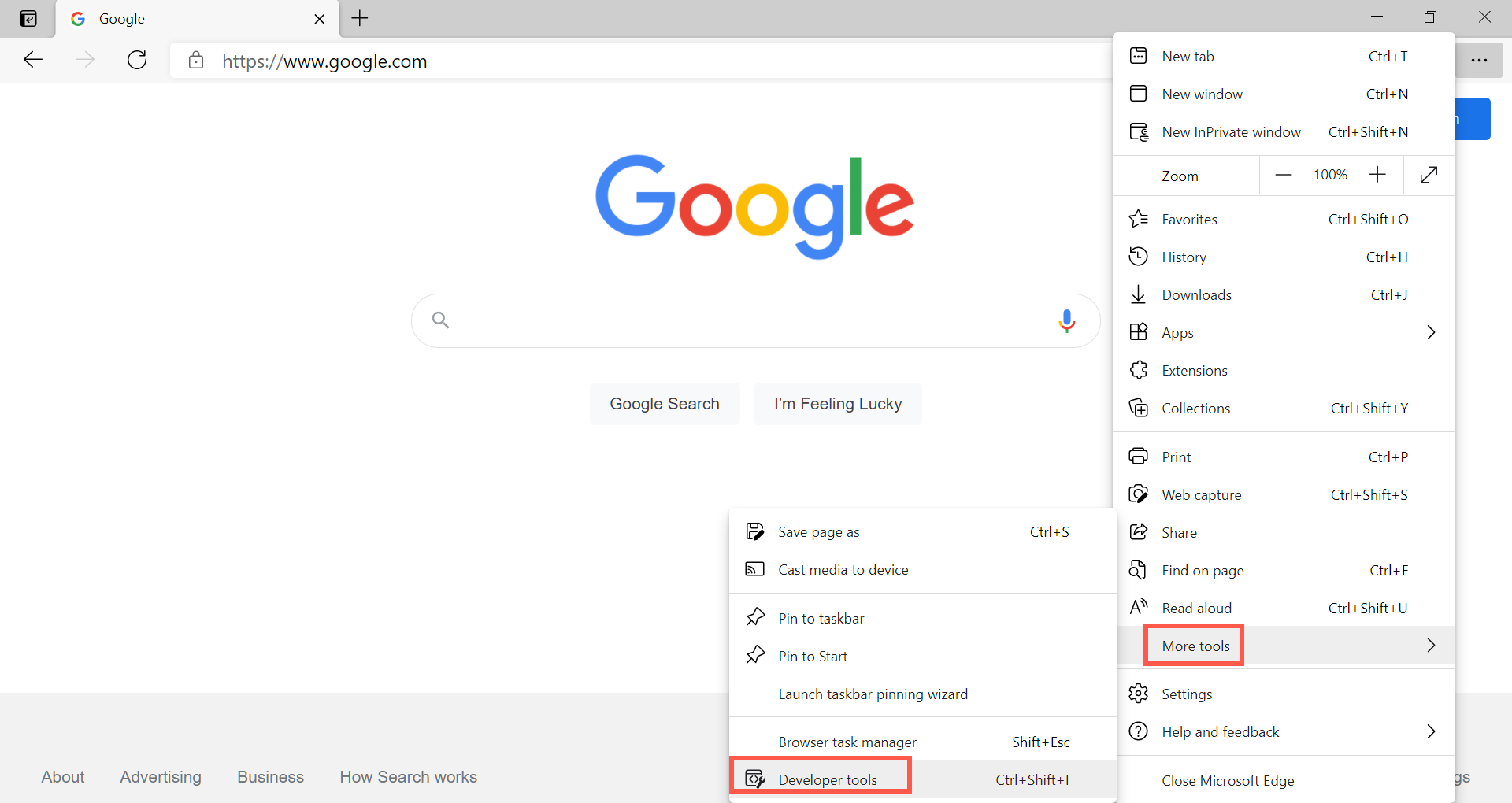
-
Click on the Network tab. Reproduce the steps that have led to the issue.
-
Right-click on any of the rows and select Save all as HAR with content.
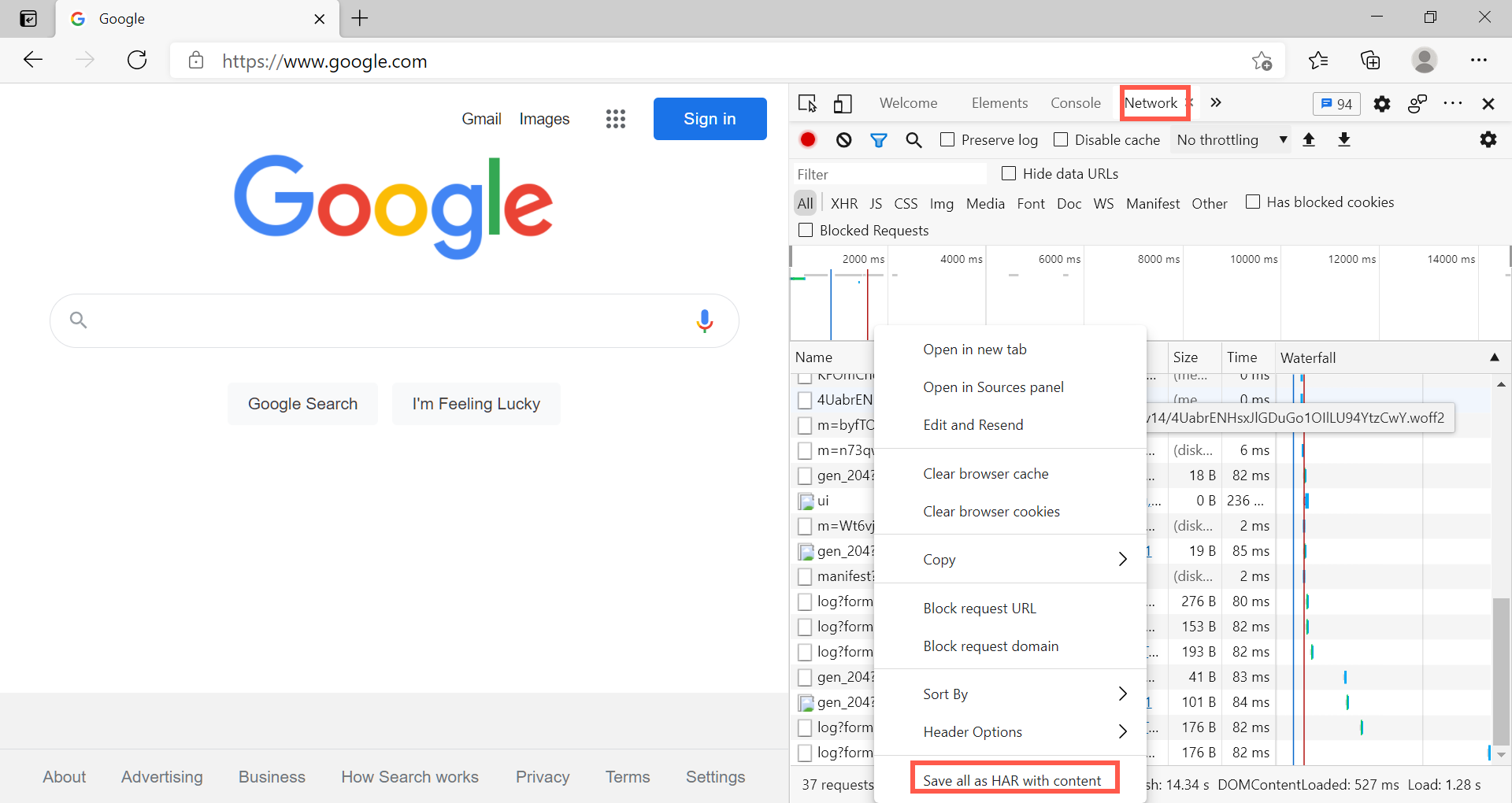
Updated 8 months ago
