Viewing Provisioned Users and Groups
Overview
User provisioning integrates an external user directory with your Axis Cloud. It is useful for administering user privileges, managing an individual's digital identity, authentication, and authorization rights. Axis Security enables you to use SAML as your method of authentication and SCIM as your method of provisioning.
This article describes how administrators can view a directory of users and groups provisioned using SCIM in the Settings > Provisioned Users screen.
Key Benefits
- Troubleshoot user and group provisioning issues.
- Validate that a specific user does have access to Axis according to their group membership
- View all provisioned users across all your IdPs that are connected to your tenant in one place. This is useful when you have mergers and acquisitions (M&A) and expansions in your organization.
For example, you have an M&A, and you have a subsidiary with a group of users who are using a different IdP and you want to connect them to Axis Security. You can use these views and run a report to determine which users need to migrate over to the relevant IdP and user group.
To learn more about User Provisioning with Azure Active Directory SCIM, click here.
To learn more about User Provisioning with Okta SCIM, click User Provisioning with Axis Security Application in Okta.
This section contains the following topics:
- Viewing a Directory of Provisioned Users
- Viewing User Information Provided by the IdP
- Viewing Group Membership
- Viewing Provisioned User Groups
- Viewing Group Information from the IdP
- Viewing Users Associated with a Group
Viewing a Directory of Provisioned Users
Use the Provisioned Users screen to view a directory of provisioned users and their attributes. This screen displays up to 500 results.
The directory includes the following information:
- Name: User's full name
- Username: Username assigned to the user in the system.
- Email Address: User's email address
- Identity Provider: Identity Provider used to provision the user
- Groups: Number of groups to which the user belongs
- Last Update: Date and time of the user's last action
To view a directory of provisioned users:
- Go to Settings-> Provisioned Users.
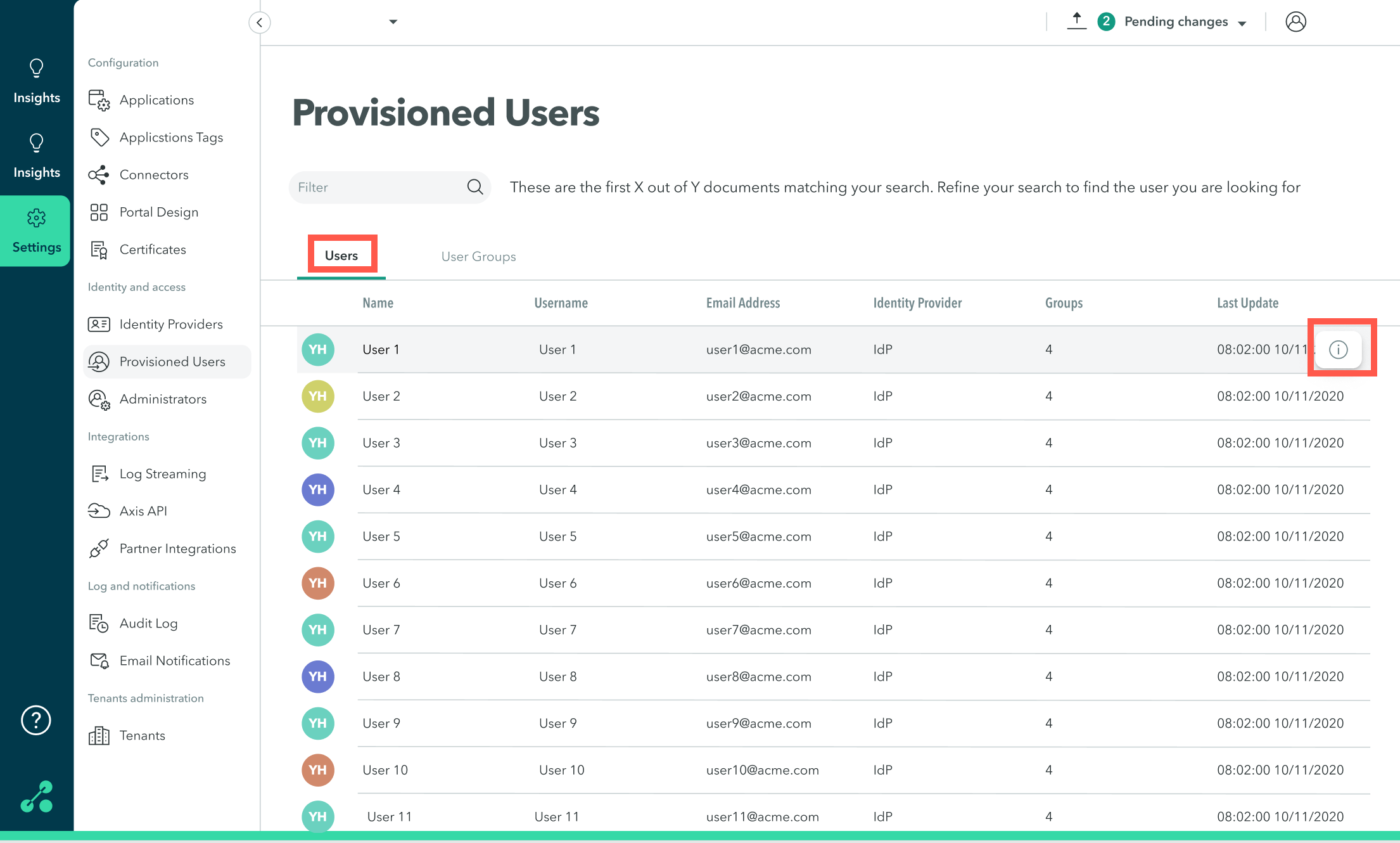
- Click Users.
- Use the Filter to search for a specific user.
Viewing User Information Provided by the IdP
Use the IdP Details screen to view the following user information provided by the IdP:
- Name: User's full name.
- Username: Username assigned to the user in the system.
- Identity Provider: Identity Provider used to provision the user.
- Email Address: User's email address.
- Division: Division to which the user belongs. In case the IdP does not include this information the value is N/A.
- Department: Department to which the user belongs. In case the IdP does not include this information the value is N/A.
- Creation Time: Date and time the user was created.
- Modification Time: Date and time the user's information was modified.
To view user information provided by the IdP:
- Go to Settings-> Provisioned Users.
- Navigate to the user you want to view. This screen displays up to 500 results, use the Filter to search for a specific user.
- Click the Information icon to view IdP details and groups that are associated with the user.
- Click IdP Details.
The IdP Details window is displayed.
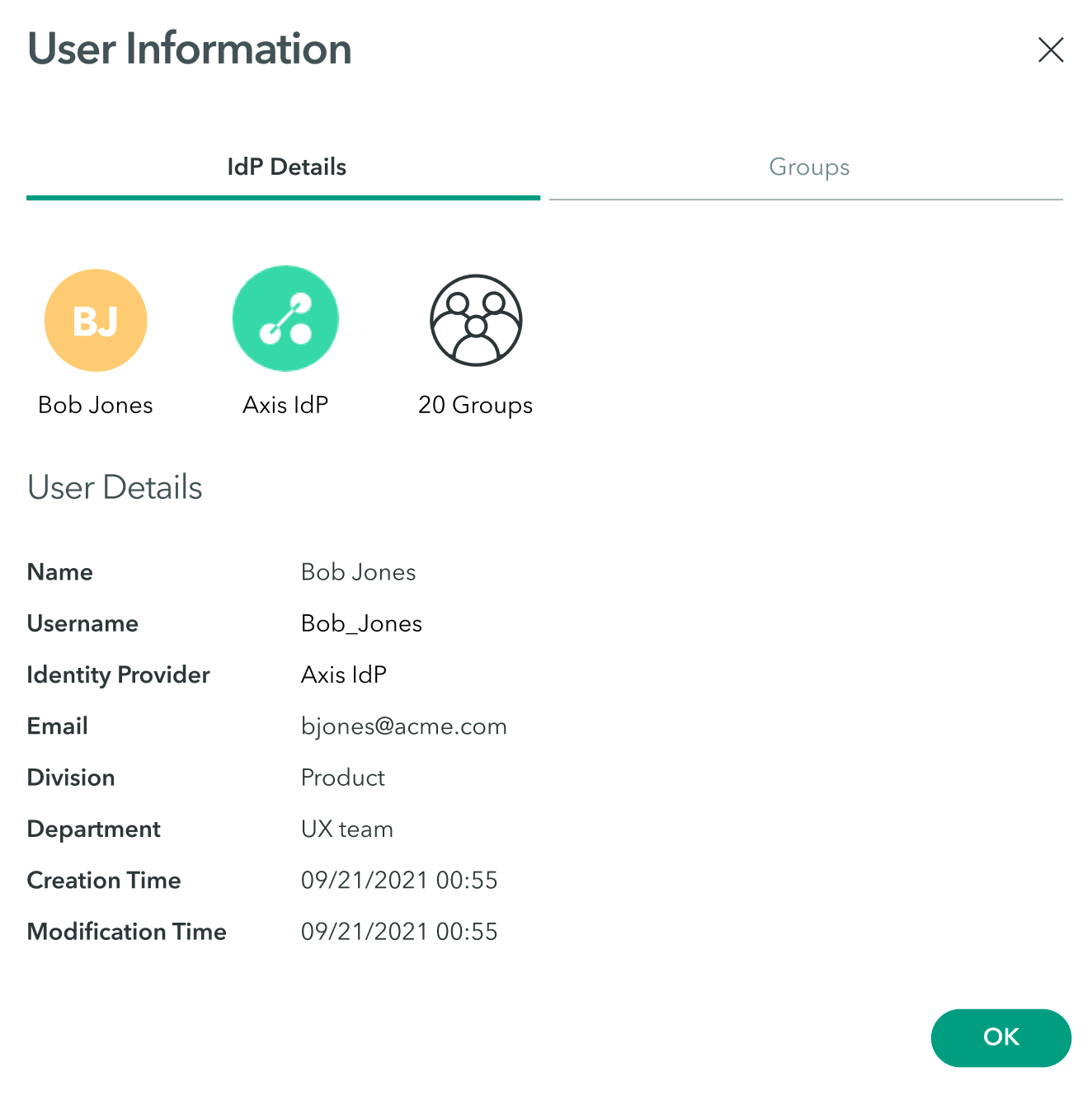
Viewing Group Membership
The Groups screen provides information about all the groups that are associated with a user. Use the filter to find a specific group.
- Go to Settings-> Provisioned Users.
- Navigate to the user you want to view. This screen displays up to 500 results, use the Filter to search for a specific user.
- Click the Information icon to view IdP details or groups associated with a user.
- Click Groups.
The Groups window is displayed.
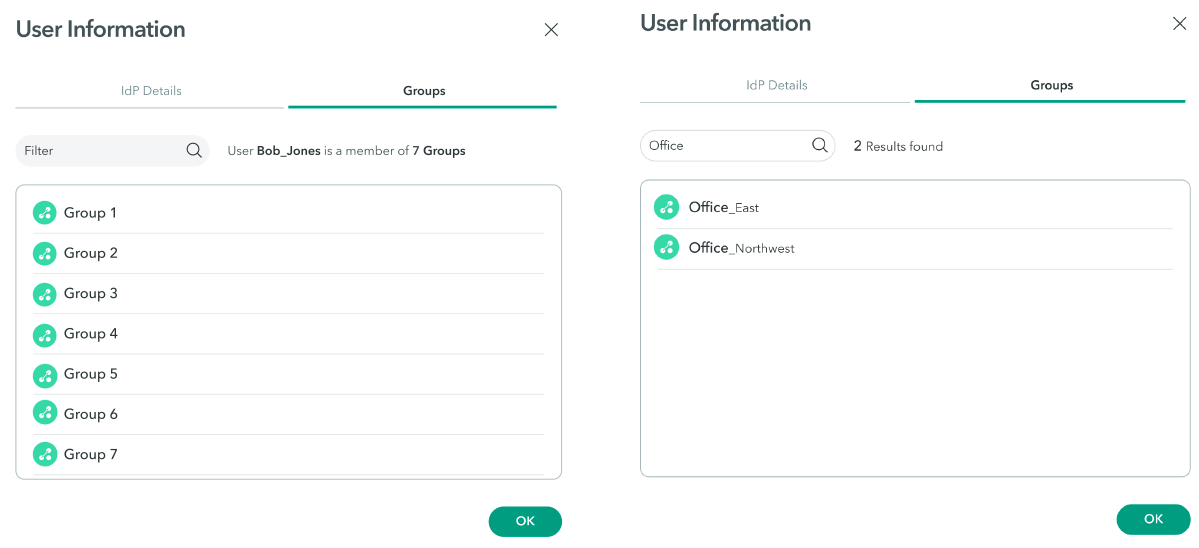
Viewing Provisioned User Groups
Use the User Groups directory to view a directory of groups and their attributes.
The view displays up to 500 results. Use the filter to find a specific group.
The groups' list includes the following information:
- Group Name: Name given to the group.
- Identity Provider: Identity Provider used to provision the group.
- Number of Users: Number of users belonging to the group.
- Modification Time: Date and time of the last modification to the group.
To view provisioned user groups:
- Go to Settings-> Provisioned Users-> User Groups.
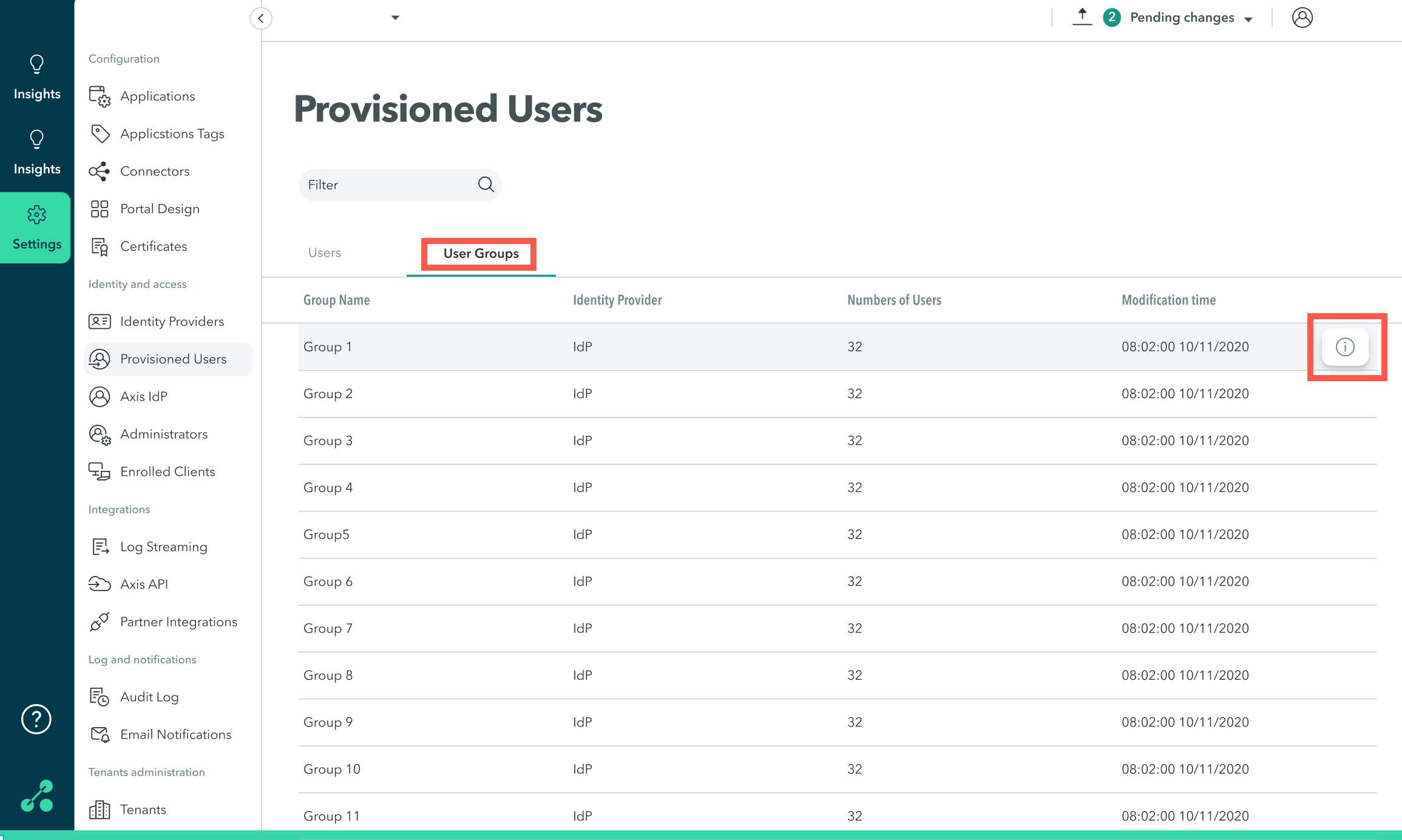
Viewing Group Information from the IdP
Use the IdP Details screen to view the following group information provided by the IdP:
- Name: Group's name
- Identity Provider: Identity Provider used to provision the group
- Creation Time: Date and time the group was created
- Modification Time: Date and time the group's information was modified
To view information from the IdP that a group belongs to:
- Go to Settings-> Provisioned Users.
- Navigate to the group you want to view. This screen displays up to 500 results, use the Filter to search for a specific group.
- Click the Information icon to view IdP details and users that are associated with the group.
- Click IdP Details.
The IdP Details window is displayed.
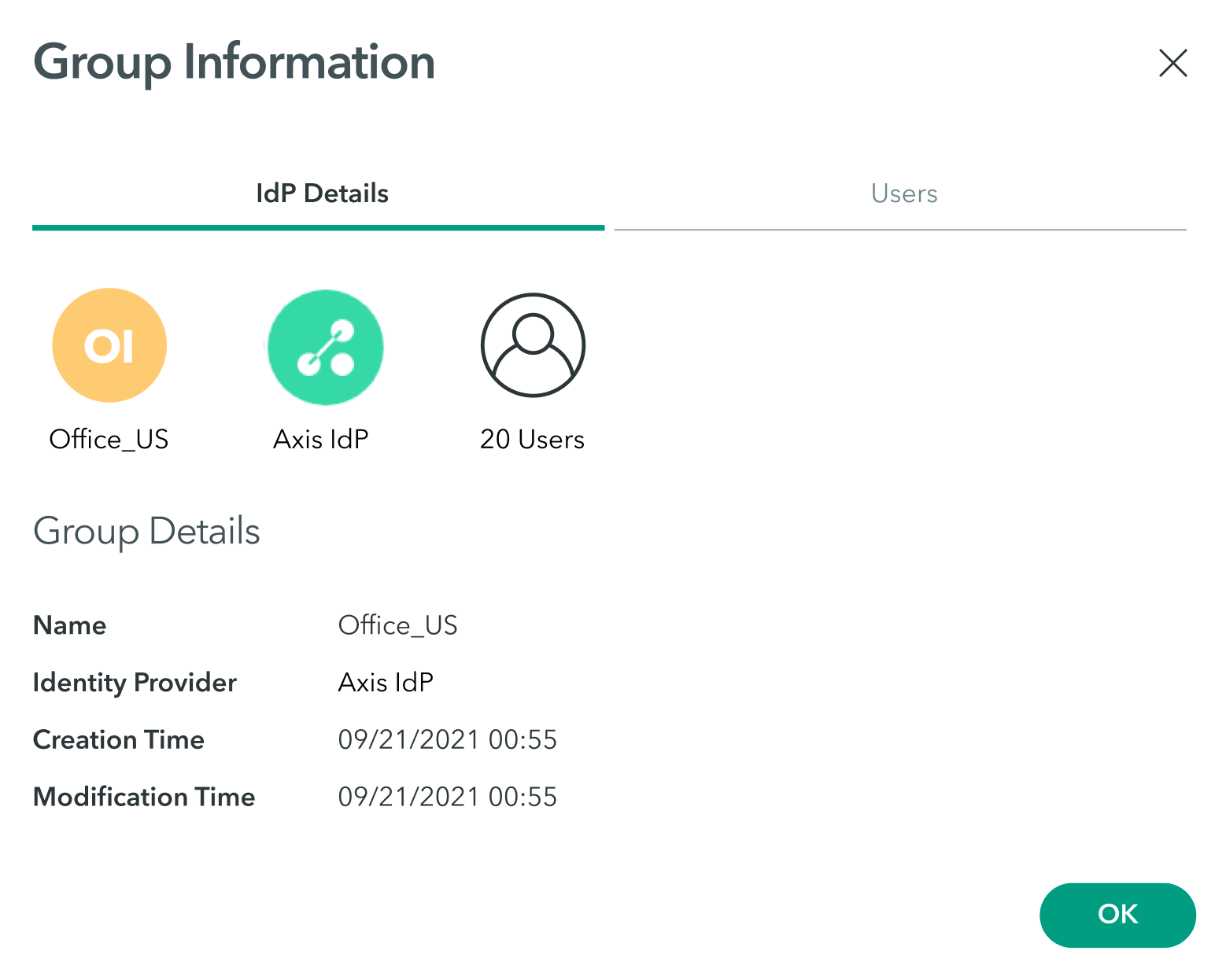
Viewing Users Associated with a Group
Use the User screen to view a list of users associated with a group. Use the filter to find a specific user.
- Go to Settings-> Provisioned Identities.
- Navigate to the group you want to view. This screen displays up to 500 results, use the Filter to search for a specific group.
- Click the Information icon to view IdP details and users that are associated with the group.
- Click Users.
The Users window is displayed.
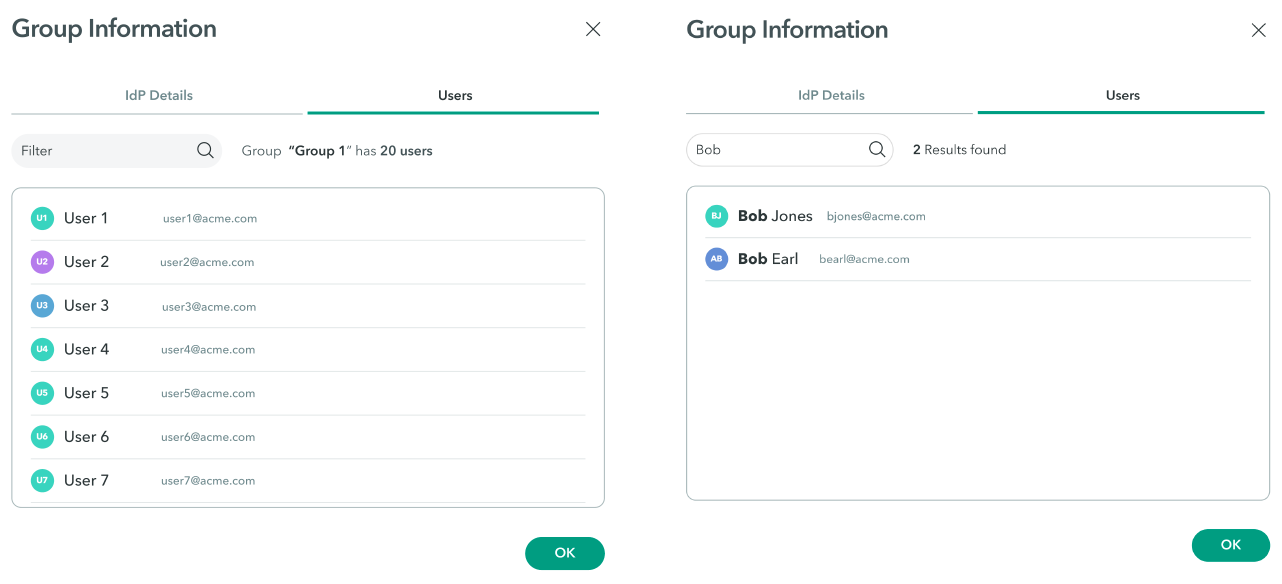
Updated almost 4 years ago
