Connecting to a Database
Through the User Portal you can connect to a Database (DB). Axis supports both SQL and Windows Authentication.
Connecting to a Database
-
In the User Portal, click on the name of the database
 icon to connect.
icon to connect. -
Enter your username. If using Windows authentication, the username must be typed in the format of domain\username instead of username@domain (such as axis\bob instead of [email protected]).
-
Enter your password.
-
Click the eye
 icon to show the password.
icon to show the password. -
Click the hide password
 icon.
icon.
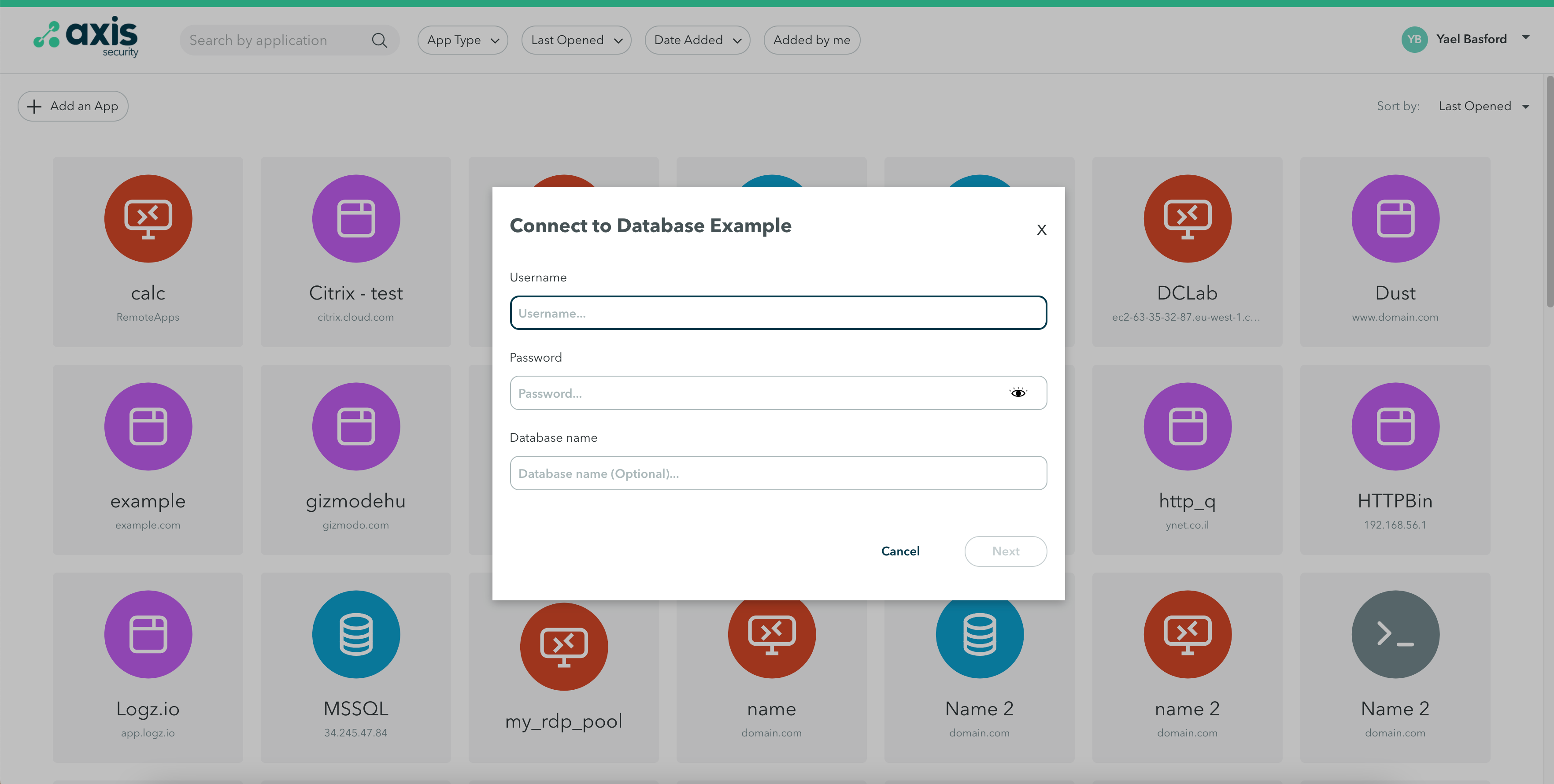
- (Optional) Add a database name.
- Click Next.
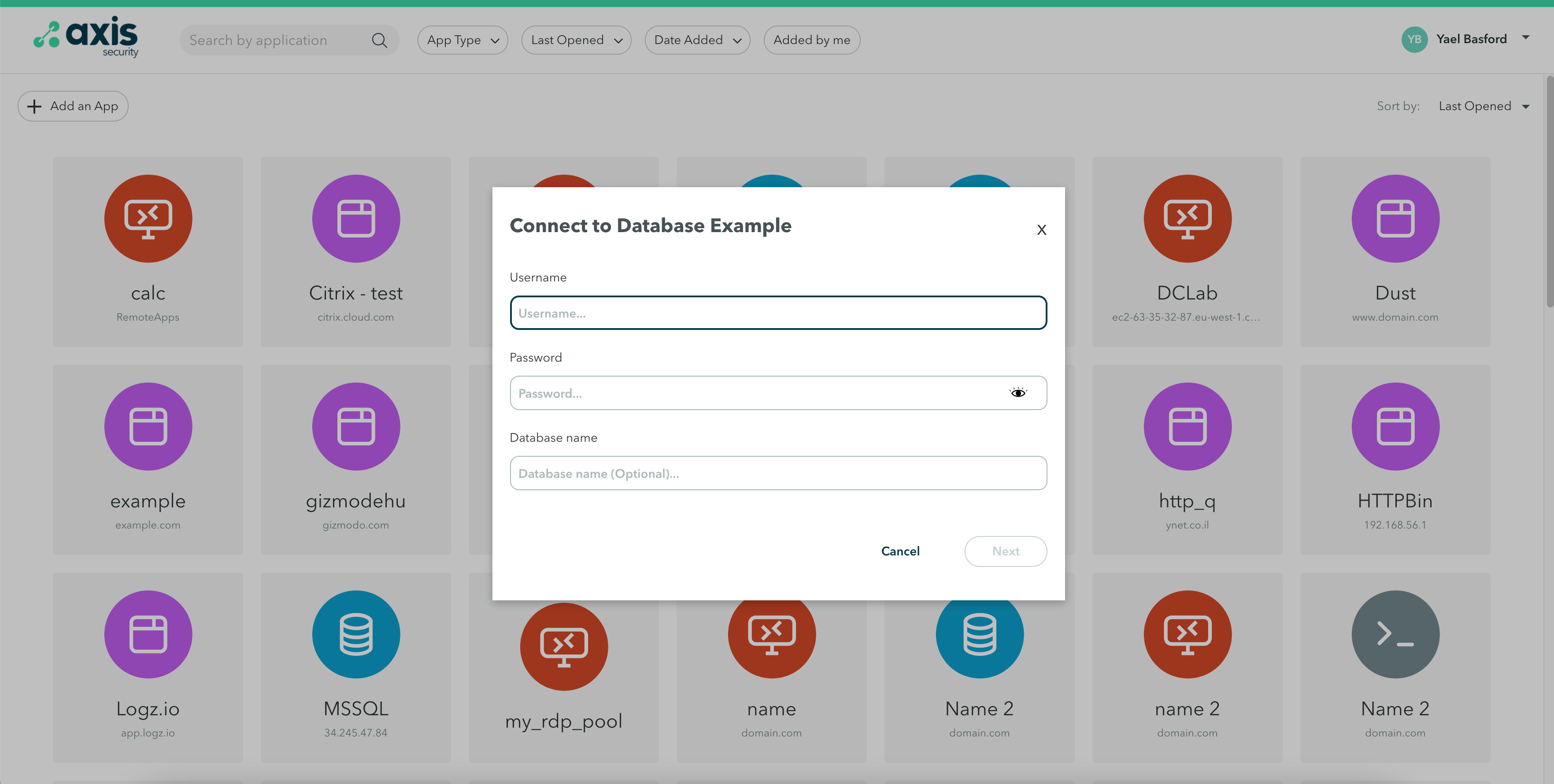
- Click Copy next to the information in the window and paste it in your MSSQL client.
- When you are done, click Ok.
Updated almost 2 years ago
