Viewing User Activity in Insights
Viewing User Summary
- In the Management Console, select Insights > Users.
- Select time-frame from the Time drop-down menu selection.
- Enter search criteria in Filter to limit the display to a subset of users.
- To view more information about a user’s activity, hover over the session row and click >.
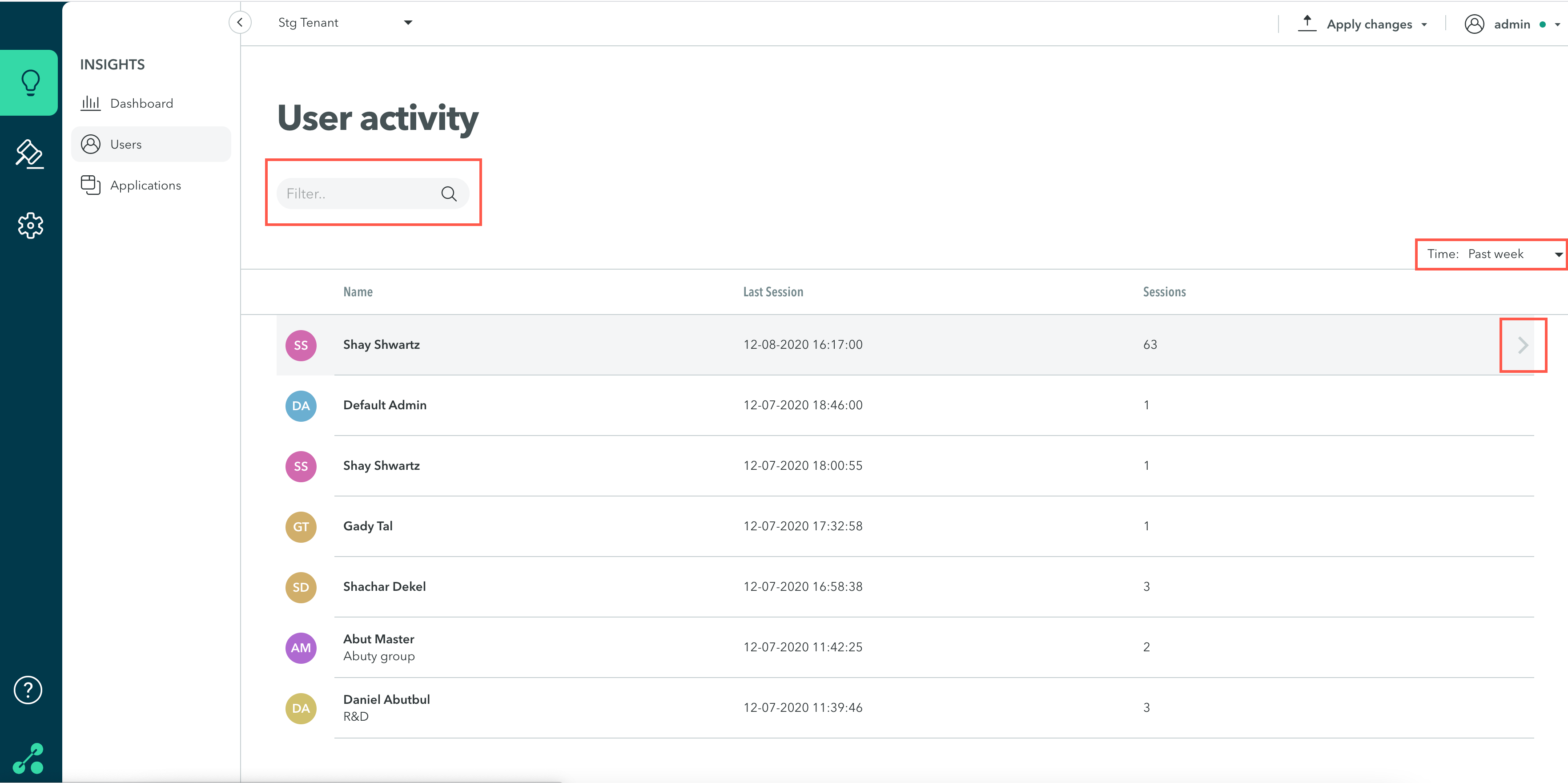
User Detail Page
- Select time-frame from the Time drop-down menu selection.
- Click on a date on the right to see results for a specific date.
- To see more information, hover over the application session row and click > .
- Click View More for more information.
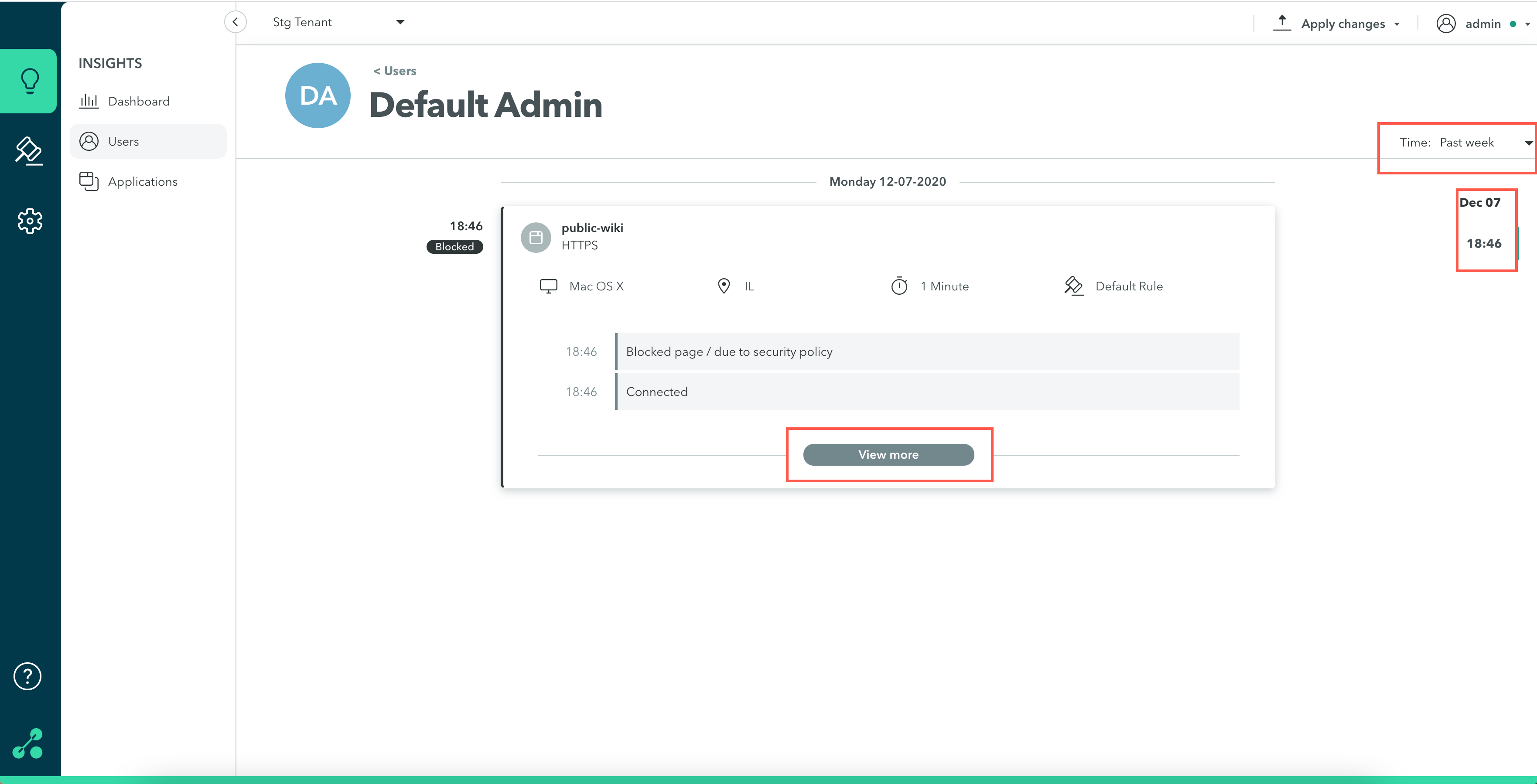
The View More Screen
You will see a list of all the actions the user took during the application session, such as View, Save etc., and the exact time for each action. Special circumstances such as First Use, New Device and New Location are highlighted.
Updated almost 4 years ago
