Salesforce
Salesforce, like other SaaS applications, is accessible from the public internet. In order to access the app, users usually need only to authenticate through a single sign-on solution. Axis Security’s solution provides the ability to further secure the access using advanced policy rules, device posture checks, and more.
Click here to learn more about SaaS applications in the Axis Cloud.
Adding a Salesforce Application
To add a Salesforce application:
- In the Management Console, click Settings -> Applications -> New Application.
- Select the Salesforce application from the application picker. You can also search for Salesforce in the app picker under the Web Applications category.
The New SaaS Application window displays.
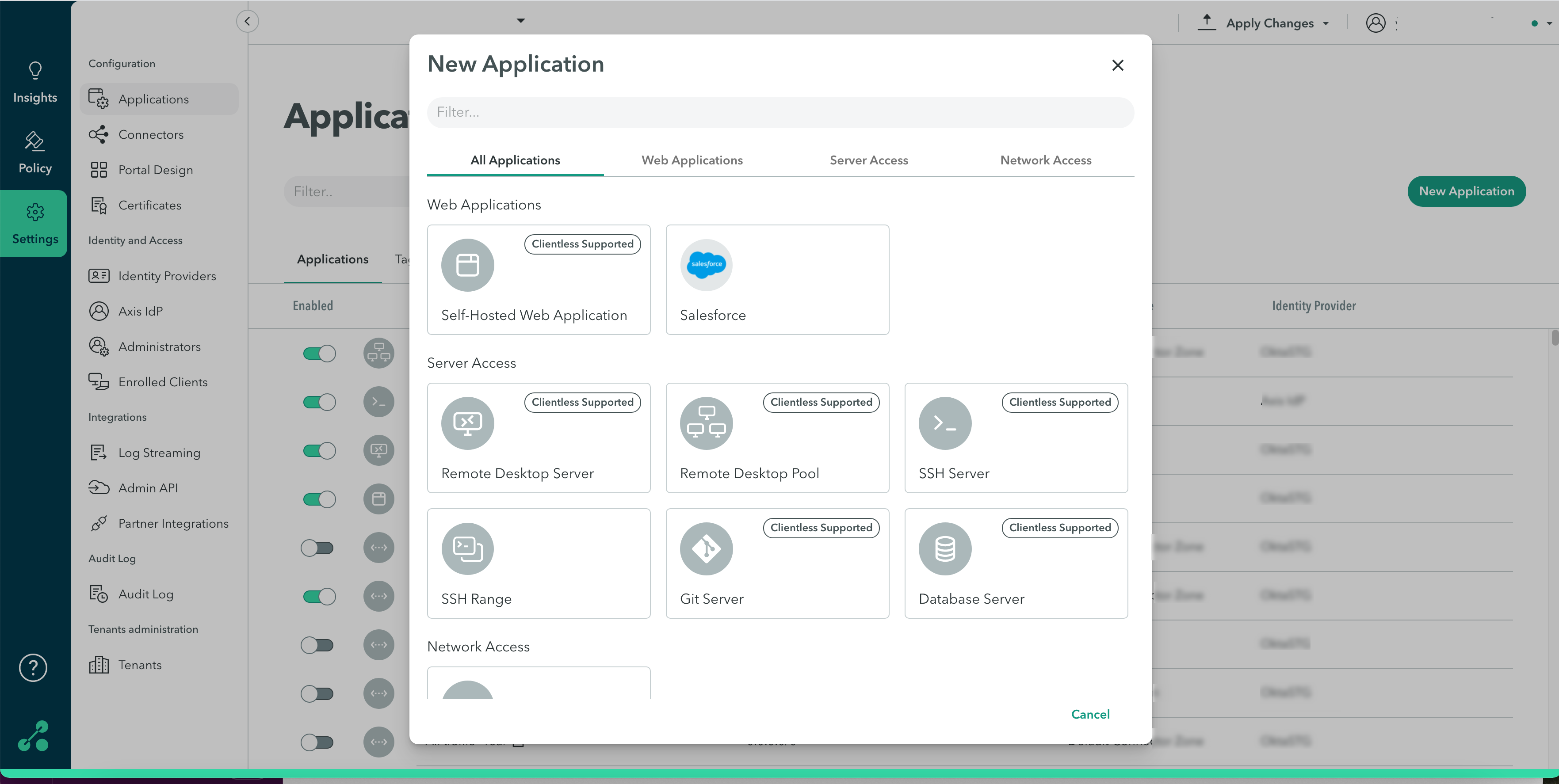
- Configure the following options:
- Name: Enter a name.
- Connector Zone: Select the Connector Zone from the Connector zone drop-down menu. Axis recommends using the Public Connector Zone.
- Address Range: Enter your Company domain. This will be used to populate the list of addresses.
Note
For predefined SaaS applications, the address range updates automatically. You can view the entire list of addresses by clicking Edit full address iist. This takes you to the Address Range dialog- see section below.
- Application Tags: Start typing to create new tags, or choose from the Tag drop-down list.
- Click Ok.
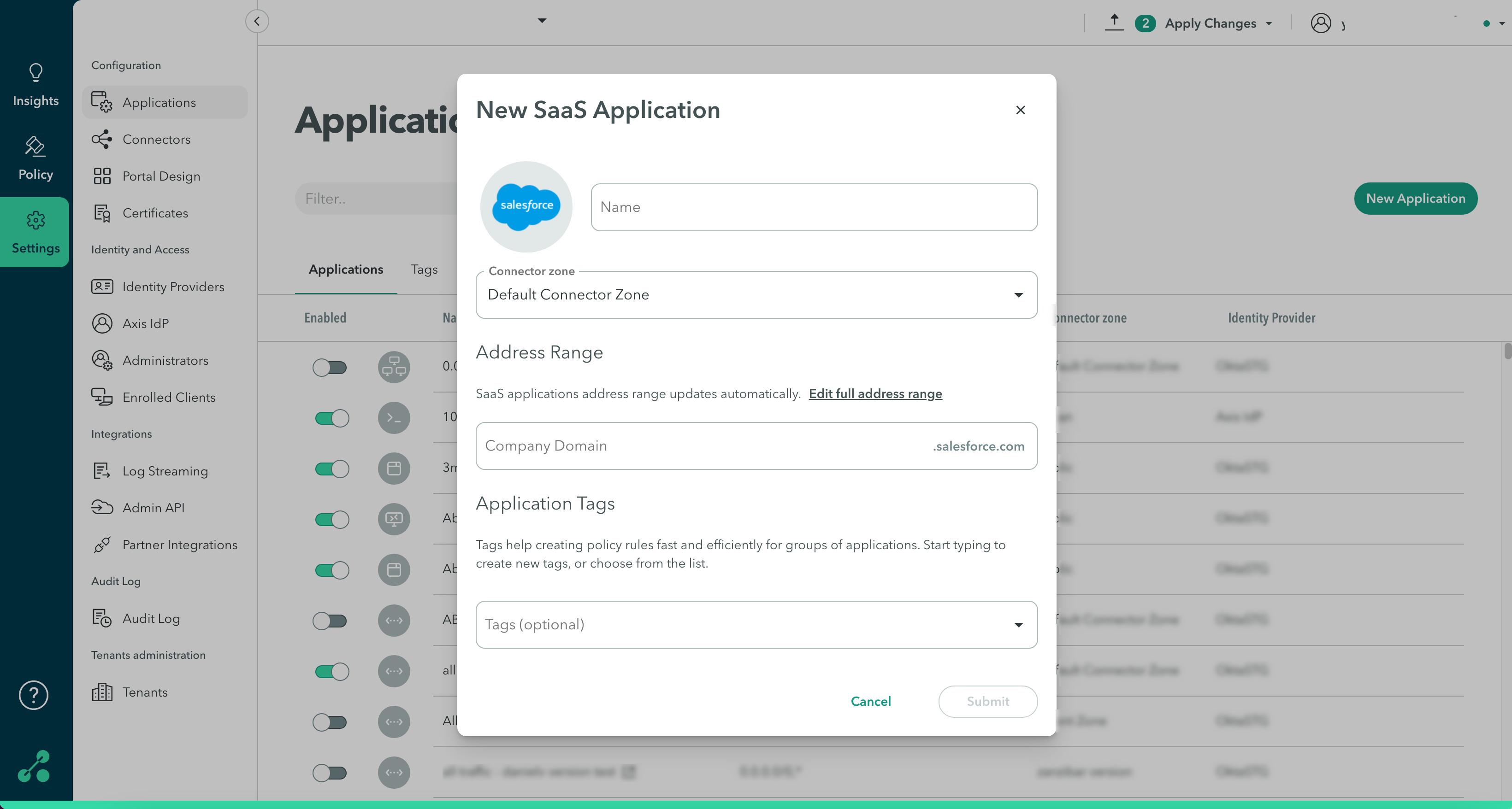
Updated over 2 years ago
