Atmos Agent Installation for macOS
The Atmos Agent helps you remotely connect to your organization’s applications quickly and securely. These instructions are only for macOS 15 and below.
Installation Prerequisites
Client Device Prerequisites
- macOS Catalina 10.15 to 15
- Available Memory: 150 MB or more
Installing the Atmos Agent (Axis Client)
- From the Management Console, click the dropdown next to your username and click Download Atmos Agent.
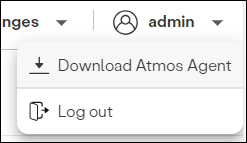
- Click Mac OS icon
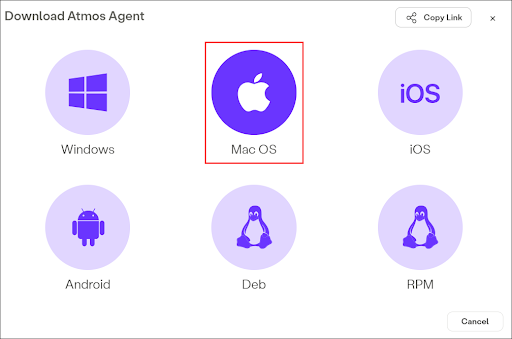
- Click OK button to dismiss the download window.
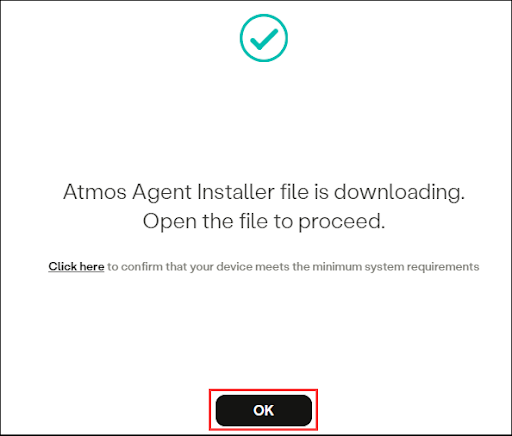
- If the window below appears, then move the Atmos Agent file to the Applications folder. If not, skip to Step 5.
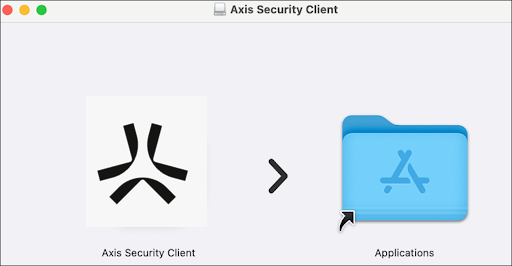
- In the Applications window or launchpad, double click the Axis Security Client. If you do not encounter the prompts in Step 6 or 7, then proceed to Step 8.
- When asked whether to open the file, click Open.

- Use your Touch ID or enter your password to allow the Axis Security Client to modify a system extension.
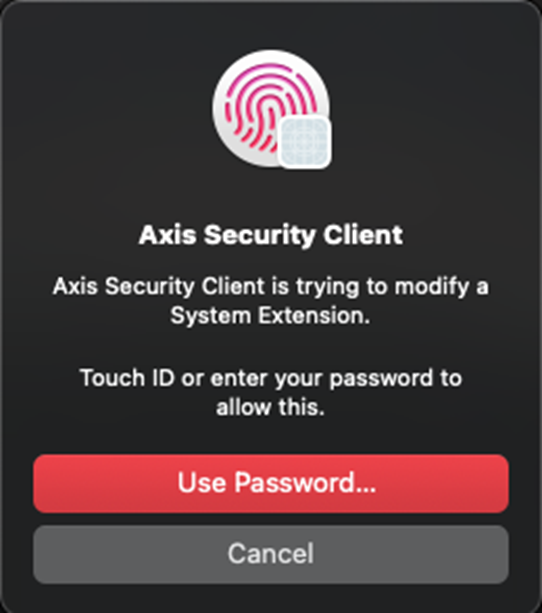
- Click Continue on the Introduction screen and proceed through the installation steps.
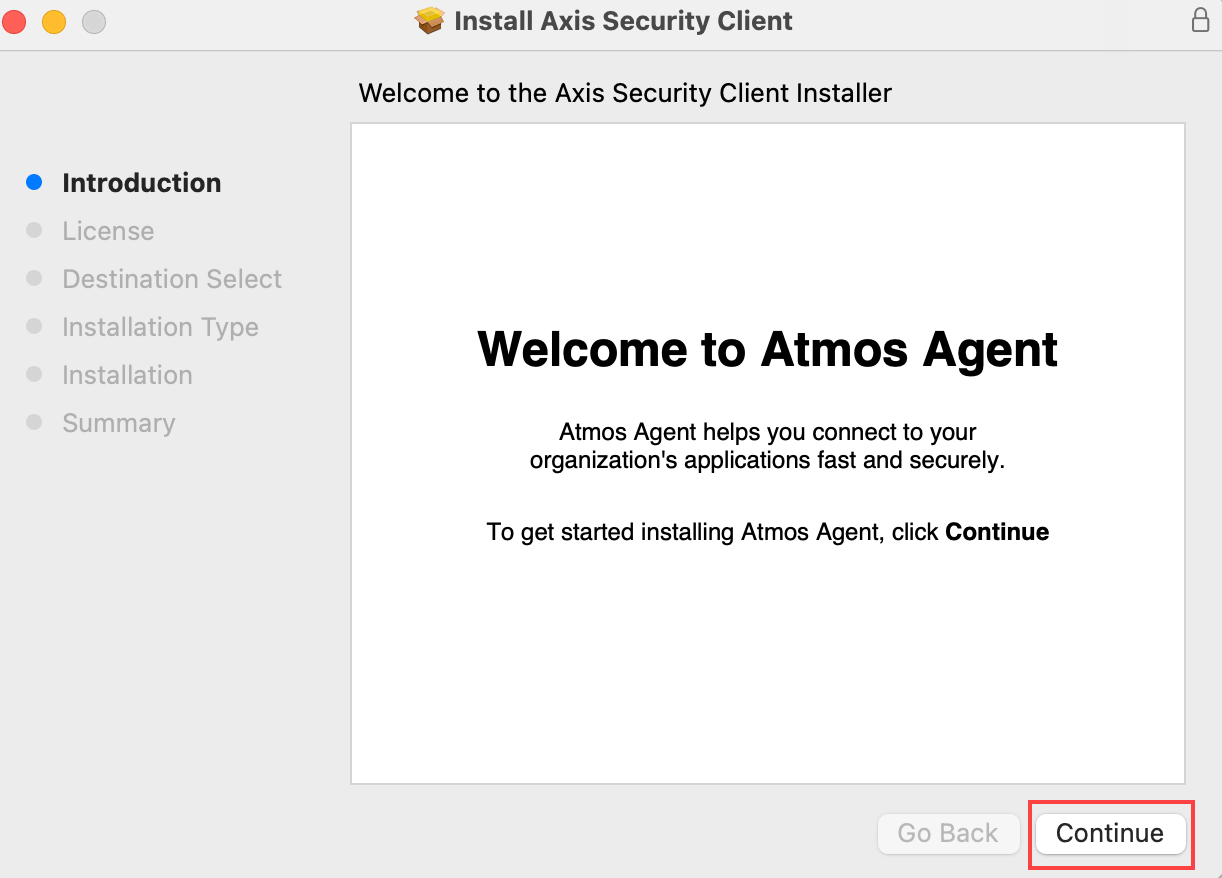
- License: Click Continue, then click Agree.
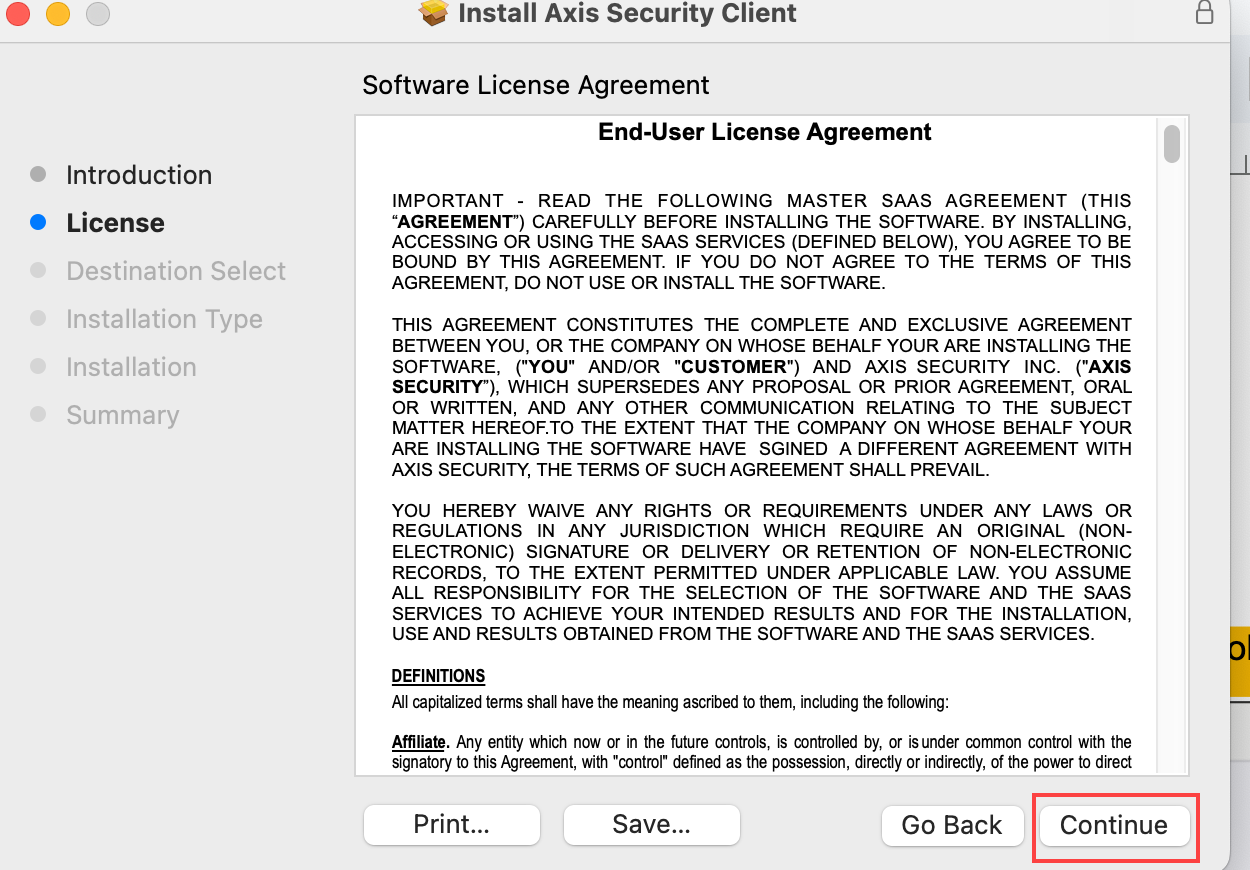
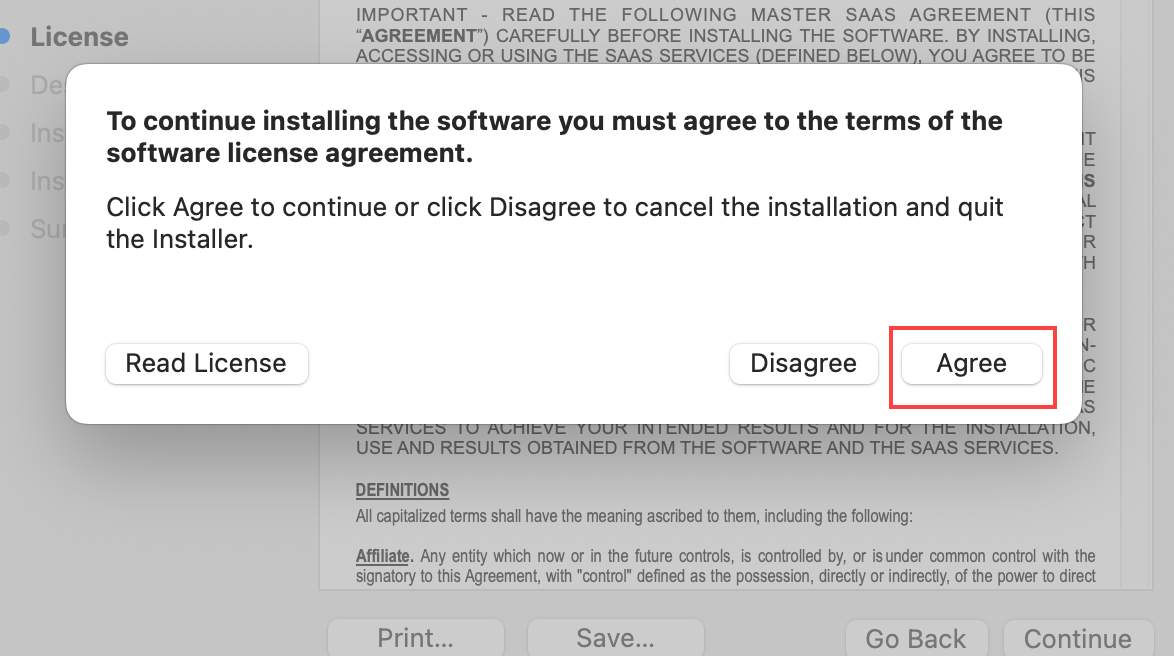
- Destination Select: Select Install for all users of this computer, then Continue.
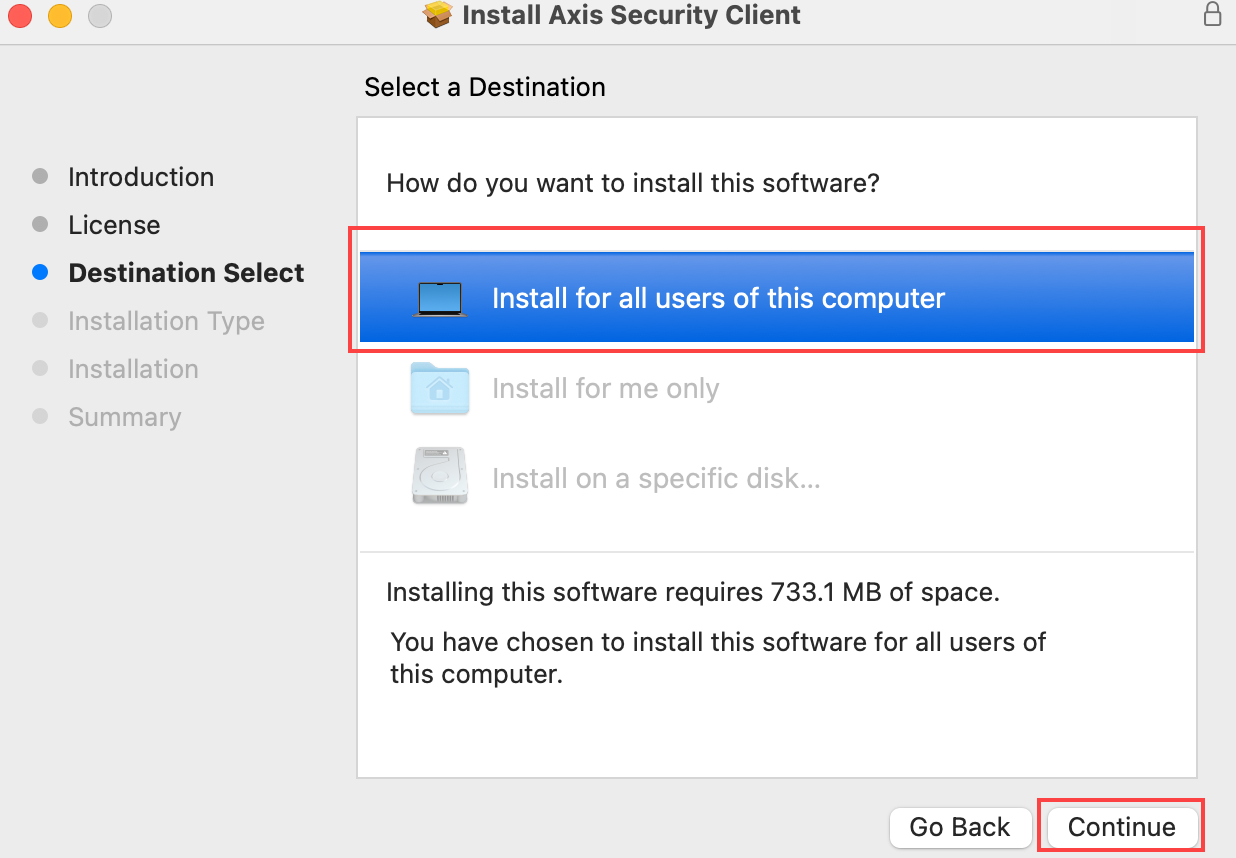
- Installation Type: Click Install.
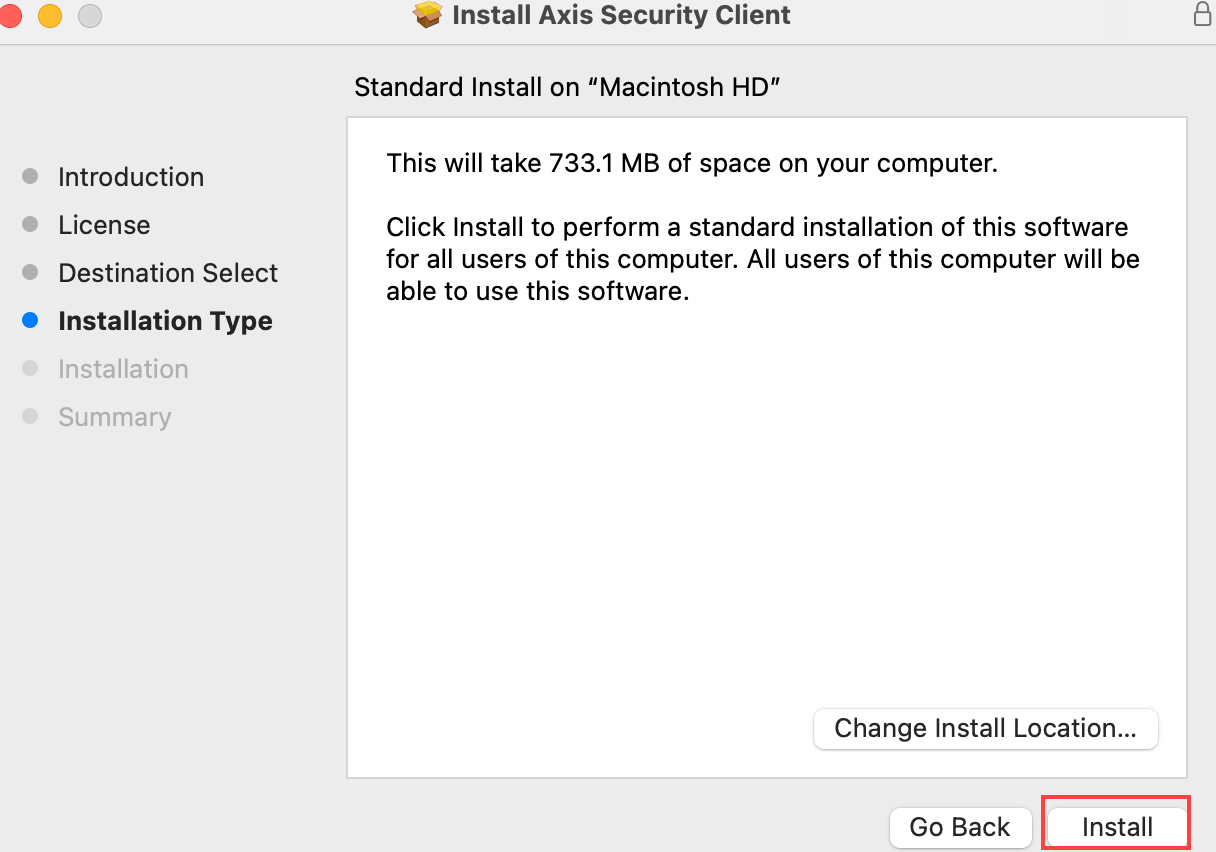
- Installation Type: If you have the Client running you will see the following prompt (if not, skip to the next Step). Click Close Application and Install.
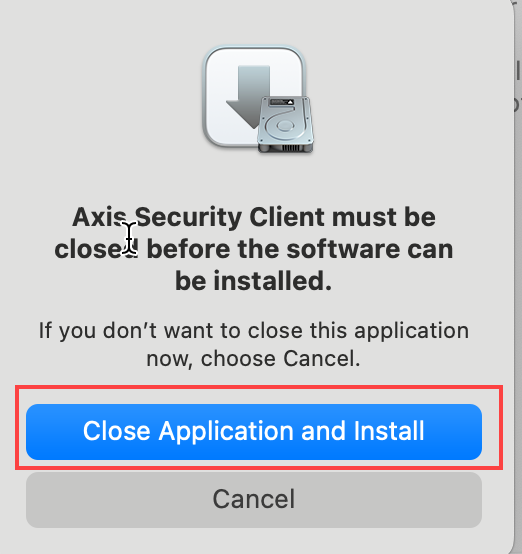
- Enter your Password and click Install Software.
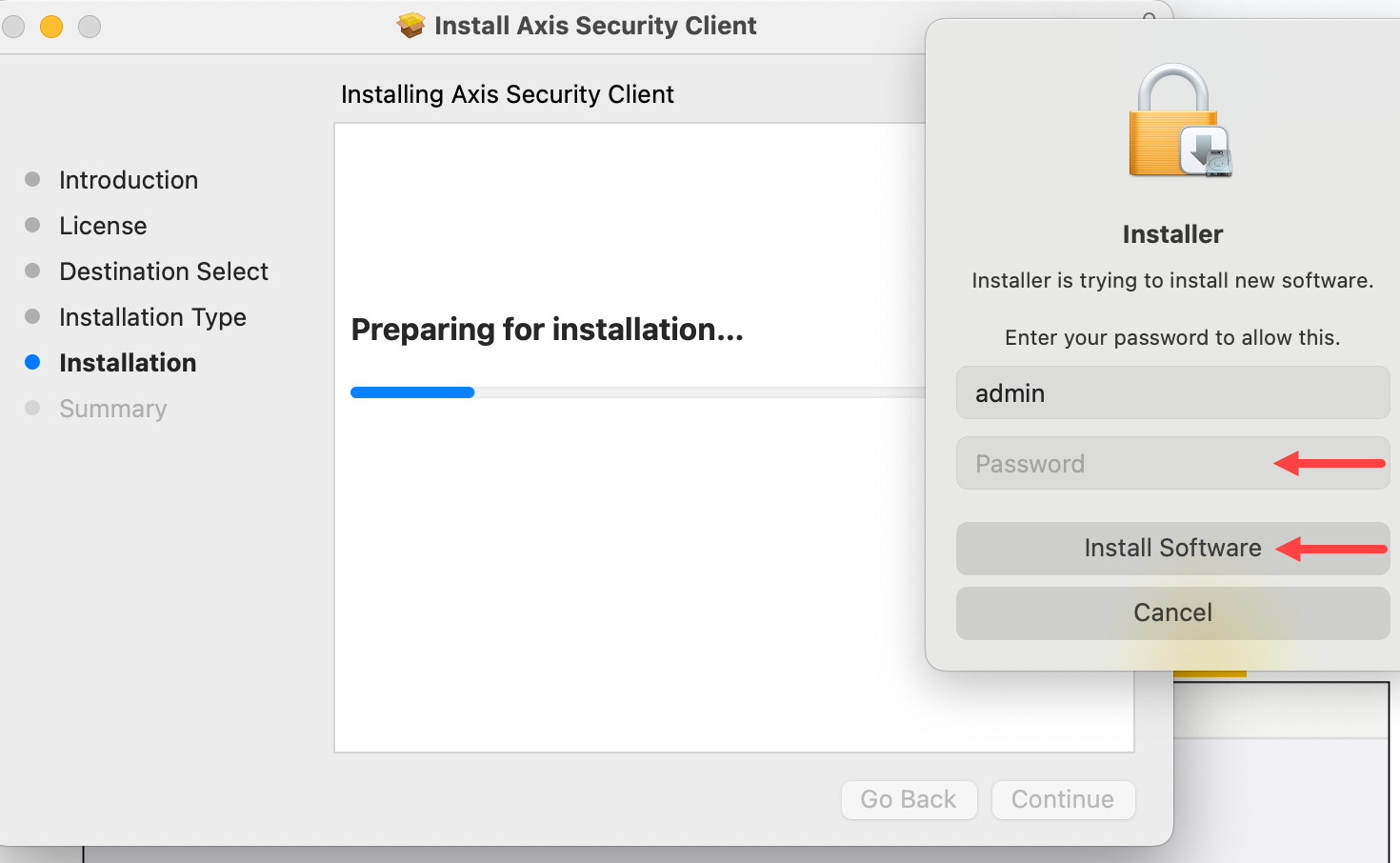
- Click Close.
- Navigate to System Settings > General > Login Items & Extensions and scroll down to the "Allow in the Background" section and enable Axis Cyber Security LTD.
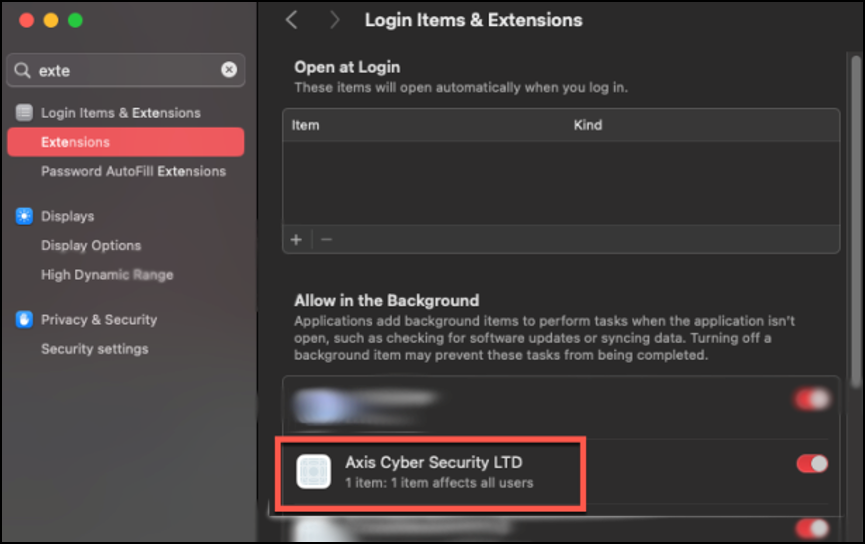
- Launching the agent for the first time will prompt you to allow network extension, click OK or Open System Settings to enable the network extension
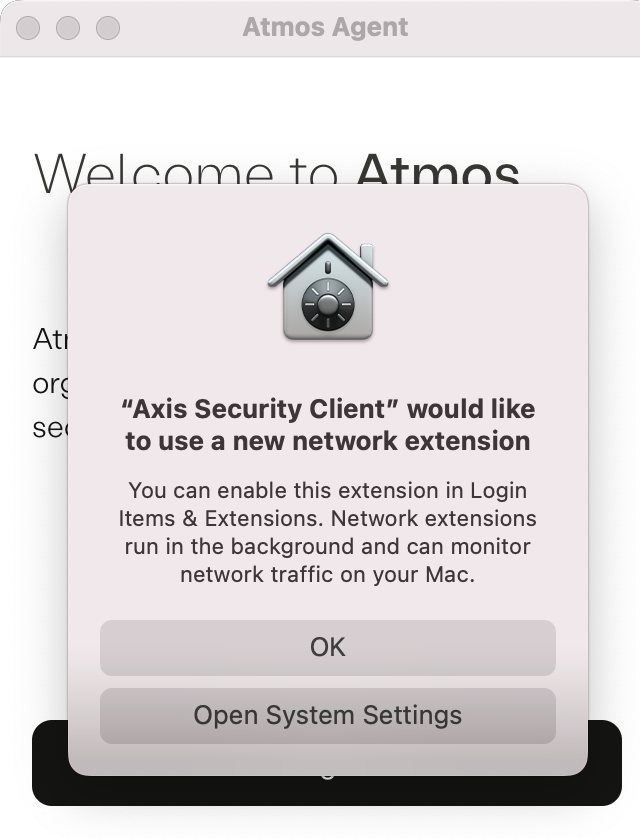
- Within Extensions, scroll down to Network Extensions and select
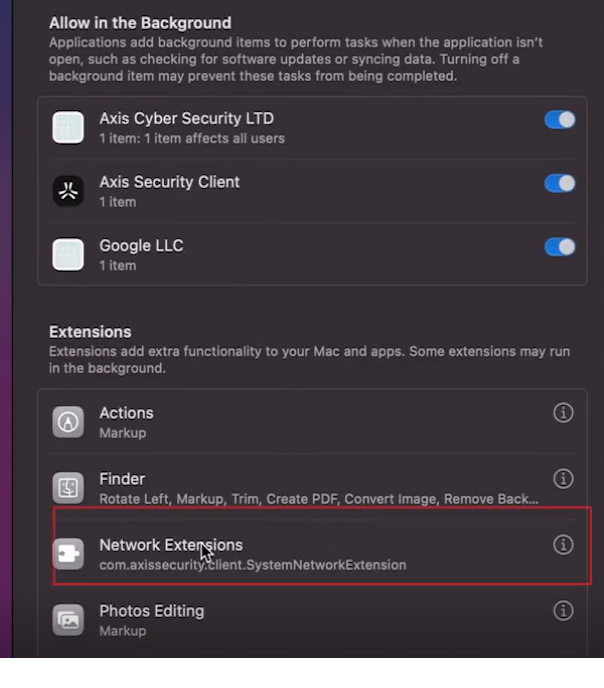
- Enable the com.axissecurity.client.SystemNetworkExtension
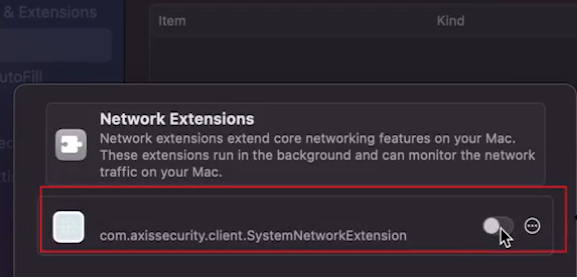
- Enter your Mac Login and Password to enable the extension.
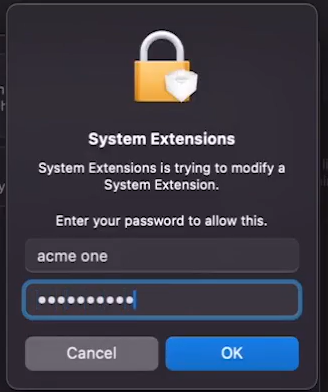
Installation is now complete. You will see the Atmos Agent in the dock.
Logging in to the Atmos Agent
- Click the Atmos Agent logo in the dock or open it from the launchpad.
- Click Log In.
- Enter your workspace name. It can be found in your Axis portal address.
Example: portal-WorkspaceName.axisportal.io

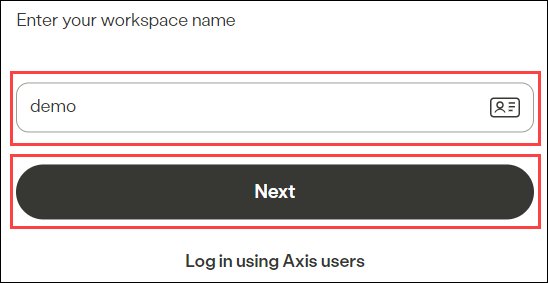
Click Next.
- Click Next
- Sign in to your IDP.
Note
You can retrieve a forgotten password by clicking on the Forgot Password link.
Updated 7 months ago
