Adding an Atlassian Application
Atlassian, like other SaaS applications, is accessible from the public internet. To access the application, users usually need only to authenticate through a single sign-on solution. Axis Security’s solution provides the ability to further secure the access using advanced policy rules, device posture checks, and more.
Click here to learn more about SaaS applications in the Axis Cloud.
Adding an Atlassian Application
To add an Atlassian application:
- In the Management Console, click Settings -> Applications -> Add Application.
- Select the Atlassian application from the application picker. You can also search for Atlassian in the app picker under the Web Applications category.

New Atlassian Application
- In the Name, enter a meaningful name.
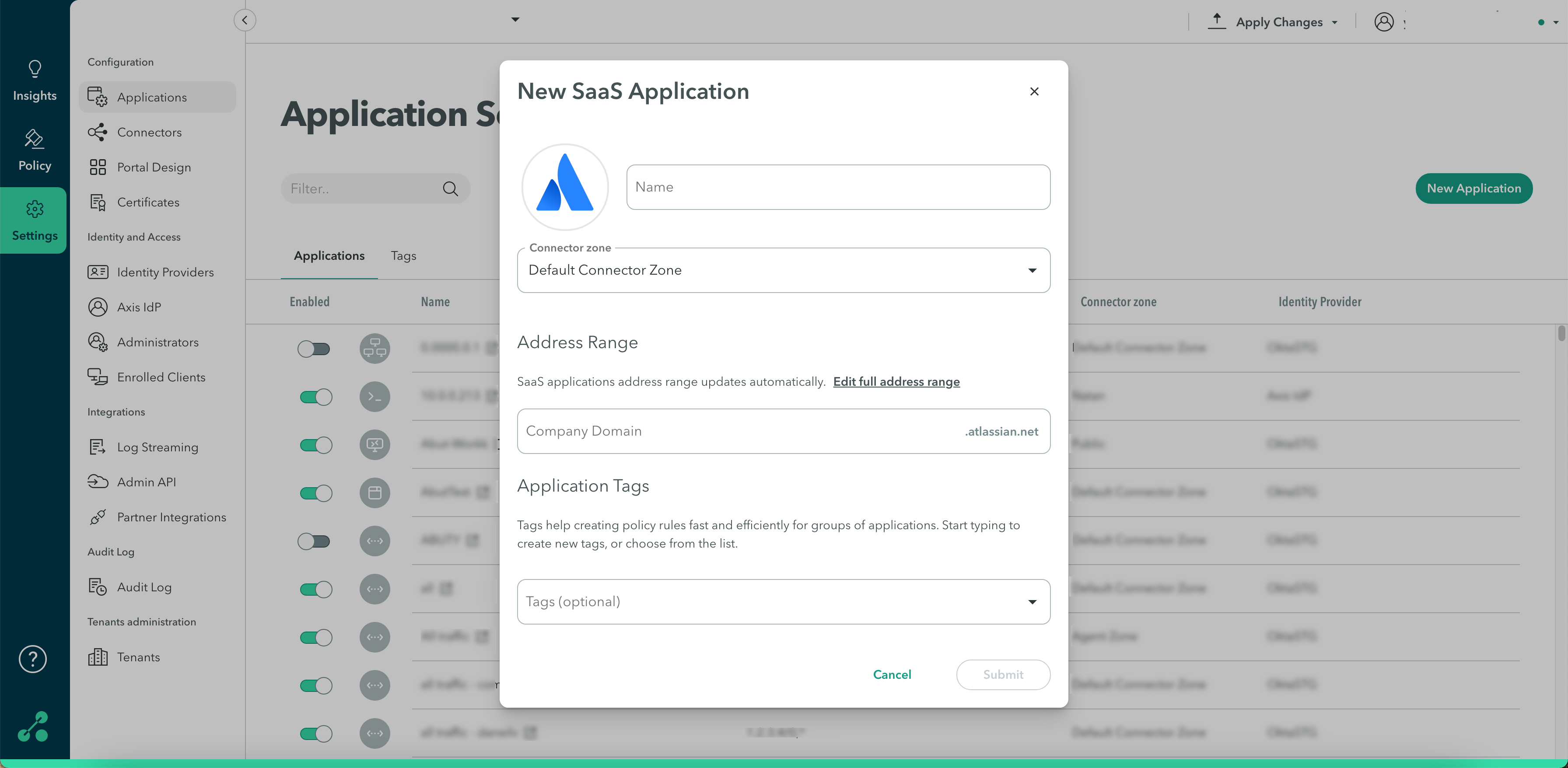
Address Range
In the Address Range section, enter your company domain. This will be used to populate the list of addresses.
Note
For predefined SaaS applications, the address range updates automatically. You can view the entire list of addresses by clicking Edit Full Address List. This takes you to the Address Range dialog- see section below.
Application Tags
- Start typing to create new tags, or choose from the drop-down list.
- Click Ok.
Adding an Address Range
Addresses
The address list populates and updates regularly.
- Click the toggle to disable an address.
- If the list above does not include all of the SaaS addresses, Click Add Another Address to add a DNS wildcard, an IP range, or CIDR.
- Click Ok.
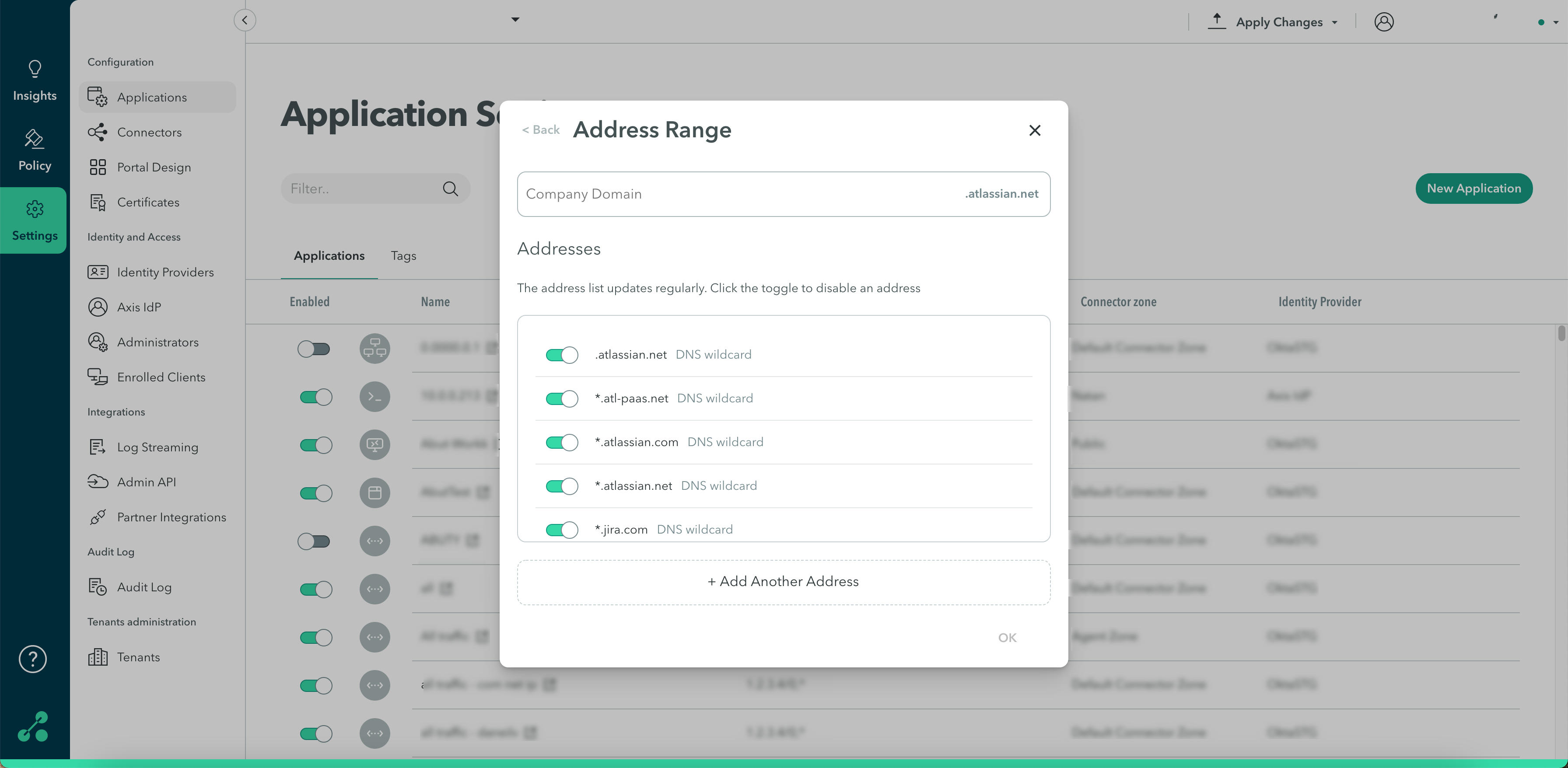
Note
To commit your changes, navigate to the top-right menu, click Apply Changes, then select Commit Changes.
Updated about 2 years ago
