Adding Google Drive Integration
Step 1: Add a new SaaS Integration
- In the Management Console, click Settings -> CASB Integrations.
- Click on New CASB Integration and select Google Drive.
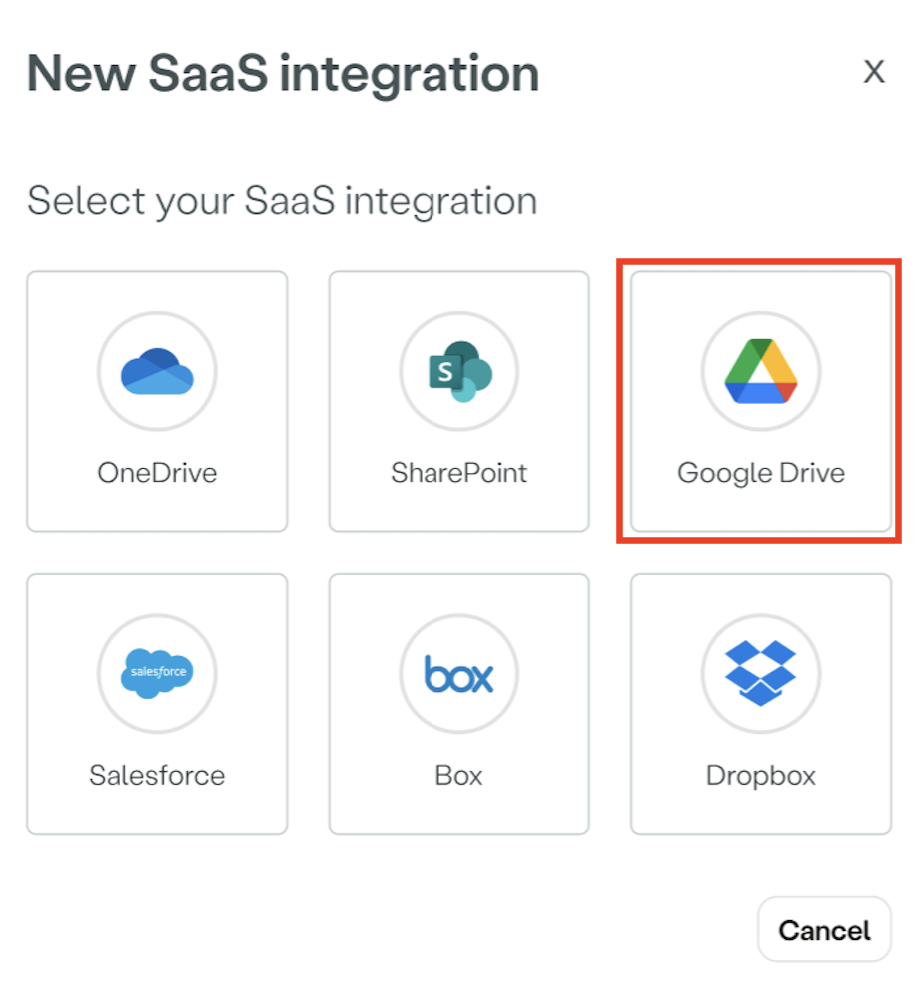
Step 2: Configure your Google Drive Integration
Google Drive
These steps will help you configure Google Drive for use with the Atmos CASB API:
- Name your Google Drive account.
- Authorize the Google Drive integration:
- Under Authorize the SaaS Application, copy the Atmos Connector and Google Workspace Scope.
- Click Go to Google Workspace: You will be automatically redirected to the Google Workspace
- Go to Security and click API controls
- In the Domain wide delegation section, click MANAGE DOMAIN WIDE DELEGATION.
- Click Add new
- Client ID: Enter Atmos Connector value you copied.
- Overwrite existing client ID: No.
- OAuth scopes (comma-delimited): Enter the Google Workspace scope you copied.
- Click Authorize.
- Paste your admin email ID into the Google Admin Email ID field in the Google Drive integration form.
- Add Tags to your SaaS Integration (Optional). Tags help create policy rules fast and efficiently for groups of Integrations.
Updated over 1 year ago
