Adding Box Integration
Step 1: Add a new Box Integration
- In the Management Console, click Settings -> CASB Integrations.
- Click on New CASB Integration and select Box.
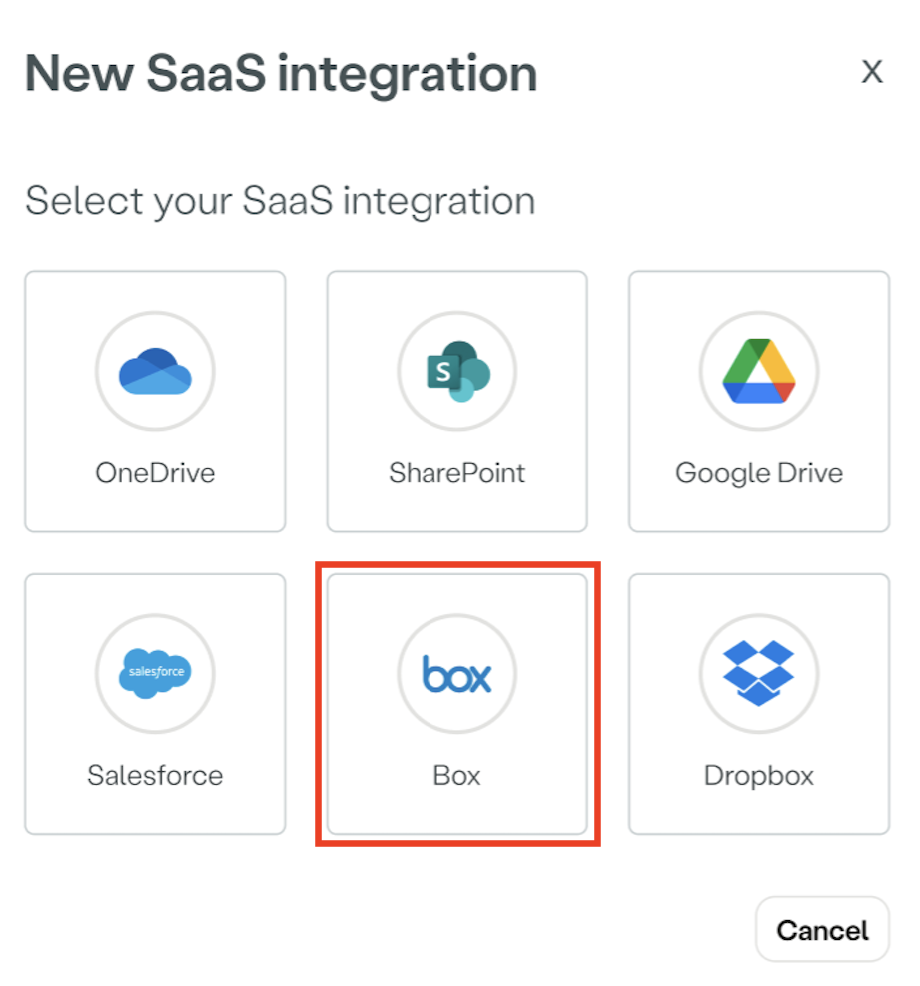
Step 2: Configure your Box Integration
These steps will help you configure Box for use with the Atmos CASB API:
- Name your Box account.
- Authorize the Box integration:
- Under Authorize the SaaS Application, copy the Atmos Connector.
- Click Go to Box: You will be automatically redirected to the Google Workspace
- Log in to Box.
- Go to Apps, navigate to the Custom Apps Manager tab and click Add App.
- In the App Authorization window:
- Client ID: Enter Atmos Connector value you copied.
- Click Next.
- Review the required permissions to access your Box account, and click Authorize.
Click Okay.
- Go to Account & Billing.
- Under Account Information, copy the Enterprise ID.
- Paste your Enterprise ID you copied from Box into the Box Enterprise ID in the Box integration form.
- Add Tags to your SaaS Integration (Optional). Tags help create policy rules fast and efficiently for groups of Integrations.
Updated over 1 year ago
